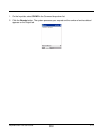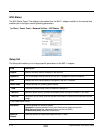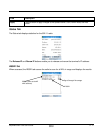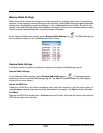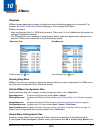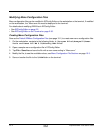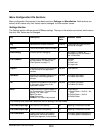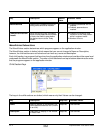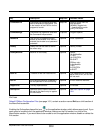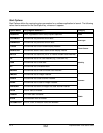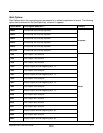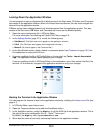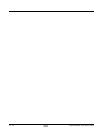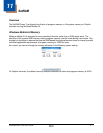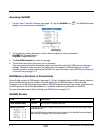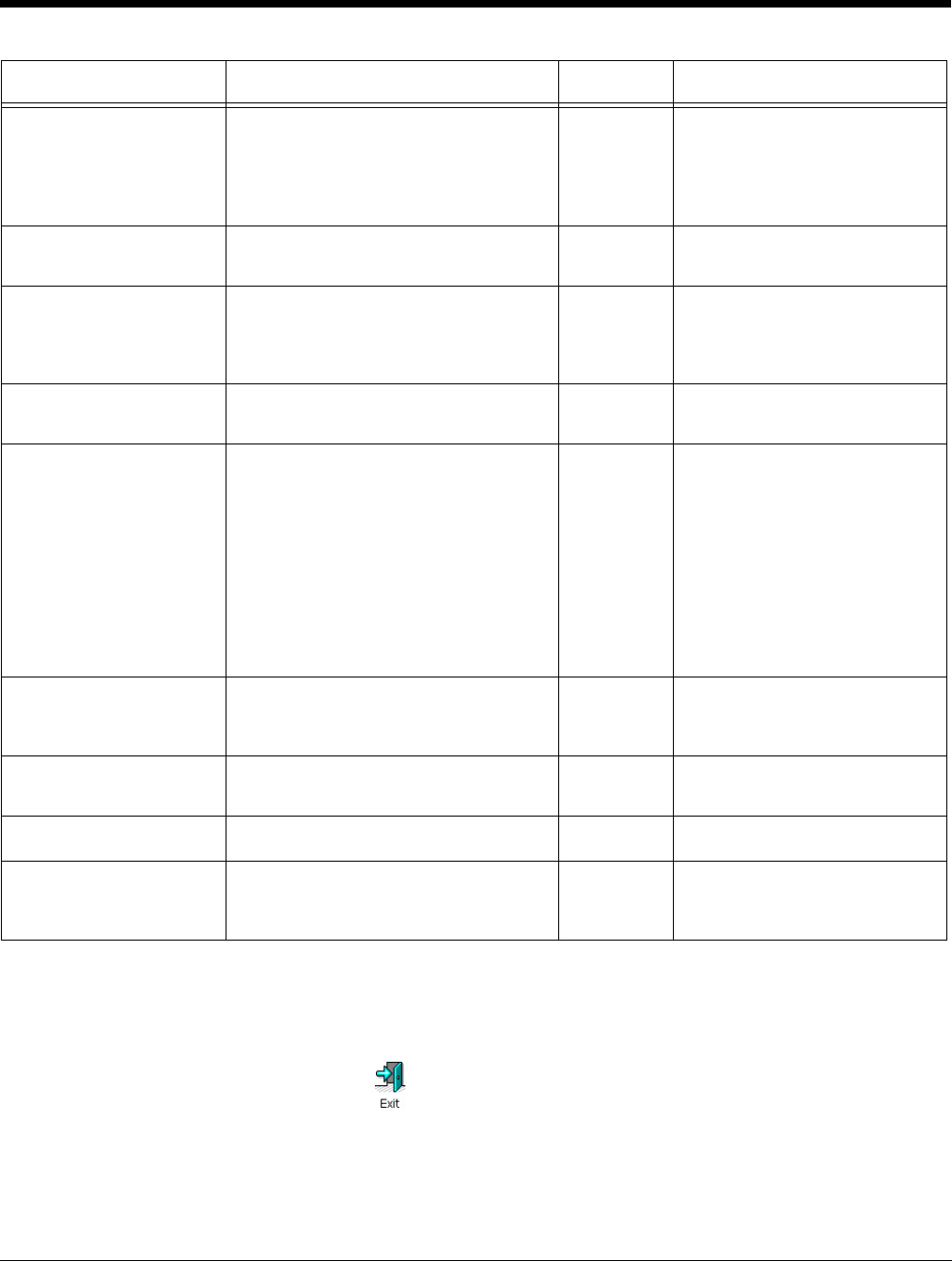
Dolphin® Power Tools User’s Guide Rev A
8/6/08
10 - 5
Exit Icon
Default EZMenu Configuration Files (see page 10-1) contain a section named Exit as a child section of
the MenuEntries section.
Enabling the Exit section places this icon on the application window, which allows users to exit. If you
want users to be able to exit the application window, make sure the Exit section is a child of the
MenuEntries section. If you want users to be unable to exit the application window, disable or delete the
Exit section.
CommandLine Command line to execute when the
item is selected on the window. This
is the location of the EXE file for the
program to launch.
Required Location of the EXE file.
Also available:
[ADMIN]=Toggles into
Administrative mode
[EXIT]=Exit menu
CommandArgs Command line arguments used with
the CommandLine parameter.
*Optional Program-specific
Password Use this key to password-protect
access to the window. If no value is
entered, the window is not password-
protected.
Optional Enter a password.
HotKey Hotkey that can be used to launch
the menu entry.
Optional HotKey number
HotKeyModifier Modifier for the hotkey. Optional Global:
16=No Modifier
17=ALT
18=CONTROL
20=SHIFT
EZMenu only:
0=No Modifier
1=ALT
2=CONTROL
4=SHIFT
IconFile Filename of the icon resource file. Optional The filename of the icon must
be an EXE or DLL, an ICO file
will not work.
Icon ID Icon resource identifier contained in
the file specified in the IconFile key.
Optional X=Icon resource identifier
SupportFile The key dependencies. Optional X=Variable
StartOption Specifies startup options that must
be met for the menu entry to appear
on the window.
Optional See Start Options on page
10-6.
Key Description Required Available Values