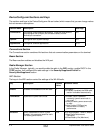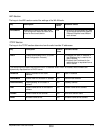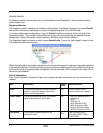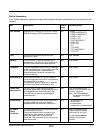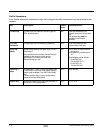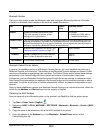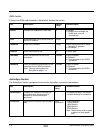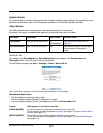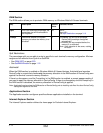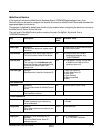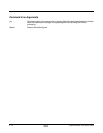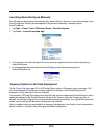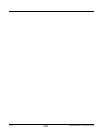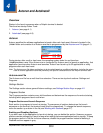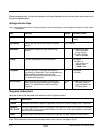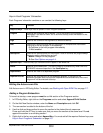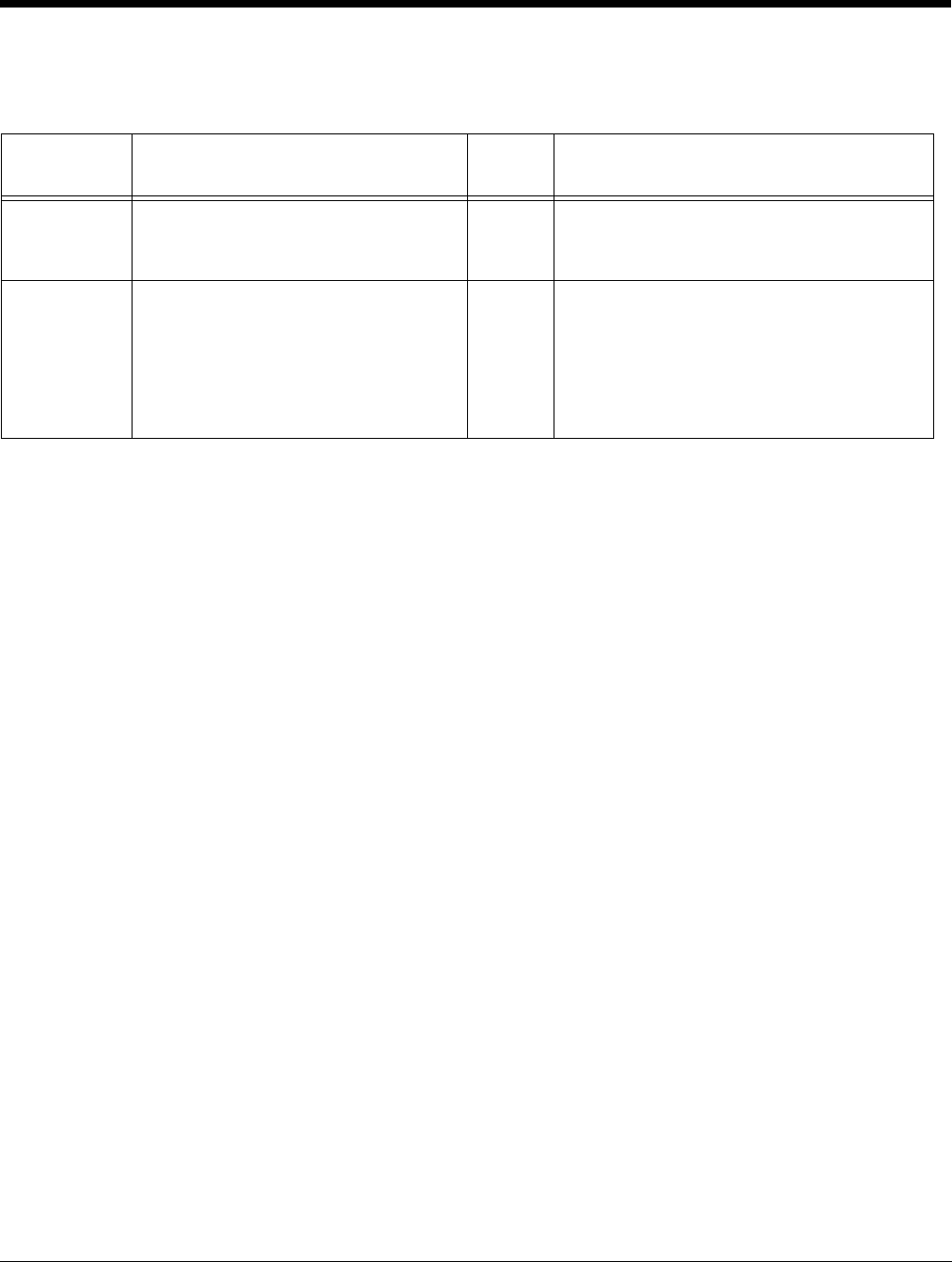
3 - 10 Rev A
8/6/08
Dolphin® Power Tools User’s Guide
Split Restrictions
The percentage split you are able to enter is specific to each terminal’s memory configuration. Min/max
ranges can be retrieved from SysInfo or SetRAM.
•See RAM INFO on page 6-20.
•See SetRAM Window on page 11-2.
AutoInstall
When the RAM section is enabled on Windows Mobile 6.0-based devices, AutoInstall.exe launches
DeviceConfig in a mode that checks only the memory allocation in the RAM section of DeviceConfig.exm
against the terminal’s current memory allocation.
If there is a discrepancy and the Prompt key in the RAM section is enabled, a prompt appears asking if
you want to apply the memory allocation in DeviceConfig. If there is a discrepancy and the Prompt key in
the RAM section is disabled, the memory allocation in DeviceConfig is applied.
Note: AutoInstall.exe launches the RAM section of DeviceConfig prior to installing cab files. No other DeviceConfig
settings are applied at this time.
Applications Section
The Applications section configures specific software applications installed on the terminal.
Internet Explorer Section
The Internet Explorer section defines the home page for Pocket
®
Internet Explorer.
RAM Section
The RAM section allows you to provision RAM memory on Windows Mobile 6.0-based terminals.
Key Description Default
Value
Available Values
Split This is the RAM split percentage; the
percentage that will be allocated to
the filesystem.
50 Min=0
Max=100
See Split Restrictions on page 3-10.
Prompt Determines whether the system
prompts you before the memory is re-
allocated.
1 0=Disabled; you will not be prompted.
DeviceConfig’s settings are applied
automatically.
1=Enabled; you are prompted before the
memory is re-allocated.
Note: If the allocation is the same, nothing
will occur.