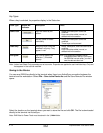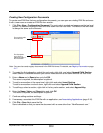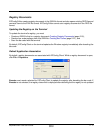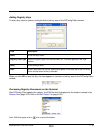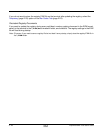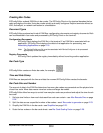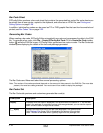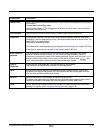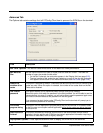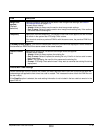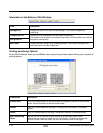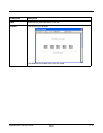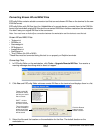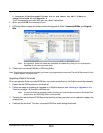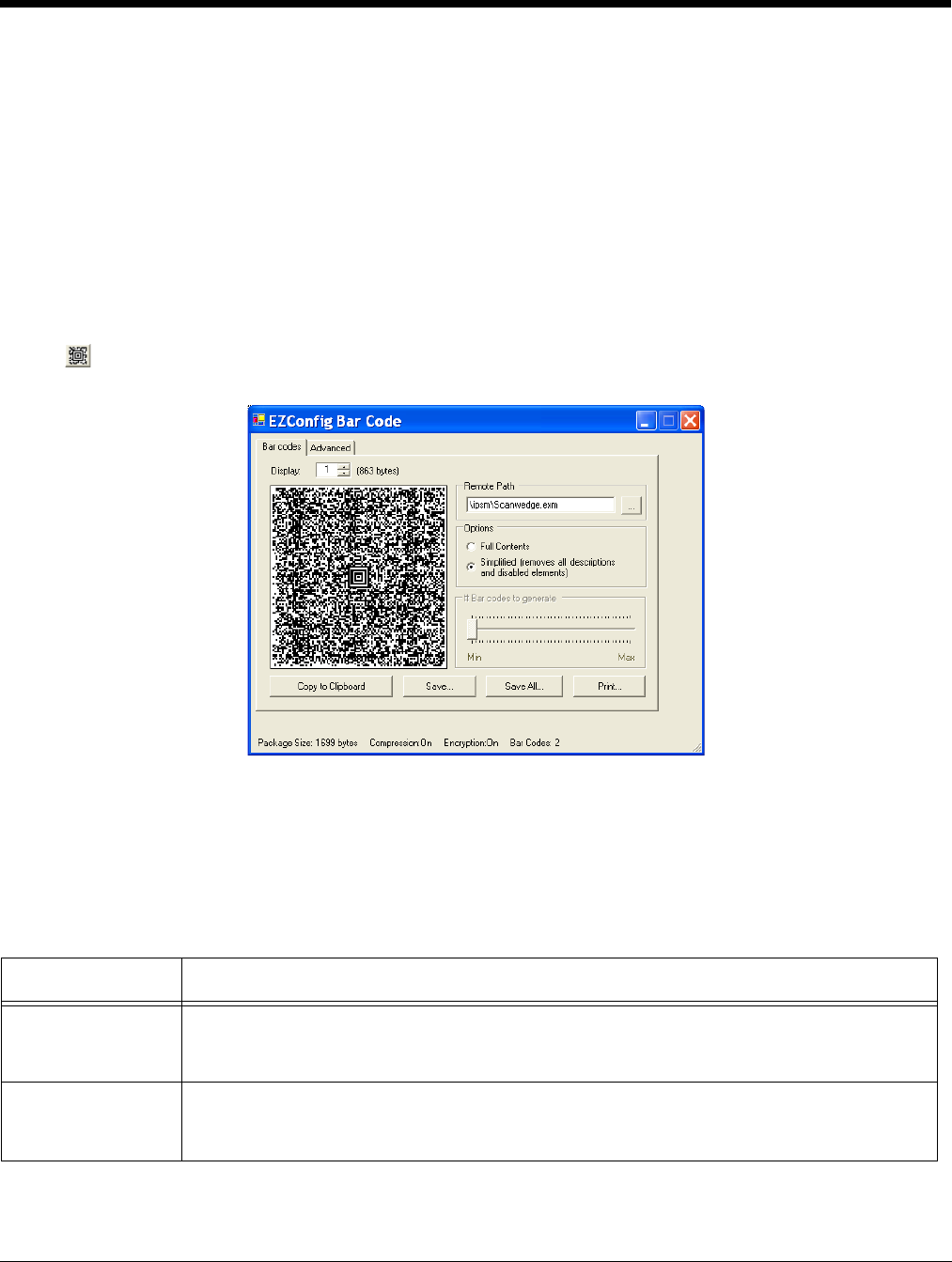
2 - 22 Rev A
8/6/08
Dolphin® Power Tools User’s Guide
Bar Code Sheet
EZConfig Editor produces a bar code sheet that contains the generated bar codes. Bar code sheets can
be printed from a laser printer, copied to the clipboard, and saved as an HTML file; see Printing and
Saving Options on page 2-26.
In addition, individual bar codes can be saved as TIF or PNG graphic files that can then be emailed and
printed; see Bar Codes Tab on page 2-22.
Generating Bar Codes
When creating a bar code, EZConfig Editor automatically encrypts and compresses the data in the EXM
file. To generate a bar code, click File > Create EZConfig Bar Code OR the Create Bar Code toolbar
button while the EXM file is open. EZConfig Editor generates a bar code or codes. The Bar Codes tab
window opens displaying the details of the bar code package generated.
The Bar Codes and Advanced tabs offers several processing options.
Note: The number of bar codes produced depends on the amount of data present in the EXM file. The more data
present, the more bar codes generated. You must scan all bar codes to deploy the package!
Bar Codes Tab
The Bar Codes tab previews and customizes generated bar code(s).
Field/Option Description
Display Indicates which bar code is displayed in the preview area; the default is “1,” the first bar
code in the package. If more than one bar code was generated, you can use the up and
down arrows to scroll through the bar codes.
(___ bytes) Displays the exact byte size of the bar code displayed in the preview area.
Total Package Size (page 2-26) is displayed at the bottom of the window.
Note: The sum of bar code size is typically larger than the package size.