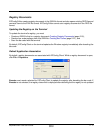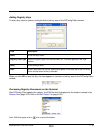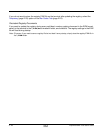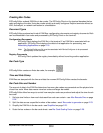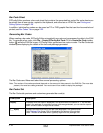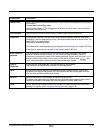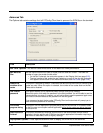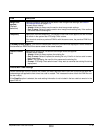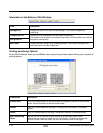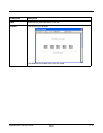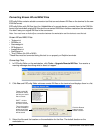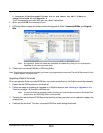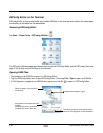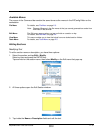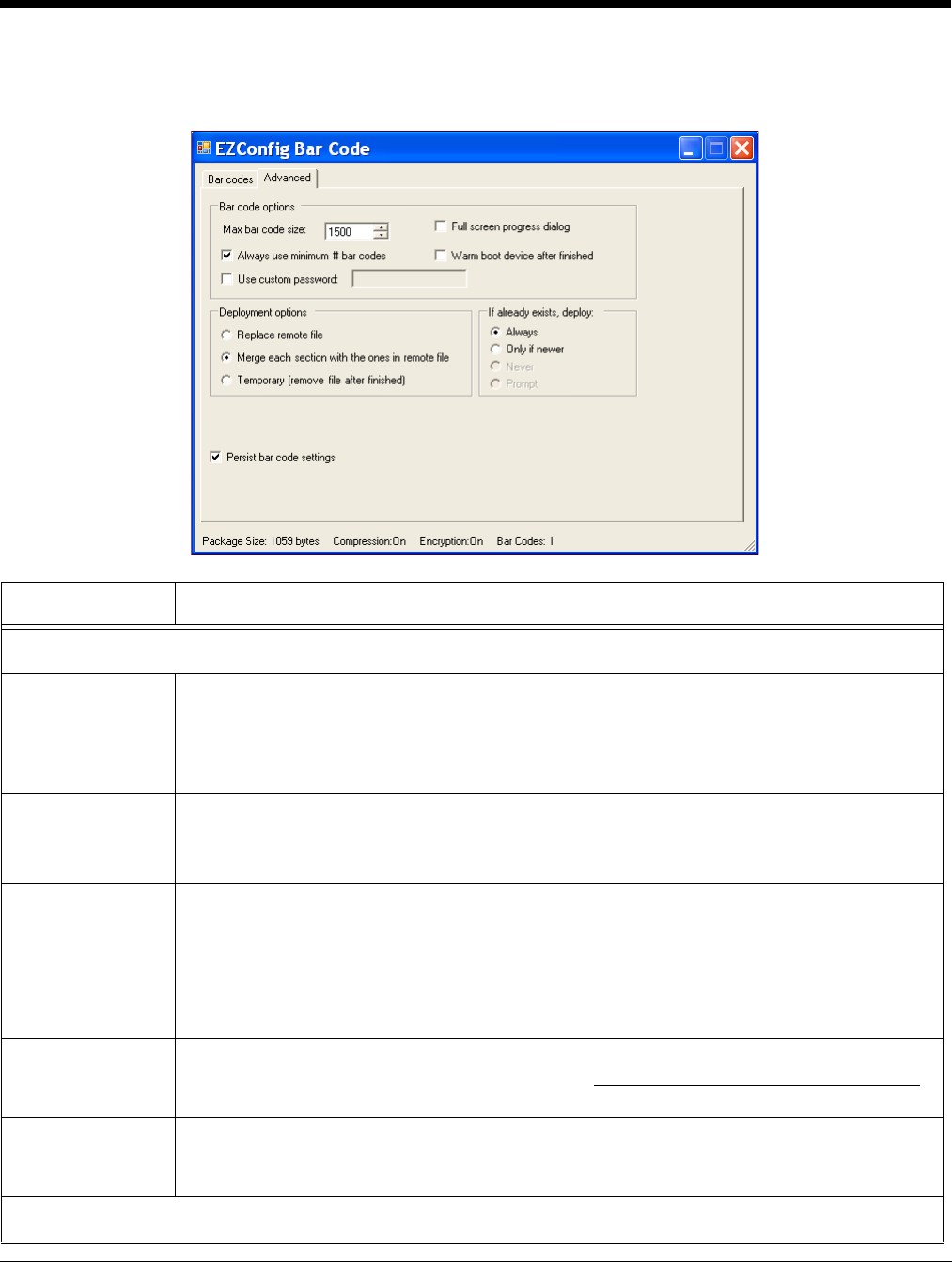
2 - 24 Rev A
8/6/08
Dolphin® Power Tools User’s Guide
Advanced Tab
The Options tab contains settings that tell EZConfig Client how to process the EXM file on the terminal.
Field Description
Bar Code Options–This section determines some of the basic bar code parameters.
Max Barcode
Size
Set the maximum amount of data (in bytes) one bar code can contain. The lower the
number of bytes, the smaller the bar code.
• On the Bar Codes tab, bar code size appears in the Display field (see page 2-22).
• The total number of bar codes the are created as a result of the max bar code size
limit appears at the bottom of the Advanced window; see Bar Codes (page 2-26).
Always use
minimum # bar
codes
This option is selected by default. It calibrates the data so that the minimum number of bar
codes are used. When this option is selected, the number of bar codes slider on the Bar
Codes tab is disabled.
Use custom
password
This option enables you to password-protect the bar code you’re creating.
Select this option, then enter the password in the field provided. You will be able to see the
password when you enter it; however, you will not be able to see the password again once
you close the window because the password will be encrypted.
If you password-protect the bar code, EZConfig Client on the terminal will prompt you to
enter that same password on decoding.
Full screen
progress dialog
This option runs the deployment progress dialog box on the terminal in full screen mode
so that the user cannot open another application while the bar codes are being deployed
on the terminal.
Warm boot after
finished
This option automatically launches a warm boot on the terminal after the bar code is
deployed. Use this options with EXM files that contain application information requiring a
warm boot to take effect, such as registry settings.
Deployment Options–These options determine how to deploy the EXM file on the terminal.