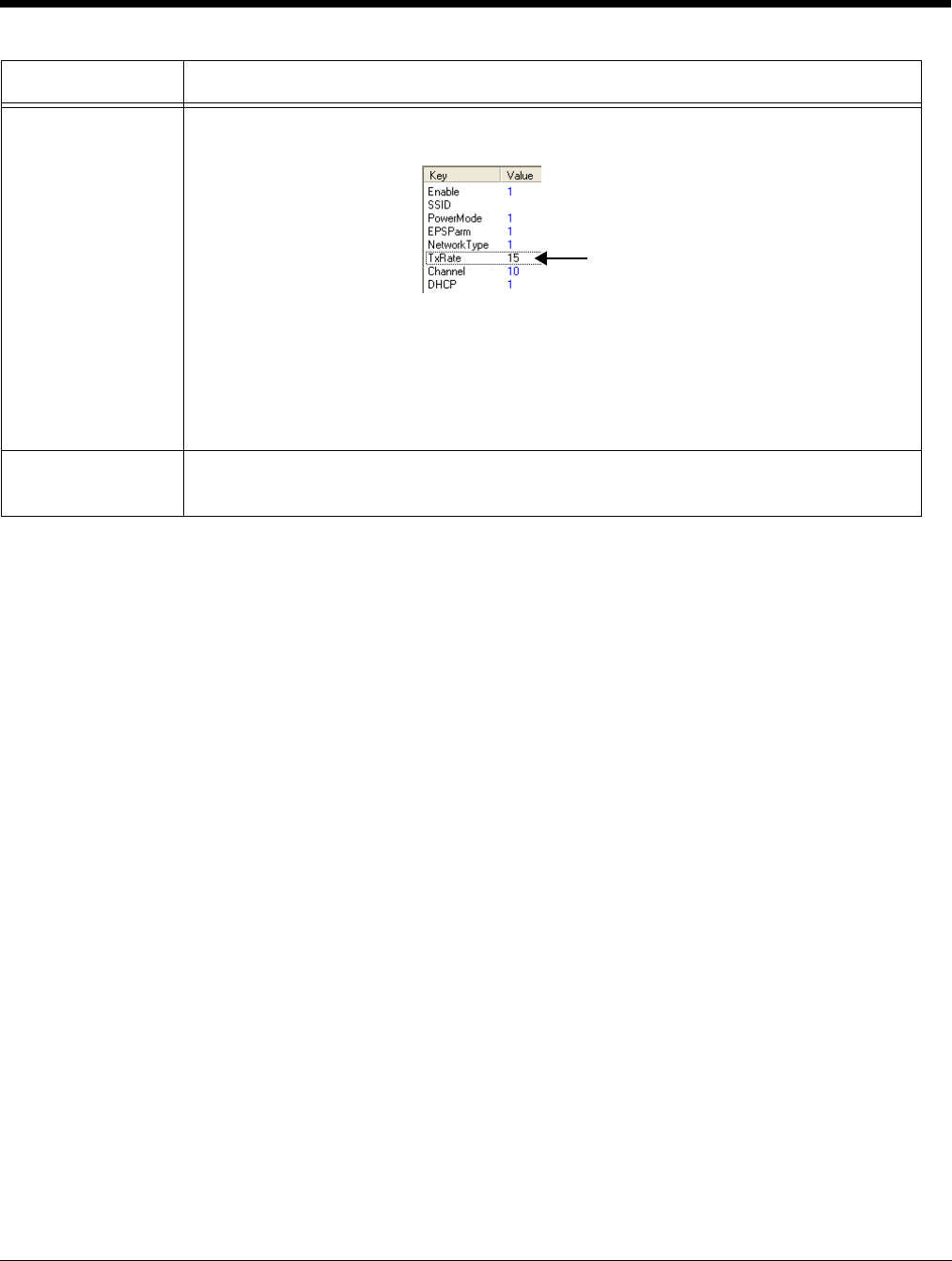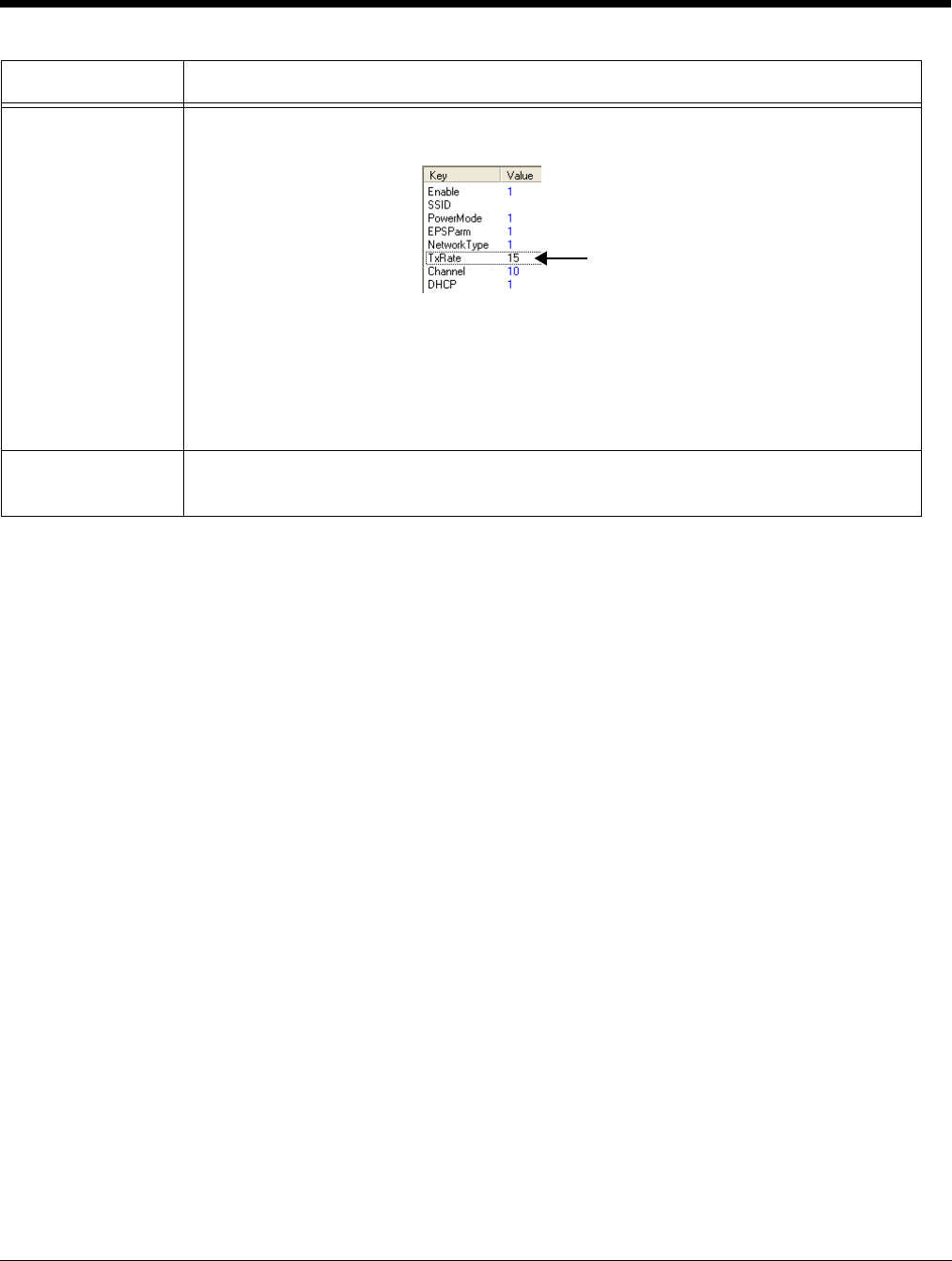
Dolphin® Power Tools User’s Guide Rev A
8/6/08
2 - 13
Modifying Key Names
To modify key names, double-click on the key name or select Rename on the Edit menu. Type in the new
name and press ENTER or TAB.
Note: You cannot modify the description if the key is locked; see Key Types (page 2-14). Only text that appears in
blue can be modified.
Modifying Key Values
You can modify a key value only if its text appears in blue. In that case, double-click on the value or select
the key and press ENTER. Type in the new value and press ENTER or TAB to save.
Modifying Key Descriptions
Descriptions are not required to process key values but do help document the EXM file and often contain
valuable information. To modify a key’s description, click on the key, then click in the key description area.
When the cursor is active, you can type in the text.
Note: You cannot modify the description if the key is locked; see Key Types (page 2-14).
Moving Keys
To move keys within an EXM file, use the drag and drop method. Press and hold the CTRL key to drag
and drop a copy of the key to the new location.
Note: You cannot move a key if it is locked by its section.
To move keys between EXM files, open two instances of EZConfig Editor and drag and drop keys
between them. When you select the key and drag, a copy of the key is dragged to the new file. In the new
file, drop the key in the key area of a selected section; keys are always dropped at the same level within
a section.
Disable Disables keys.
Disabled keys have key values in black. Enabled keys have key values in blue.
The terminal does not read disabled keys and disabled keys are removed if the file is
simplified; see Simplify Document (page 2-5).
Because many key values are 1 for enable and 0 for disable, remember that disabling a
key means that the terminal behaves as if the key is not there when reading the file,
NOT that the key’s value is set to disabled. The terminal simply moves on to read the
next enabled key.
Insert New Key This menu item inserts a new key above the selected key.
Note: You can also press the Insert key (INS).
Menu Item Description