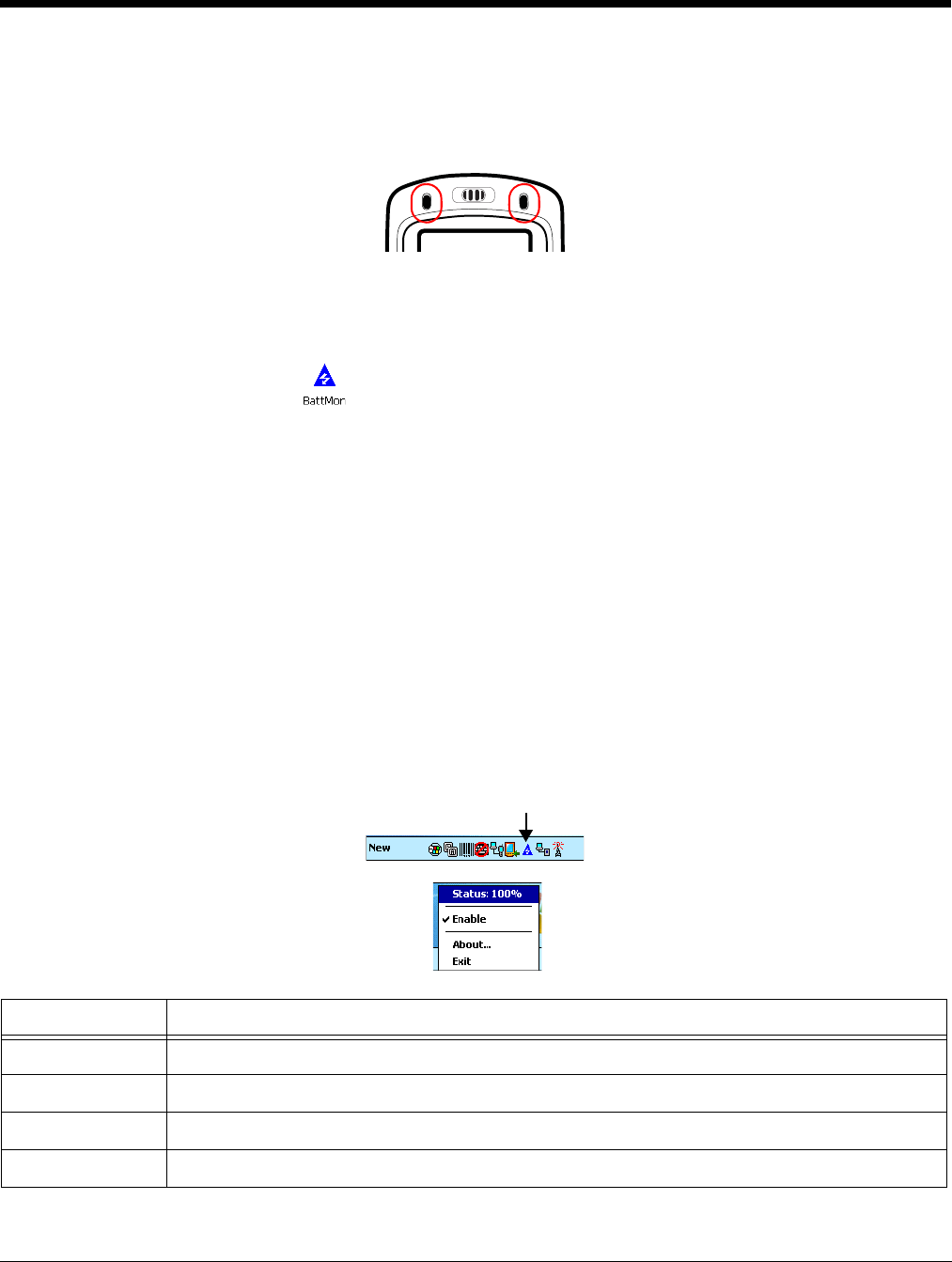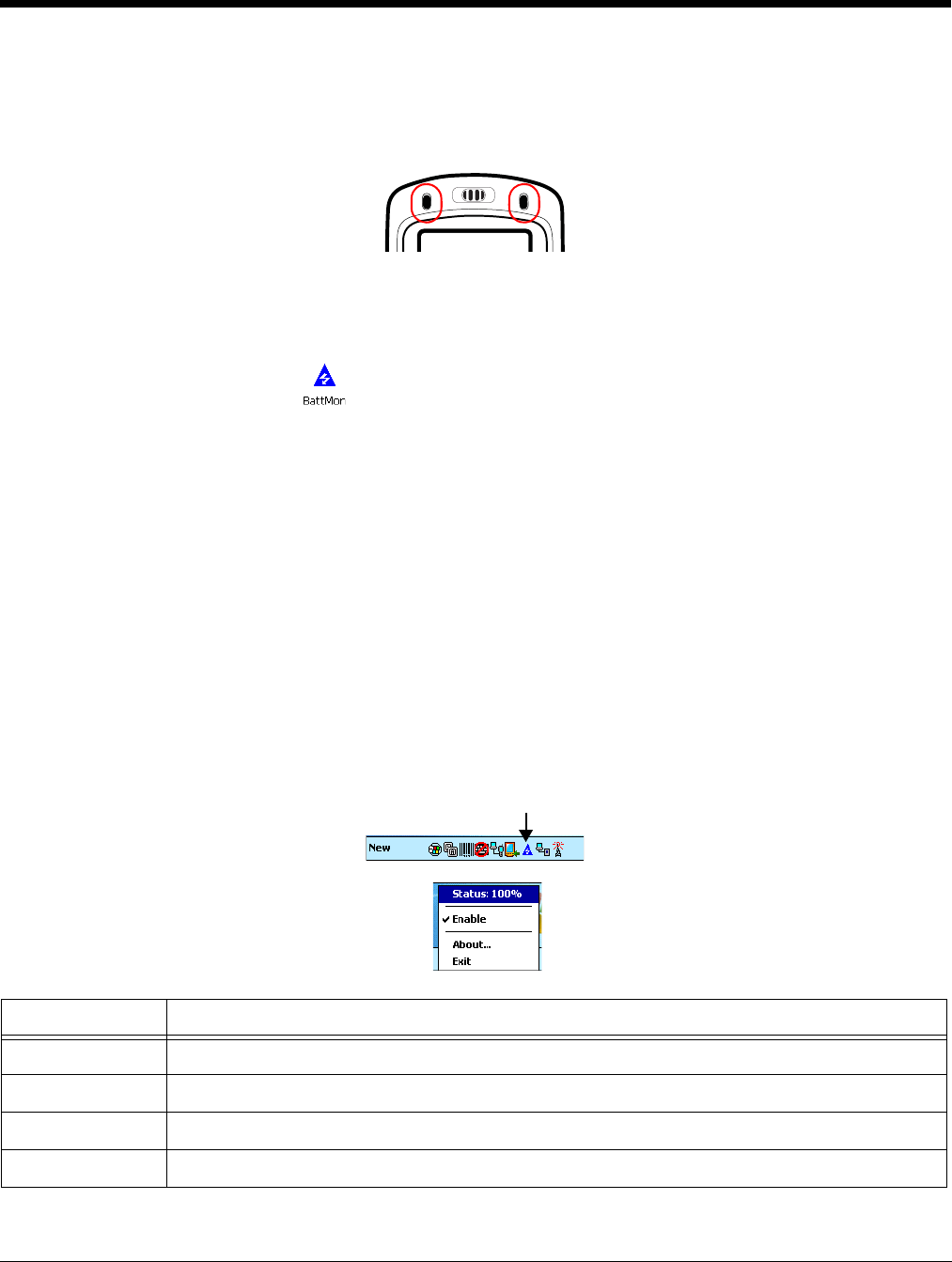
6 - 2 Rev A
8/6/08
Dolphin® Power Tools User’s Guide
BattMon
BattMon programs the terminal’s LEDs to monitor the charge status of the battery.The LEDs are located
on the top, front panel of Dolphin terminals.
To Enable BattMon
1. Tap Start > Power Tools. The Power Tools Main Window (see page 1-2) appears.
2. Tap the BattMon icon once . After activation, BattMon monitors the battery’s charge status.
When the battery is at 100%, the green LED lights solid green.
When the battery is charging the green LED flashes.
Note: To start BattMon automatically after each hard reset, enable the BattMon Program section of the Autorun.exm
File (see page 4-1).
To Disable BattMon
Navigate to the Power Tools Main Window (see page 1-2) and tap the BattMon icon again.
OR
Select Exit on the Command Bar Menu (page 6-2).
Command Bar Menu
When BattMon is enabled, a smaller BattMon icon appears in the Command bar at the bottom of the
Today screen.
Tap this icon to open the Command bar menu: .
Menu Item This item …
Status Displays the battery charge status in percentage.
Enable Enables and disables BattMon without exiting BattMon.
About Provides version and copyright information for BattMon.
Exit Closes BattMon. The icon no longer appears in the Command bar.