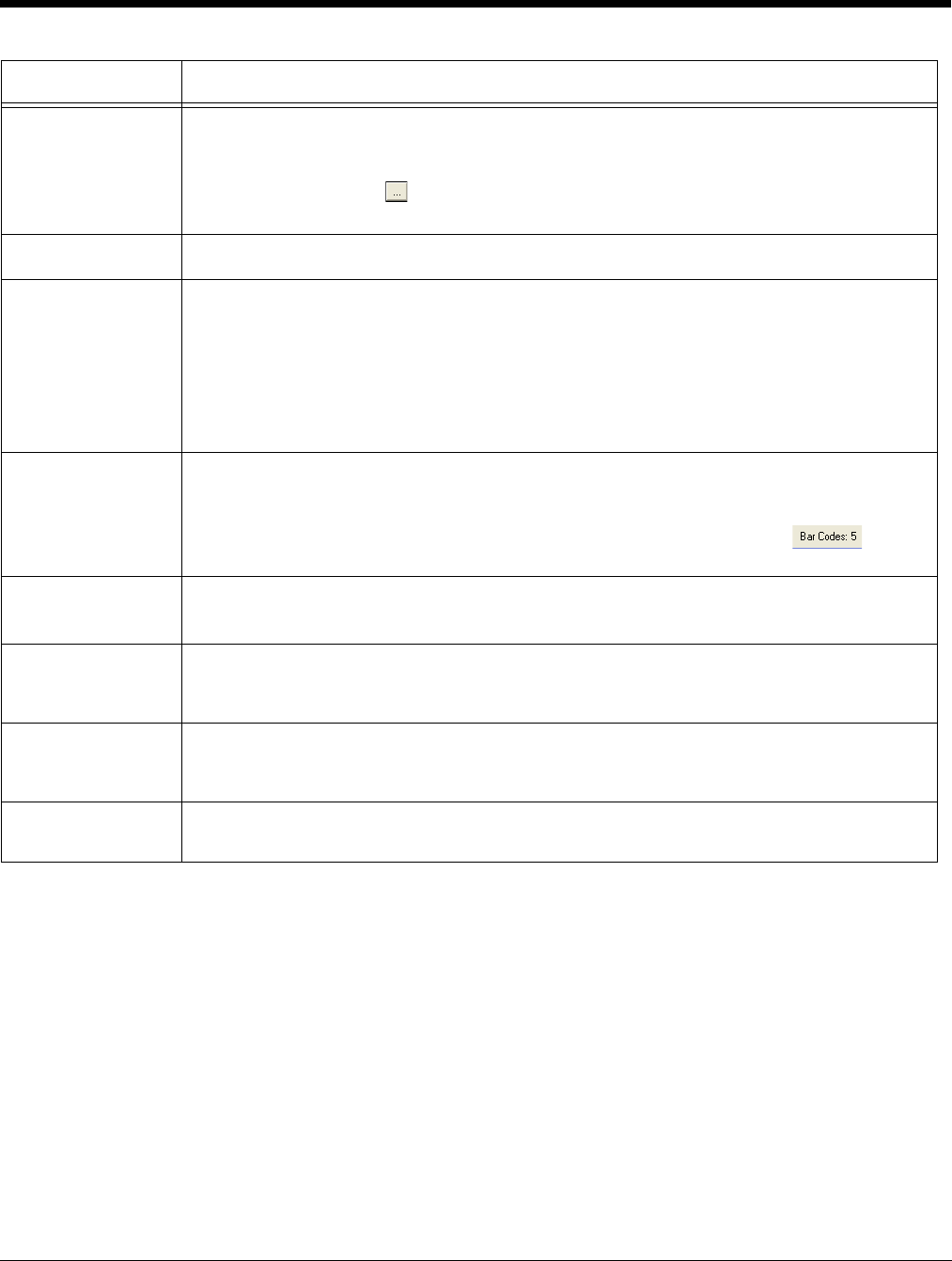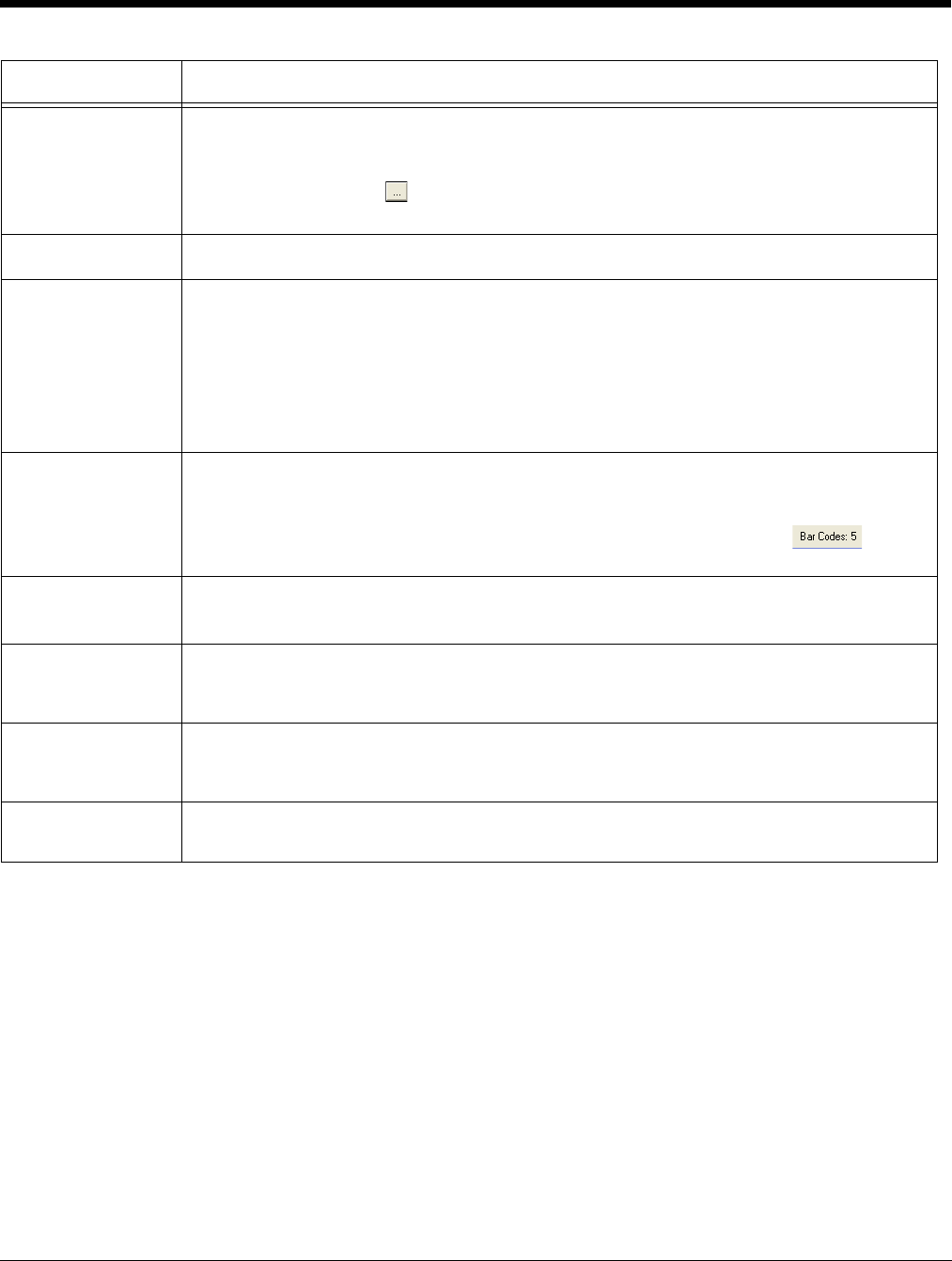
Dolphin® Power Tools User’s Guide Rev A
8/6/08
2 - 23
Remote Path Type in the location and filename where the EXM file should be deployed on the terminal.
For instance,
\ipsm\deviceconfig.exm
Tap the browse button to navigate to the location on the terminal. Your ActiveSync
connection must be active.
Full Contents Includes the full content of the EXM file in the bar code, without simplifying.
Simplified Simplifies the EXM file in the bar code, which removes disabled sections, description
information, and bar code settings (if any), which decreases the size of the bar code. The
open EXM file is not simplified.
Simplified is selected by default.
The differences in total package size are displayed in the Package Size (page 2-26) field.
Individual bar code size can be seen in the Display (page 2-22) field.
# Bar codes to
generate
This is active only if the Always use minimum # bar codes (see page 2-24) is not
selected. When this slider is active, you can move the slider toward minimum or
maximum to change the number of bar codes generated. As you move the slider, you’ll
see the number of bar codes in the counter at the bottom of the window and
you’ll notice the graphic of the bar code in the preview area change.
Copy to
Clipboard
Copies the bar code displayed in the preview area to the clipboard.
Use this option to paste the bar code into another application.
Save Saves the bar code displayed in the preview area as a graphic file as a .png or .tiff.
By default, the name of the graphic file is the same as the name of the open EXM file.
You can enter a different name when saving.
Save All Saves all bar codes in the package as individual graphic files.
By default, the graphic files are saved with the same name as the open EXM file with a
number at the end to distinguish the individual graphic files from each other.
Print Opens the printing window where you can select print options and print the bar code
package. For details, see Printing and Saving Options on page 2-26.
Field/Option Description