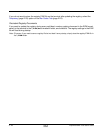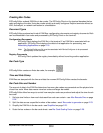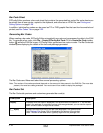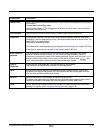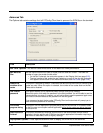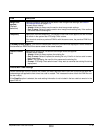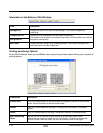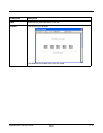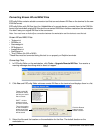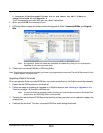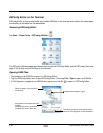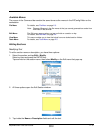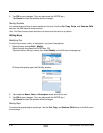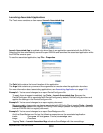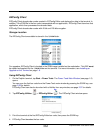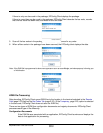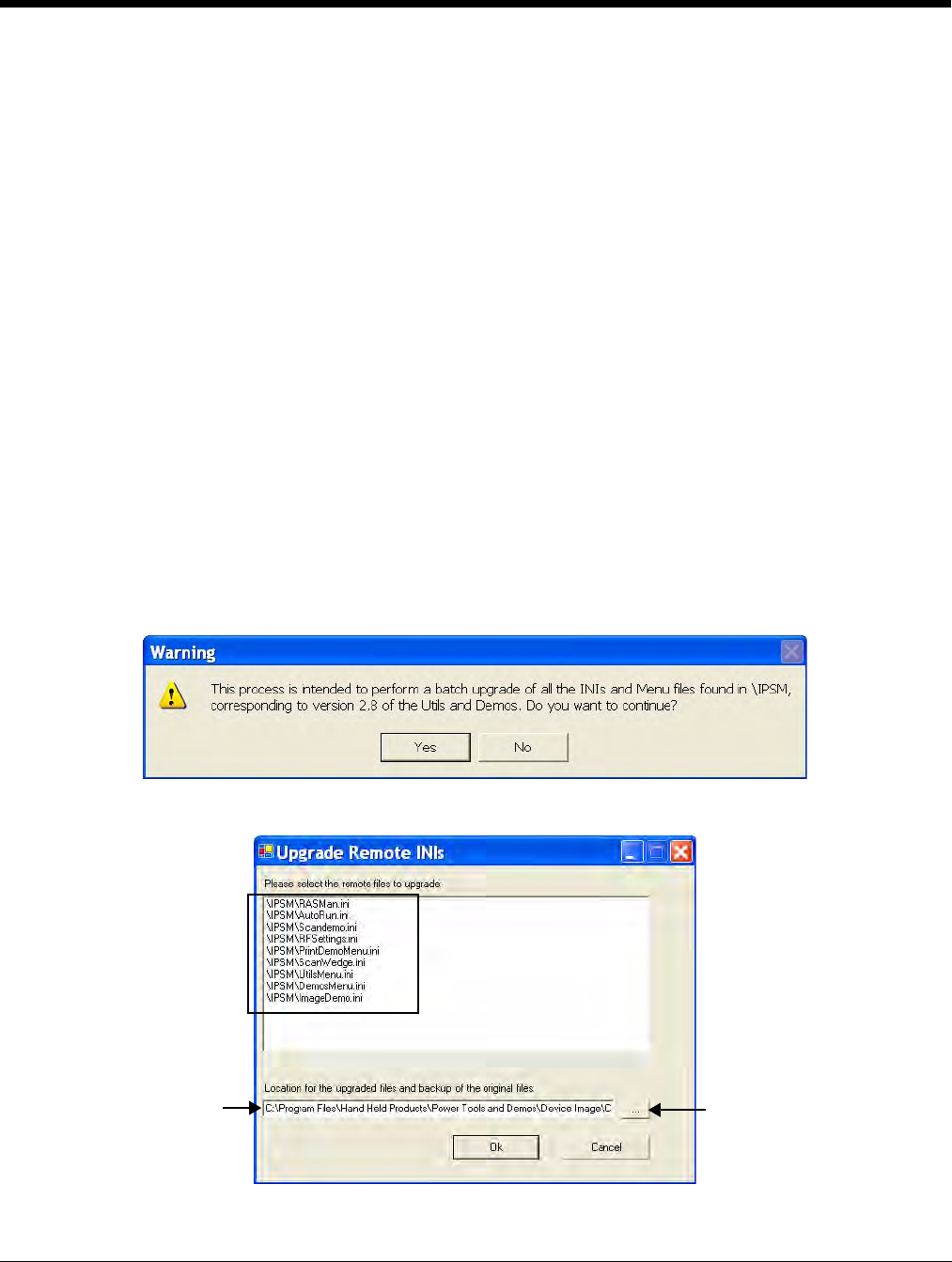
2 - 28 Rev A
8/6/08
Dolphin® Power Tools User’s Guide
Converting Known INI and MNU Files
EZConfig Editor contains a batch conversion tool that converts known INI files on the terminal to the new
EXM file format.
EZConfig Editor pulls INI files from the \IPSM folder of a remote device, converts them to the EXM file
format, and saves both original INI files and the converted EXM files in folders created on the workstation.
You don’t lose your original INI files in the conversion.
Note: You must have an ActiveSync connection between the workstation and the device to use this tool.
Known INI and MNU Files
• *Autorun.ini
• RASMan.ini
• Scanwedge.ini
• RFSettings.ini
• ImageDemo.ini
• ScanDemo.ini
• *Any EZMenu file (INI or MNU)
*These files must be converted using this tool to run properly on Dolphin terminals.
Converting Files
1. In EZConfig Editor on the workstation, click Tools > Upgrade Remote INI Files. You receive a
warning message describing what is about to happen.
2. Click Yes and EZConfig Editor retrieves remote INI files on the terminal and displays them in a list.
3. Select the files and the location on the workstation for the files. The default location on the
workstation is:
These are the INI
files found. Select
the files you would
like to convert.
SHIFT + click to
select more than
one file to convert.
This is the location
on the workstation
where the original
and converted file
will be stored.
Click this Browse
button to select
another location.