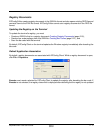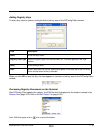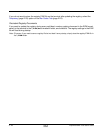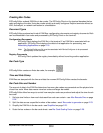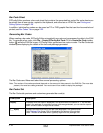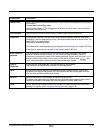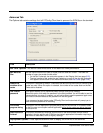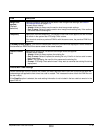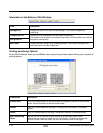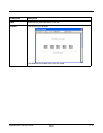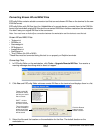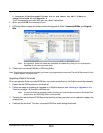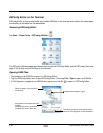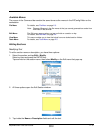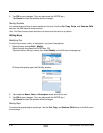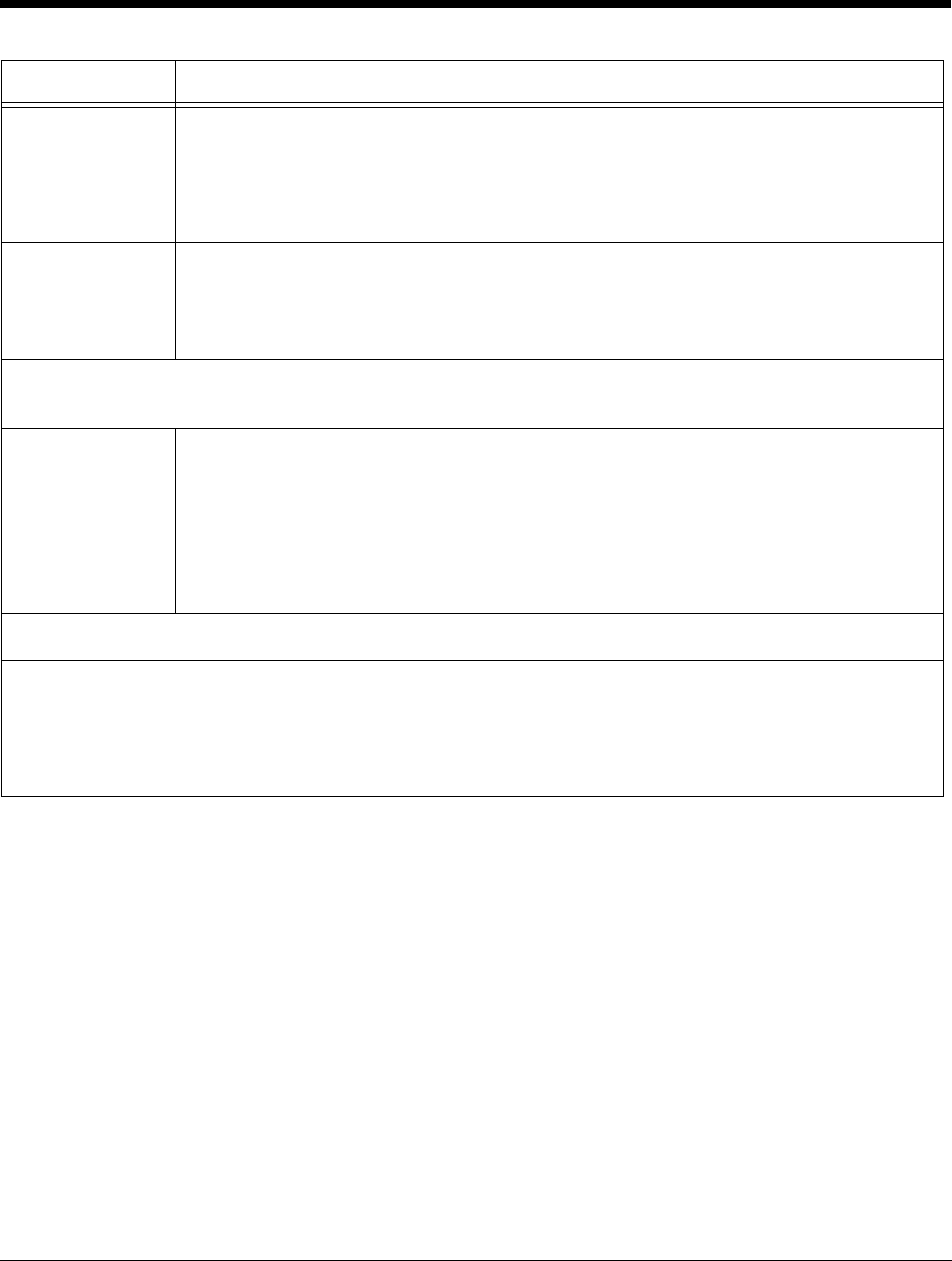
Dolphin® Power Tools User’s Guide Rev A
8/6/08
2 - 25
Merge each
section…
(Default
selection)
Deploys information according to the section-level merge mode settings; see Section-
Level Merge Modes on page 2-10.
If already exists, deploy:
• Always–Select to always use the section-level merge mode settings.
• Only if newer–Select to use the section-level merge mode settings only if the sections
are newer than the existing file.
Temporary Deploys the EXM file temporarily. The settings in the EXM file are applied, but the file does
not remain in the system after EZConfig Client is done.
If the terminal contains a previous EXM file with the same name, the previous EXM file is
preserved.
If already exists, deploy–This section determines how the EXM file will be deployed if there exists on
the terminal an EXM file of the same name in the same location.
Replace remote
file
Replaces the existing file; no section-level merge modes are applied.
If already exists, deploy:
• Always–Select to always replace the existing file.
• Only if newer–Select to replace the existing file only if the file in the bar code is newer
than the existing.
• Never—Do not deploy the new file; this preserves the existing file.
• Prompt—EZConfig Client asks the user if they want to overwrite the existing file during
deployment.
Persist Bar Code Settings
Stores the settings from the Options, Bar Codes, and Web Page tabs within the EXM file so that the same bar
code settings are applied the next time a bar code is created. This increases the size of both the EXM file and
the bar code(s).
If the Simplify option is selected, bar code setting information is not included in the bar code but remains in the
open EXM file.
Field Description