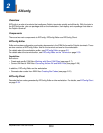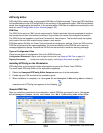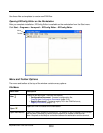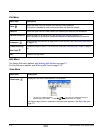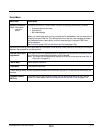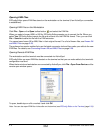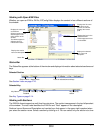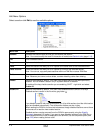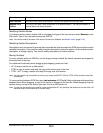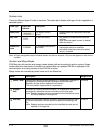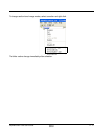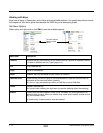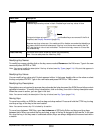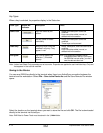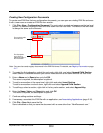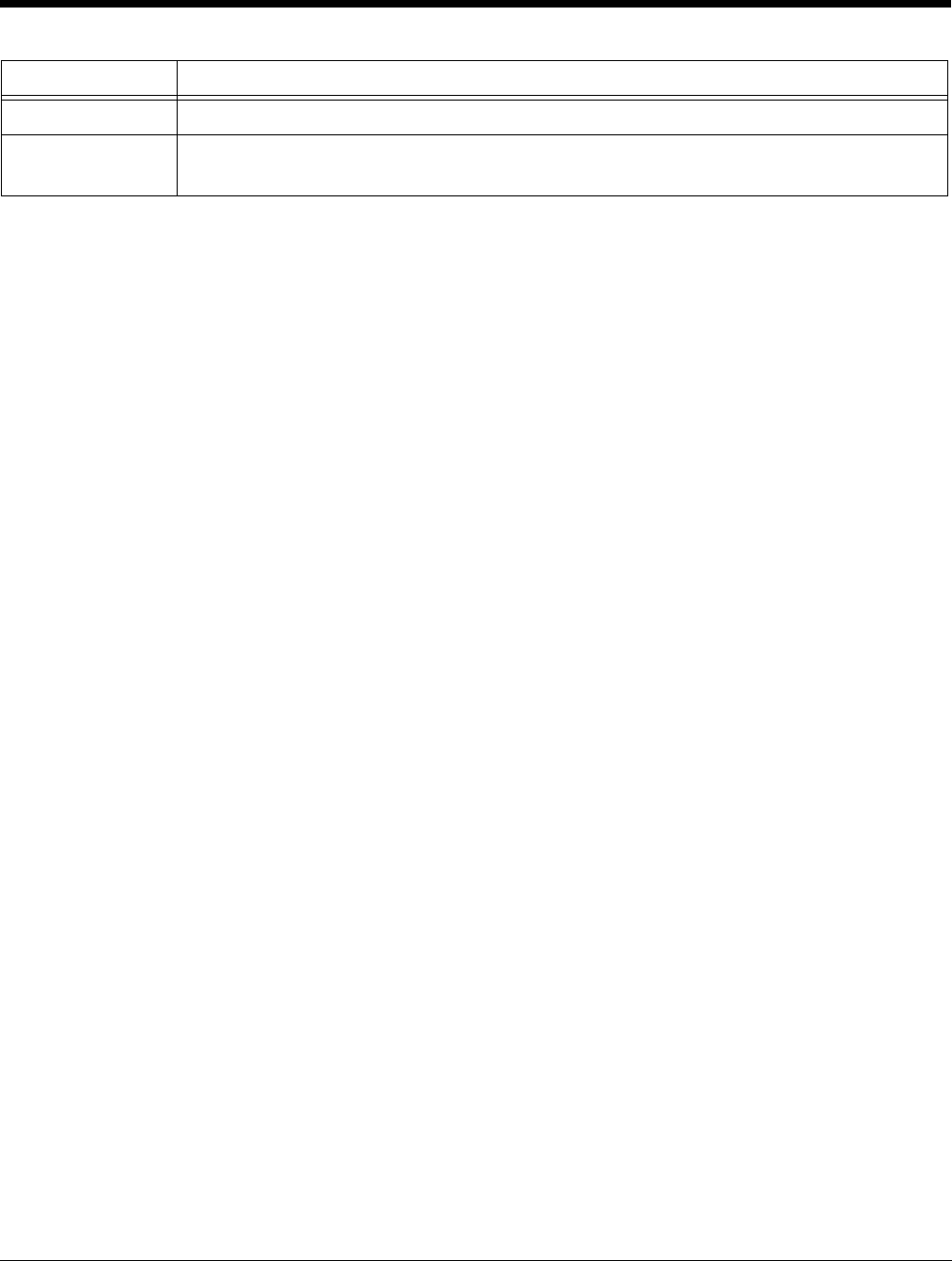
Dolphin® Power Tools User’s Guide Rev A
8/6/08
2 - 9
Modifying Section Names
To change a section name, double-click on the folder and type in the new name or select Rename on the
Edit menu. Type in the new name and press ENTER.
Note: You cannot modify the name if the section is locked or disabled; see Section Locks (page 2-10).
Modifying Section Descriptions
Descriptions are not required to process key values but do help document the EXM file and often contain
valuable information. If you want to modify a section description, select the section, click inside the section
description, and begin typing. You cannot modify descriptions of locked sections.
Moving Sections
To move sections within an EXM file, use the drag and drop method. By default, sections are dropped at
the same level in the tree.
For additional functionality when dragging and dropping, press and hold:
• ALT to drop a section as a child section.
• CTRL to copy a section and drop the copy at the same level in the tree.
• CTRL + ALT to copy a section and drop the copy as a child section.
Note: You can select only one section at a time; you cannot use SHIFT+Click or CTRL+Click to select more than
one section.
To move sections between EXM files, open two instances of EZConfig Editor and drag and drop sections
between them. When dragging, a copy of the section is dragged to the new file. When dropping, drop the
section directly on top of the section you want it to be a child section of.
Note: To drop the first section into a new file, press and hold the ALT key and drop the section on the root node. (All
sections must be child sections of the root node.)
Insert Section This menu item inserts a new section. You can also press the Insert key (INS).
Append Child
Section
This menu item adds a new child section to a selected section. The new child section is
inserted below the previous section.
Menu Item Description