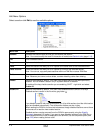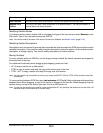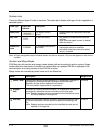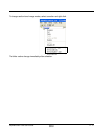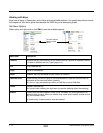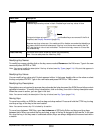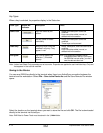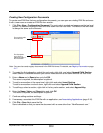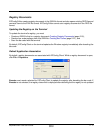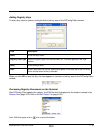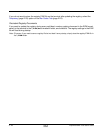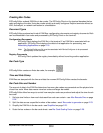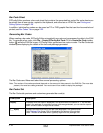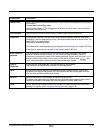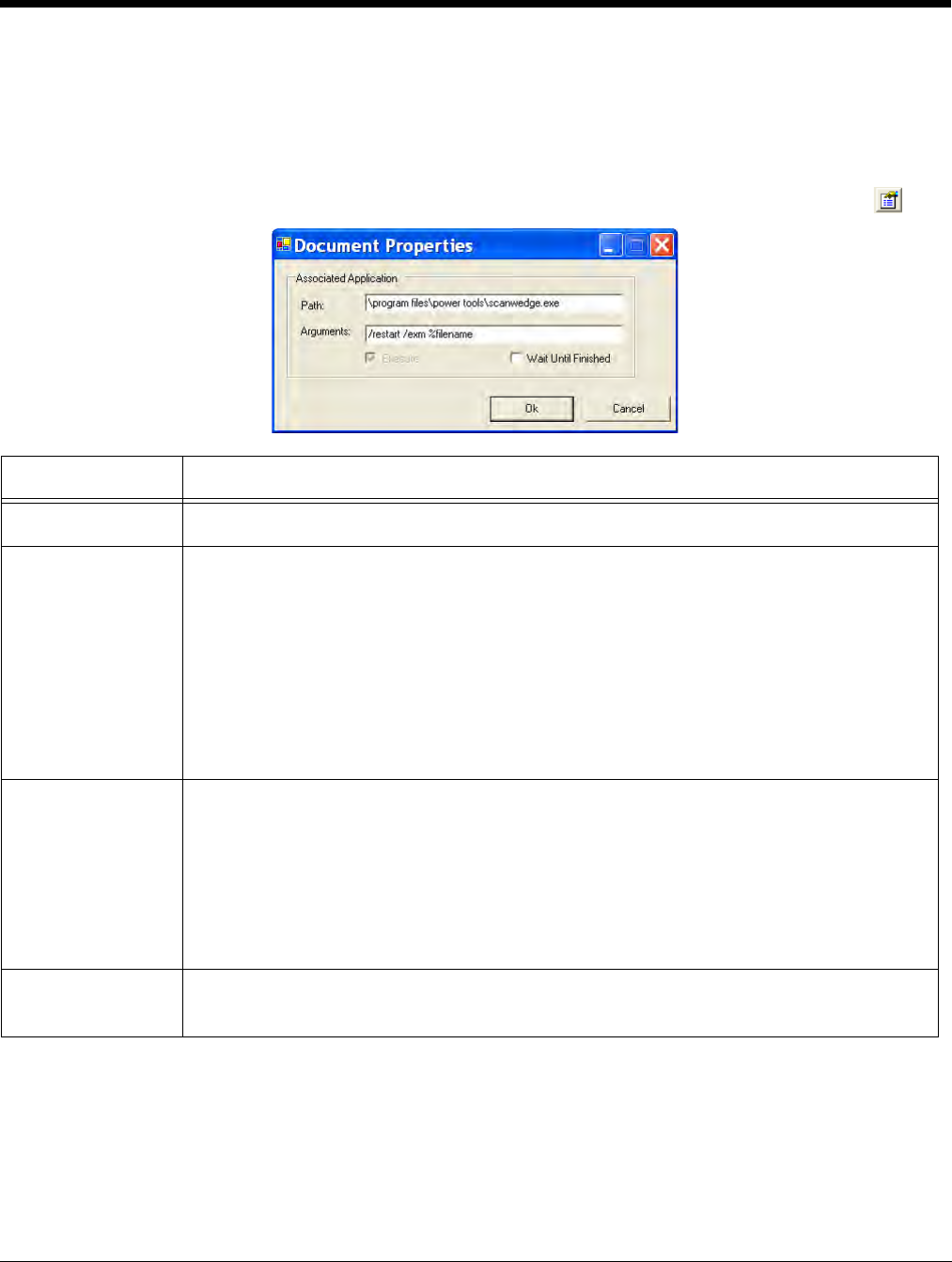
2 - 16 Rev A
8/6/08
Dolphin® Power Tools User’s Guide
Associating Applications
The Properties function associates an EXM file with an application on the terminal. The associated
application launches after EZConfig Client decodes the bar code containing the EXM file.
For more information, see Creating Bar Codes on page 2-21.
While the EXM file is open, click File > Properties or the Document Properties toolbar button .
Field Description
Path Enter the location of the EXE on the terminal.
Arguments Enter the command line argument you want applied when the application launches.
When an application is entered in the Path field, the following command line appears as
the argument:
/exm %filename.
Enter additional command line arguments (see Command Line Arguments on page 2-
37) next to /exm %filename in this field.
“%filename” means that the value immediately after the “%” is variable and the file name
will be replaced with the remote path entered on the Bar Codes tab; for more information,
see Remote Path on page 2-23.
Execute Tells EZConfig Client to launch the application after decoding the bar code. Execute
selects automatically when an application is entered in the Path field.
You cannot de-select Execute for configuration documents.
You can de-select Execute for registry documents; however, EZConfig Client cannot
update the registry unless Execute is selected. For more information, see Default
Application Association (page 2-17).
Wait Until
Finished
Tells EZConfig Client to wait until the associated application is finished processing before
finalizing.