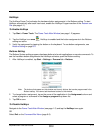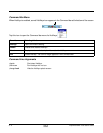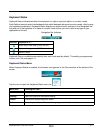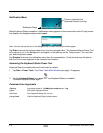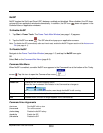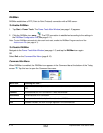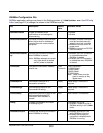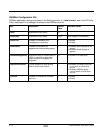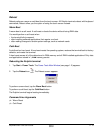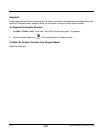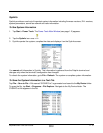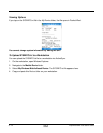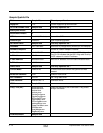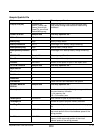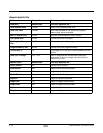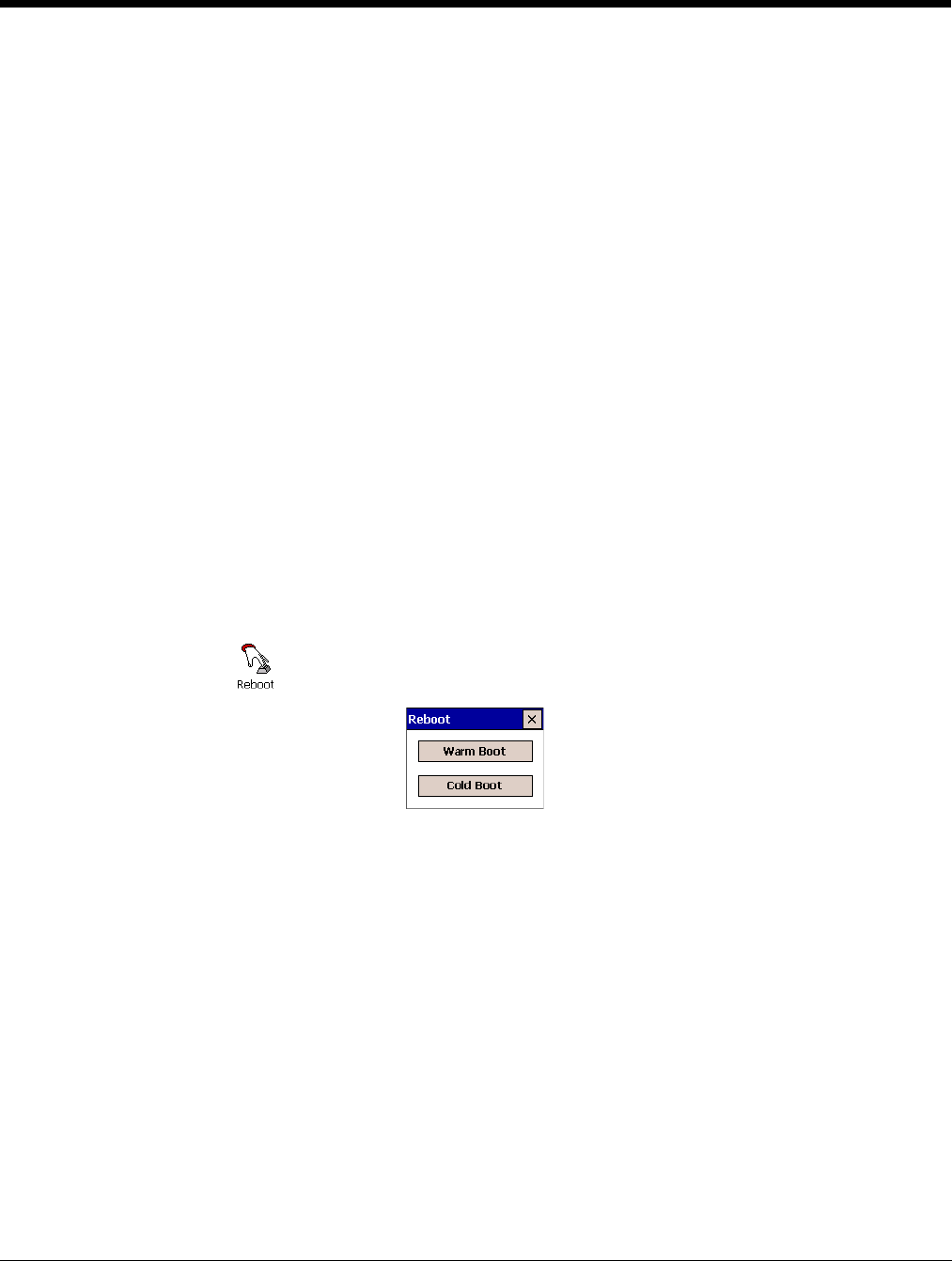
Dolphin® Power Tools User’s Guide Rev A
8/6/08
6 - 13
Reboot
Reboot performs a warm or cold boot from the touch screen. All Dolphin terminals reboot with keyboard
commands; Reboot offers you the option of using the touch screen instead.
Warm Boot
A warm boot is a soft reset. A soft reset re-boots the device without losing RAM data.
You would perform a soft reset when
• the terminal fails to respond.
• after installing software applications that require a re-boot.
• after making changes to certain system settings, such as network cards.
Cold Boot
A cold boot is a hard reset. A hard reset resets the operating system, restores the terminal back to factory
defaults, and resets the terminal.
A hard reset erases all of the data stored in RAM memory and all RAM installed applications! Only data
and applications stored in \IPSM memory persist.
Rebooting the Dolphin terminal
1. Tap Start > Power Tools. The Power Tools Main Window (see page 1-2) appears.
2. Tap the Reboot icon . The Reboot screen appears.
To perform a warm boot, tap the Warm Boot button.
To perform a cold boot, tap the Cold Boot button.
The Dolphin terminal begins booting immediately.
Command Line Arguments
/r Warm Reset
/c Cold Reset