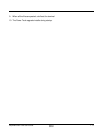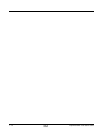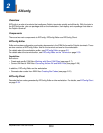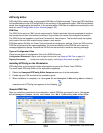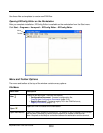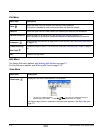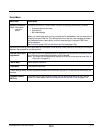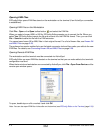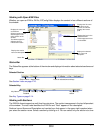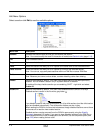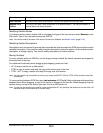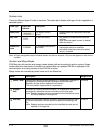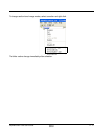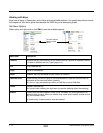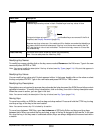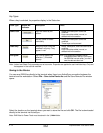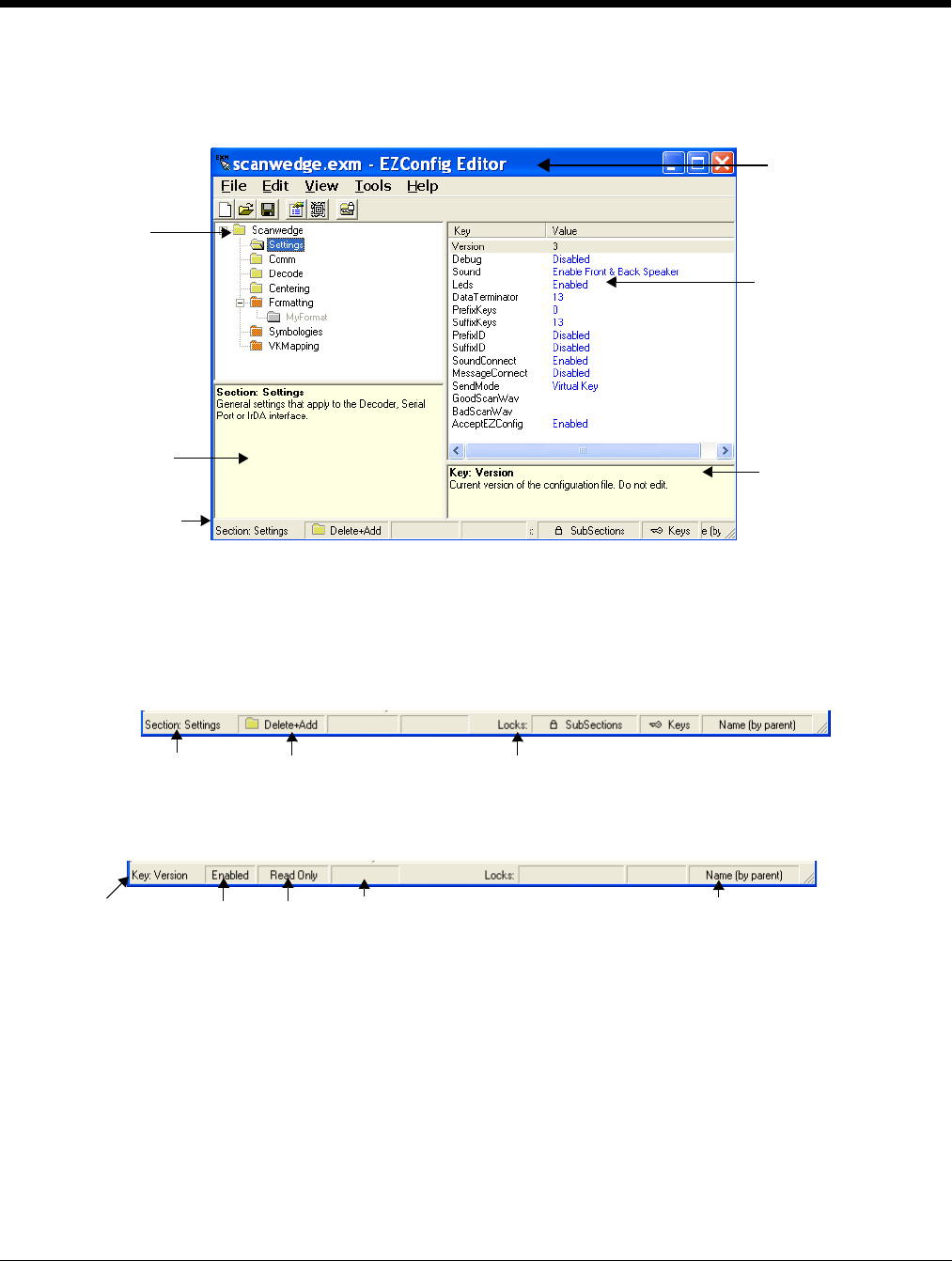
Dolphin® Power Tools User’s Guide Rev A
8/6/08
2 - 7
Working with Open EXM Files
Whether you open an EXM or INI file, EZConfig Editor displays the content in four different sections of
the window.
Status Bar
The Status Bar appears at the bottom of the window and displays information about selected sections and
keys.
Selected Section
See Section Locks on page 2-10.
Selected Key
See Key Types on page 2-14.
Working with Sections
The EXM file format supports a multi-level tree structure. The section tree appears in the top left quadrant
of the window. The root node identifies the EXM file and “Root” appears in the description.
Sections have a Name and Description and contain keys that appear in the upper right quadrant when
you select the section name. Select a section by clicking on it. You can select only one section at a time.
Displays the root node
and sections.
Select a section and the
details appear in the
other portions of the
window.
The folders appear in
different colors to
indicate their status.
Displays the section
name and description.
Displays the keys in the
selected section.
Text that appears in blue
can be edited.
Displays the selected
key’s name and
description.
Displays the file name.
If the file is on the
terminal, the title bar
displays the remote
path.
Status Bar
Section Name Merge Mode Locks on subsections and keys
Key Name
Enabled or
Disabled
Read Only Encrypted
Key locked by
section