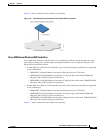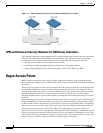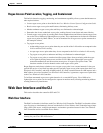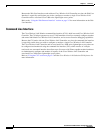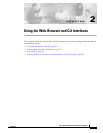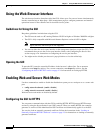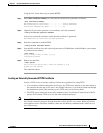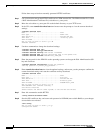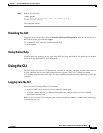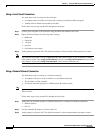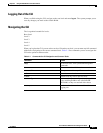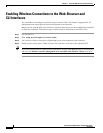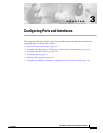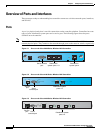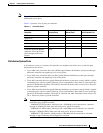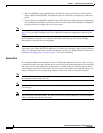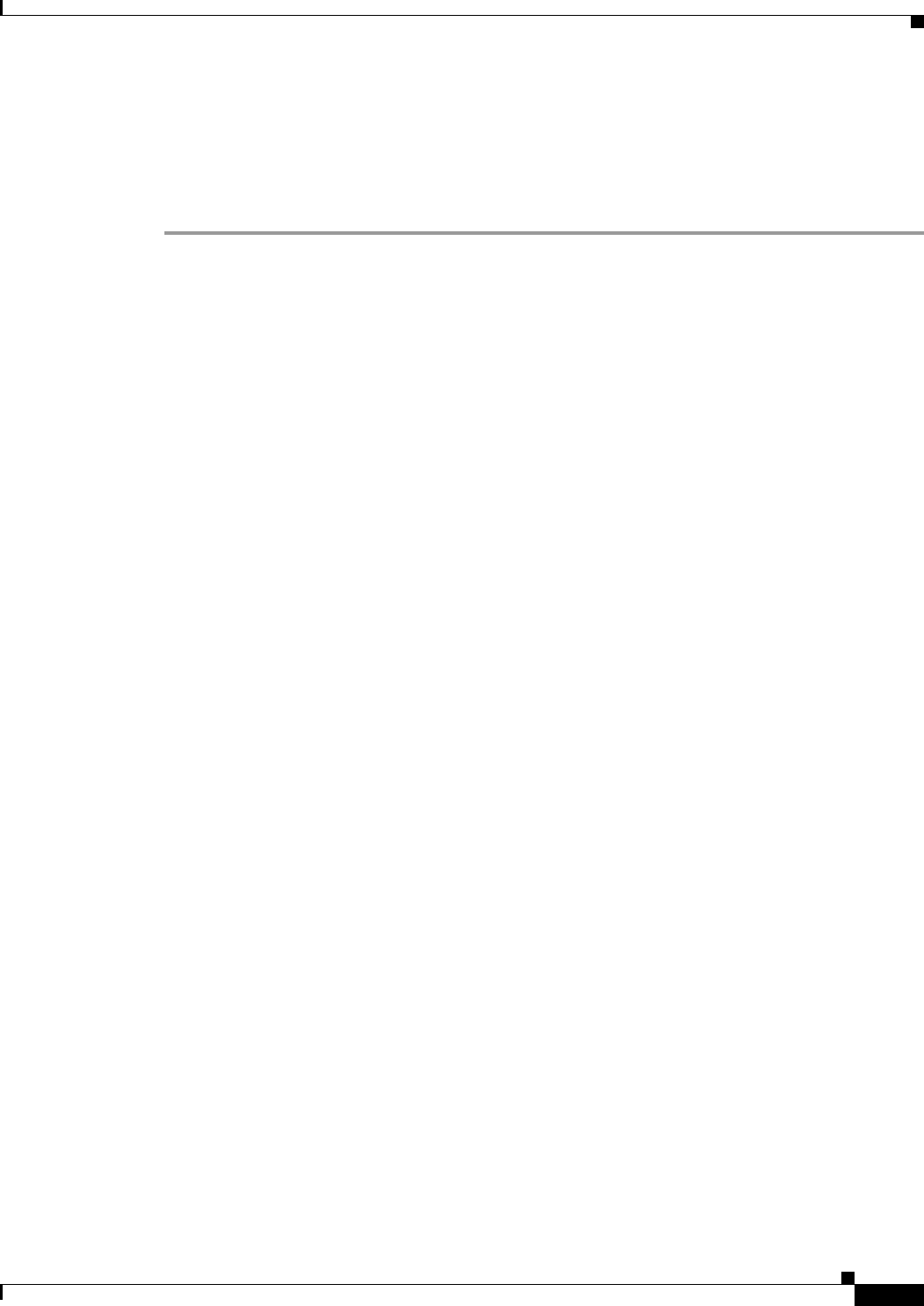
2-5
Cisco Wireless LAN Controller Configuration Guide
OL-8335-02
Chapter 2 Using the Web-Browser and CLI Interfaces
Using the CLI
Step 9 Reboot the controller:
>reset system
Are you sure you would like to reset the system? (y/n) y
System will now restart!
The controller reboots.
Disabling the GUI
To prevent all use of the GUI, select the Disable Web-Based Management check box on the Services:
HTTP-Web Server page and click Apply.
To re-enable the GUI, enter this command on the CLI:
>ip http server
Using Online Help
Click the help icon at the top of any page in the GUI to display online help. You might have to disable
the browser pop-up blocker to view online help.
Using the CLI
The CLI allows you to use a VT-100 emulator to locally or remotely configure, monitor, and control a
WLAN controller and its associated lightweight access points. The CLI is a simple text-based,
tree-structured interface that allows up to five users with Telnet-capable terminal emulators to access the
controller.
Logging into the CLI
You access the CLI using either of two methods:
• A direct ASCII serial connection to the controller console port
• A remote console session over Ethernet through the pre-configured Service Port or through
Distribution System Ports
Before you log into the CLI, configure your connectivity and environment variables based on the type
of connection you use.