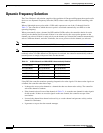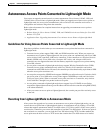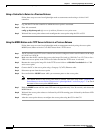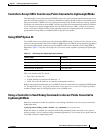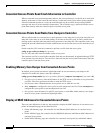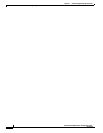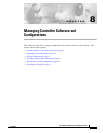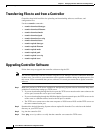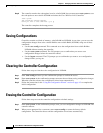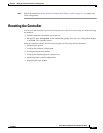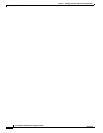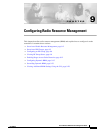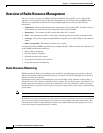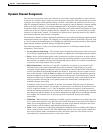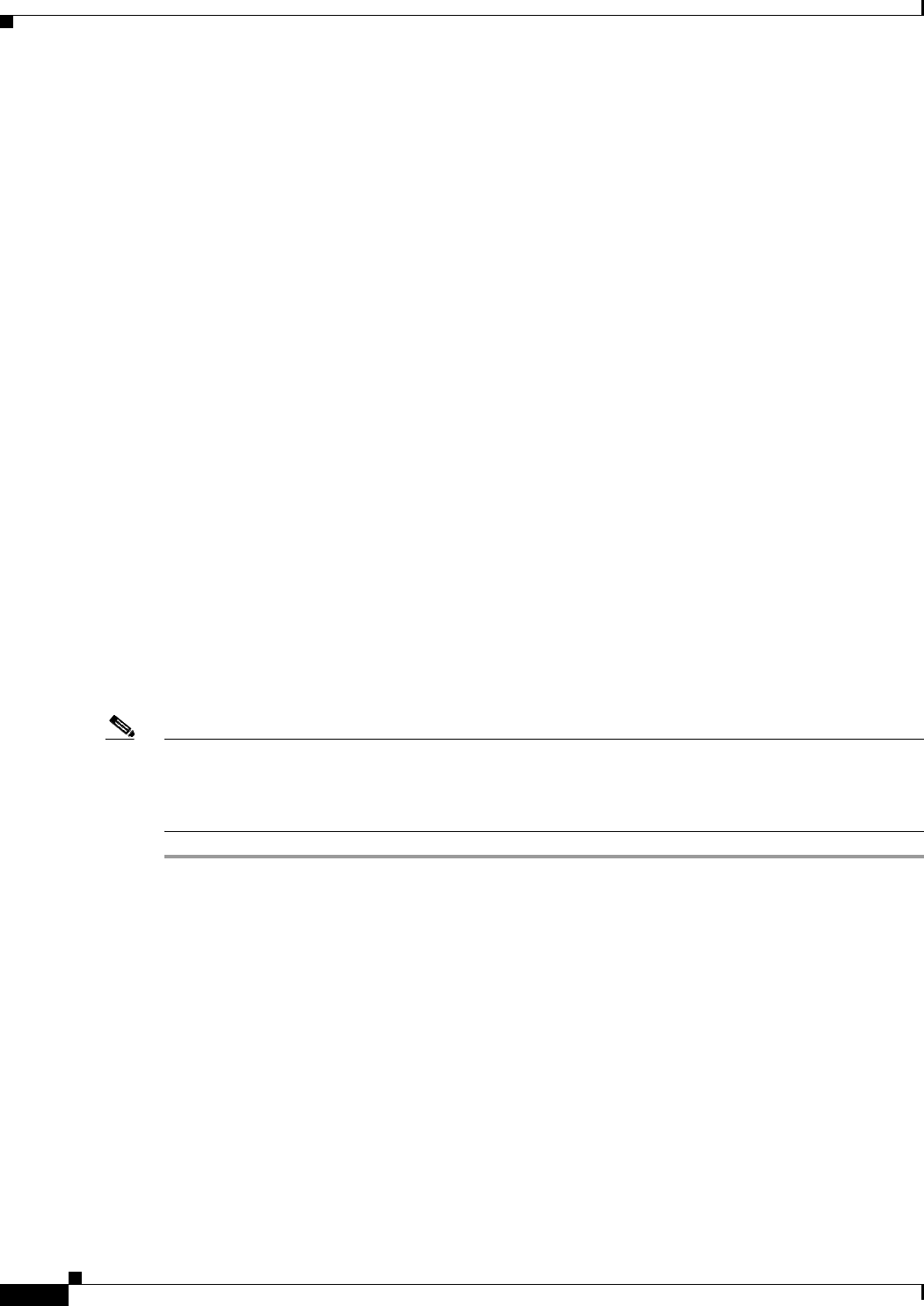
8-2
Cisco Wireless LAN Controller Configuration Guide
OL-8335-02
Chapter 8 Managing Controller Software and Configurations
Transferring Files to and from a Controller
Transferring Files to and from a Controller
Controllers have built-in utilities for uploading and downloading software, certificates, and
configuration files.
Use these transfer commands:
• transfer download datatype
• transfer download filename
• transfer download mode
• transfer download path
• transfer download serverip
• transfer download start
• transfer upload datatype
• transfer upload filename
• transfer upload mode
• transfer upload path
• transfer upload serverip
• transfer upload start
Upgrading Controller Software
Follow these steps to upgrade the controller software using the CLI.
Note You can also update the controller software using the GUI or through a wireless connection. However,
in these cases, you will lose your connection to the controller sometime during the update process. For
this reason, Cisco recommends that you use a direct CLI console port connection to update controller
software.
Step 1 Make sure you have a TFTP server available for the Operating System software download. Keep these
guidelines in mind when setting up a TFTP server:
• If you are downloading through the Service port, the TFTP server must be on the same subnet as the
service port, because the service port is not routable.
• If you are downloading through the DS (Distribution System) network port, the TFTP server can be
on the same or a different subnet, because the DS port is routable.
• The TFTP server cannot run on the same computer as WCS because WCS and the TFTP server use
the same communication port.
Step 2 Download the desired Operating System software update file from the Cisco website to the default
directory on your TFTP server.
Step 3 Log into the controller CLI.
Step 4 Enter ping server-ip-address to verify that the controller can contact the TFTP server.