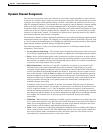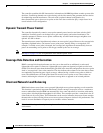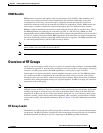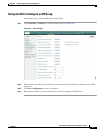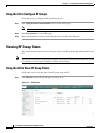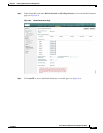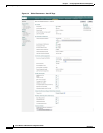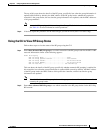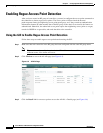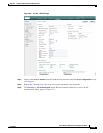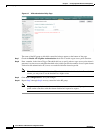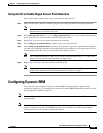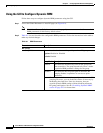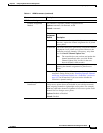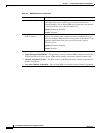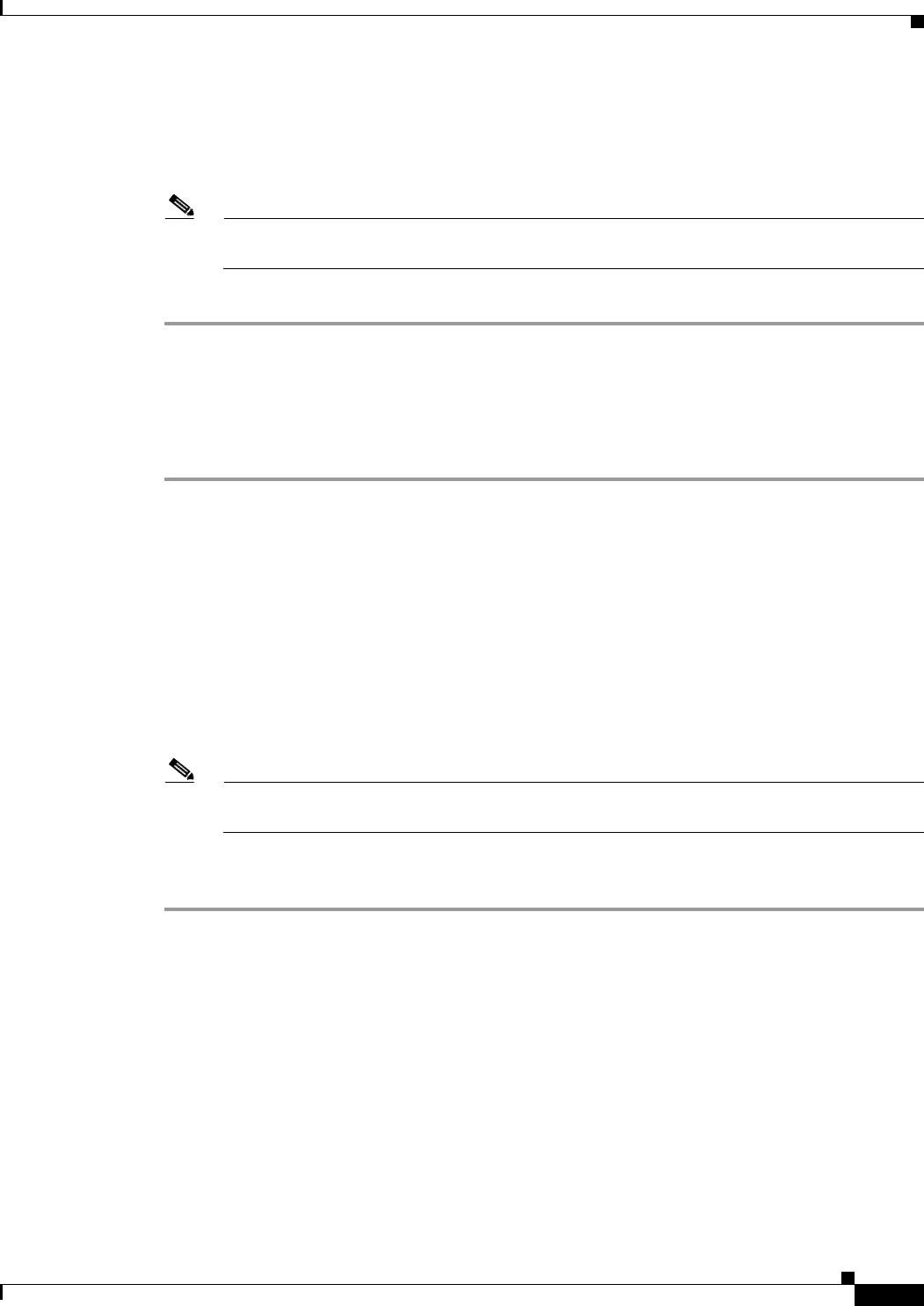
9-11
Cisco Wireless LAN Controller Configuration Guide
OL-8335-02
Chapter 9 Configuring Radio Resource Management
Viewing RF Group Status
The top of this page shows the details of the RF group, specifically how often the group information is
updated (600 seconds by default), the MAC address of the RF group leader, whether this particular
controller is the group leader, the last time the group information was updated, and the MAC addresses
of all group members.
Note Automatic RF grouping, which is set through the Group Mode check box, is enabled by default.
See Table 9-1 for more information on this parameter.
Step 4 If desired, repeat this procedure for the network type you did not select (802.11a or 802.11b/g).
Using the CLI to View RF Group Status
Follow these steps to view the status of the RF group using the CLI.
Step 1 Enter show advanced 802.11a group to see which controller is the RF group leader for the 802.11a RF
network. Information similar to the following appears:
Radio RF Grouping
802.11a Group Mode............................. AUTO
802.11a Group Update Interval.................. 600 seconds
802.11a Group Leader........................... 00:16:9d:ca:d9:60
802.11a Group Member........................... 00:16:9d:ca:d9:60
802.11a Last Run............................ 594 seconds ago
This text shows the details of the RF group, specifically whether automatic RF grouping is enabled for
this controller, how often the group information is updated (600 seconds by default), the MAC address
of the RF group leader, the MAC address of this particular controller, and the last time the group
information was updated.
Note If the MAC addresses of the group leader and the group member are identical, this controller is
currently the group leader.
Step 2 Enter show advanced 802.11b group to see which controller is the RF group leader for the 802.11b/g
RF network.