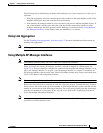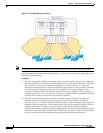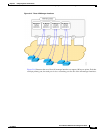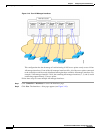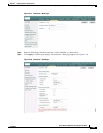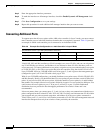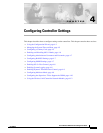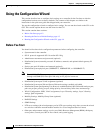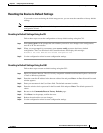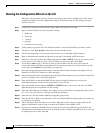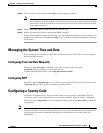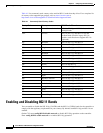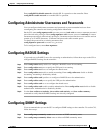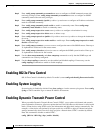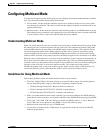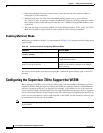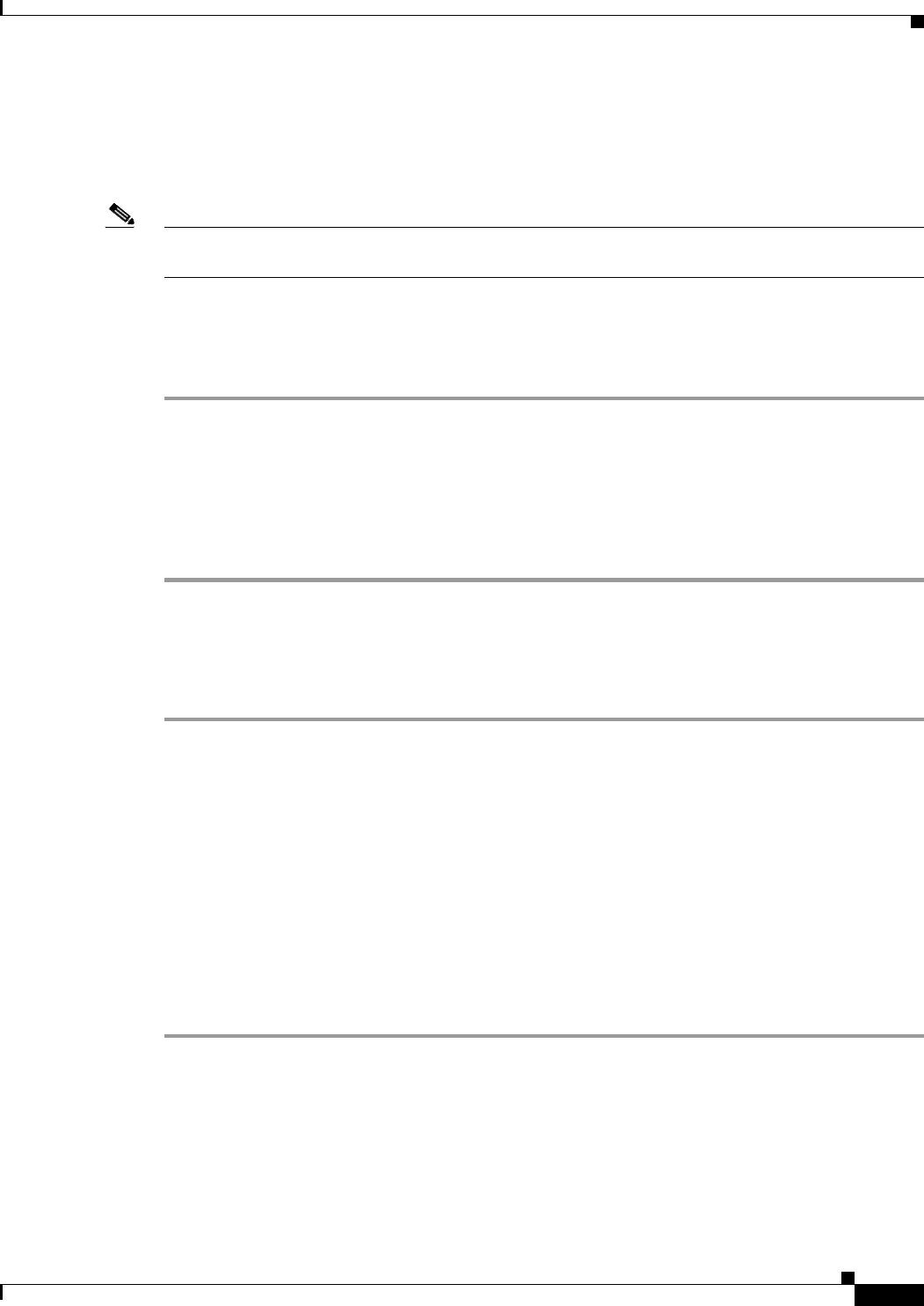
4-3
Cisco Wireless LAN Controller Configuration Guide
OL-8335-02
Chapter 4 Configuring Controller Settings
Using the Configuration Wizard
Resetting the Device to Default Settings
If you need to start over during the initial setup process, you can reset the controller to factory default
settings.
Note After resetting the configuration to defaults, you need a serial connection to the controller to use the
configuration wizard.
Resetting to Default Settings Using the CLI
Follow these steps to reset the configuration to factory default settings using the CLI:
Step 1 Enter reset system. At the prompt that asks whether you need to save changes to the configuration,
enter Y or N. The unit reboots.
Step 2 When you are prompted for a username, enter recover-config to restore the factory default
configuration. The Cisco Wireless LAN Controller reboots and displays this message:
Welcome to the Cisco WLAN Solution Wizard Configuration Tool
Step 3 Use the configuration wizard to enter configuration settings.
Resetting to Default Settings Using the GUI
Follow these steps to return to default settings using the GUI:
Step 1 Open your Internet browser. The GUI is fully compatible with Microsoft Internet Explorer version 6.0
or later on Windows platforms.
Step 2 Enter the controller IP address in the browser address line and press Enter. An Enter Network Password
window appears.
Step 3 Enter your username in the User Name field. The default username is admin.
Step 4 Enter the wireless device password in the Password field and press Enter. The default password is
admin.
Step 5 Browse to the Commands/Reset to Factory Defaults page.
Step 6 Click Reset. At the prompt, confirm the reset.
Step 7 Reboot the unit and do not save changes.
Step 8 Use the configuration wizard to enter configuration settings.