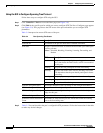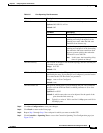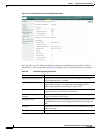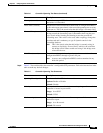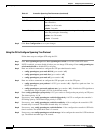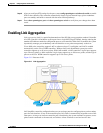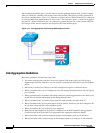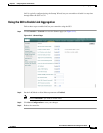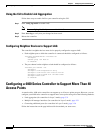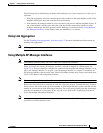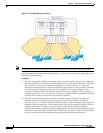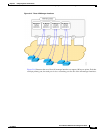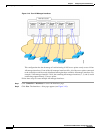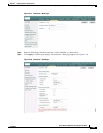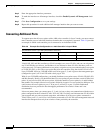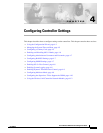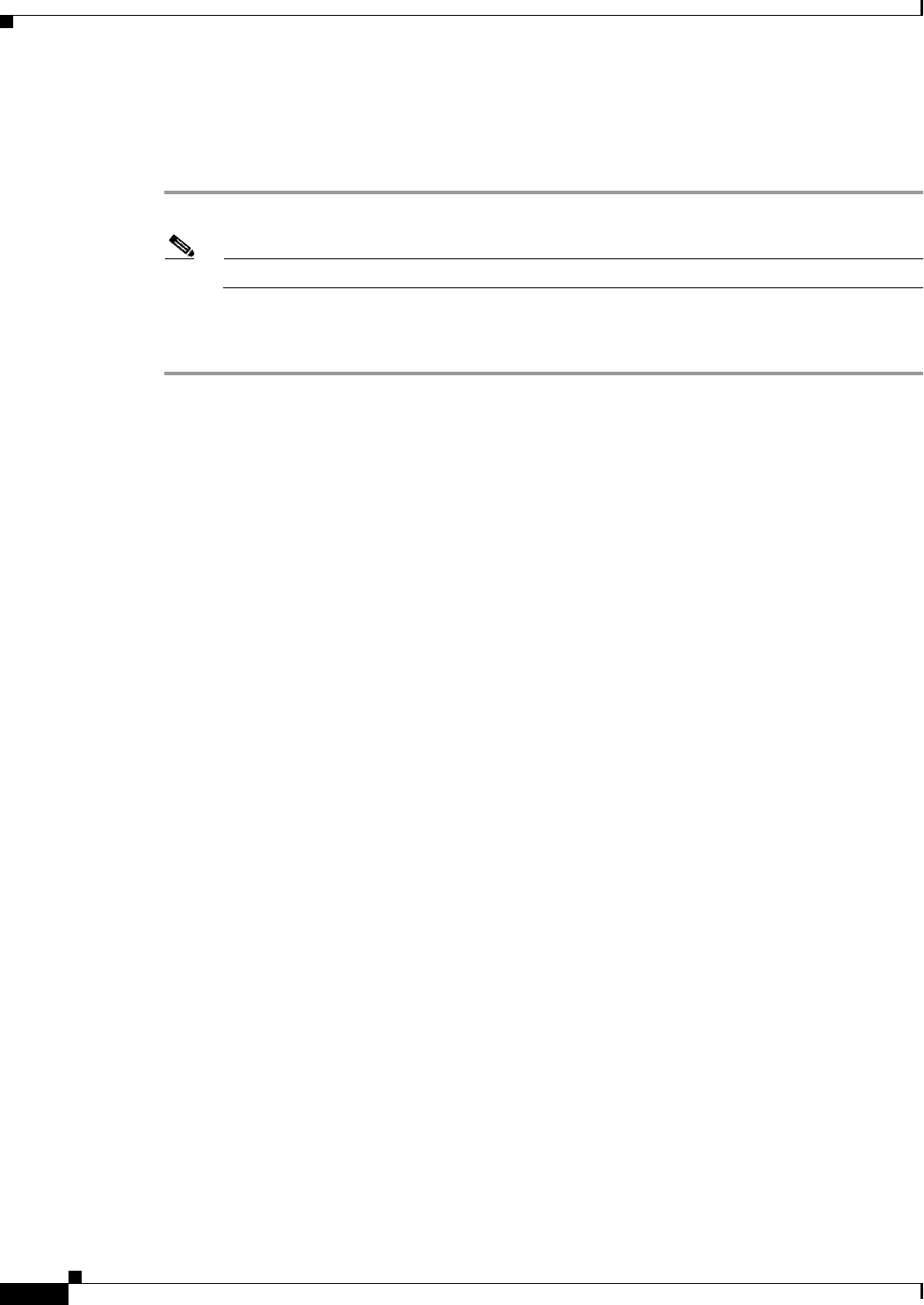
3-30
Cisco Wireless LAN Controller Configuration Guide
OL-8335-02
Chapter3 Configuring Ports and Interfaces
Configuring a 4400 Series Controller to Support More Than 48 Access Points
Using the CLI to Enable Link Aggregation
Follow these steps to enable LAG on your controller using the CLI.
Step 1 Enter config lag enable to enable LAG.
Note Enter config lag disable if you want to disable LAG.
Step 2 Enter show lag to verify that your change has been saved.
Step 3 Reboot the controller.
Configuring Neighbor Devices to Support LAG
The controller’s neighbor devices must also be properly configured to support LAG.
• Each neighbor port to which the controller is connected should be configured as follows:
interface GigabitEthernet <interface id>
switchport
channel-group <id> mode on
no shutdown
• The port channel on the neighbor switch should be configured as follows:
interface port-channel <id>
switchport
switchport trunk encapsulation dot1q
switchport trunk native vlan <native vlan id>
switchport trunk allowed vlan <allowed vlans>
switchport mode trunk
no shutdown
Configuring a 4400 Series Controller to Support More Than 48
Access Points
As noted earlier, 4400 series controllers can support up to 48 access points per port. However, you can
configure your 4400 series controller to support more access points using one of the following methods:
• Link aggregation (for controllers in Layer 3 mode), page 3-31
• Multiple AP-manager interfaces (for controllers in Layer 3 mode), page 3-31
• Connecting additional ports (for controllers in Layer 2 mode), page 3-36
Follow the instructions on the page indicated for the method you want to use.