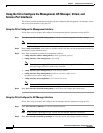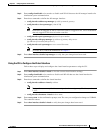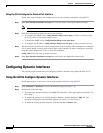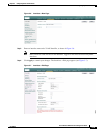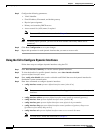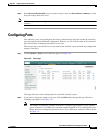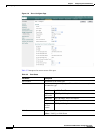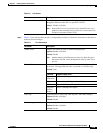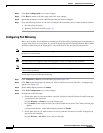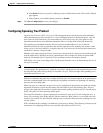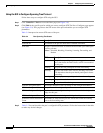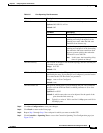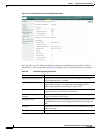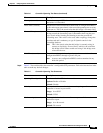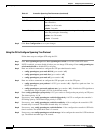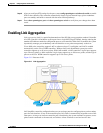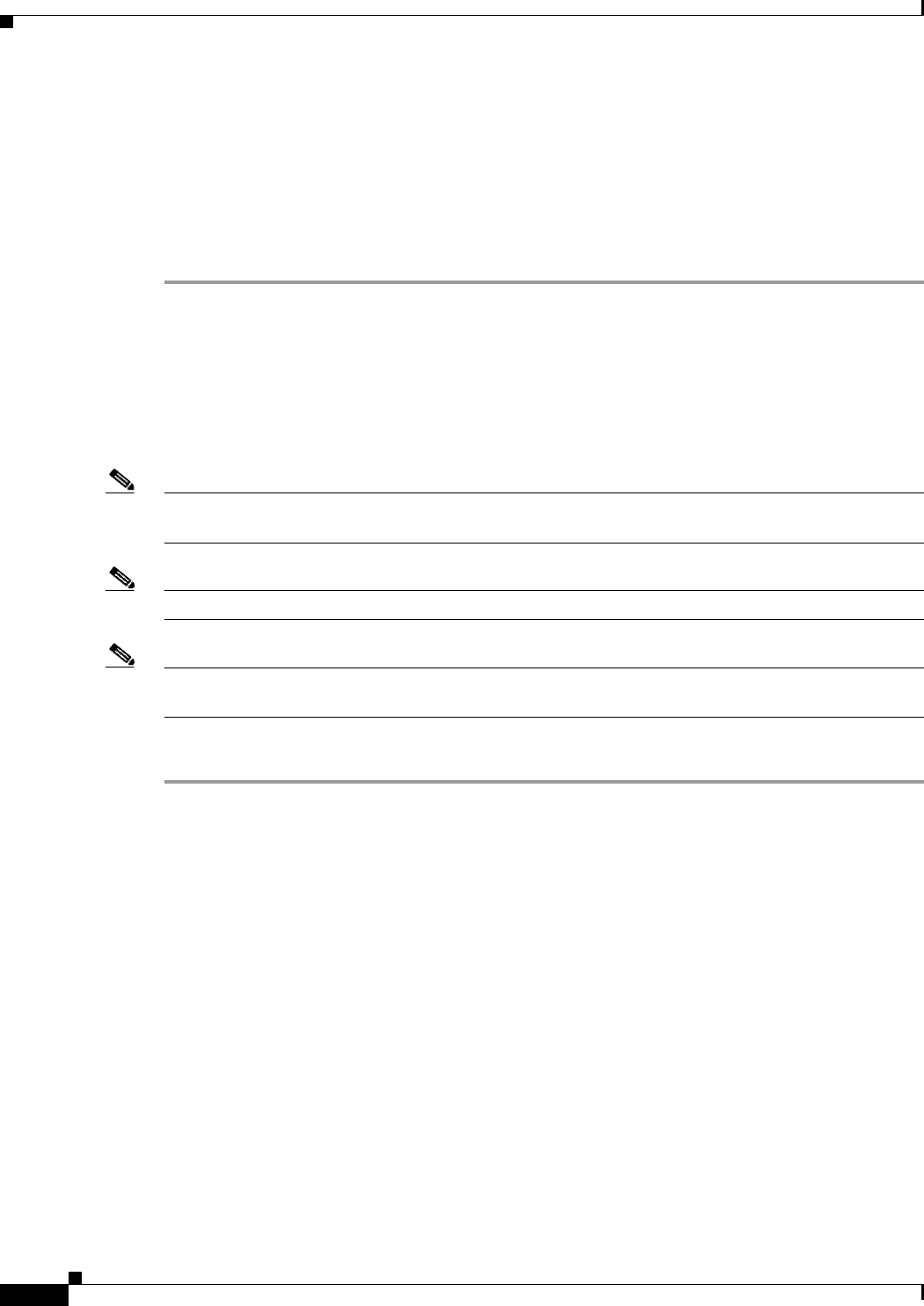
3-20
Cisco Wireless LAN Controller Configuration Guide
OL-8335-02
Chapter3 Configuring Ports and Interfaces
Configuring Ports
Step 4 Click Save Configuration to save your changes.
Step 5 Click Back to return to the Ports page and review your changes.
Step 6 Repeat this procedure for each additional port that you want to configure.
Step 7 Go to the following sections if you want to configure the controller’s ports for these advanced features:
• Port mirroring, see below
• Spanning Tree Protocol (STP), page 3-21
Configuring Port Mirroring
Mirror mode enables you to duplicate to another port all of the traffic originating from or terminating at
a single client device or access point. It is useful in diagnosing specific network problems. Mirror mode
should be enabled only on an unused port as any connections to this port become unresponsive.
Note 4100 series and WiSM controllers do not support mirror mode. Also, a controller’s service port cannot
be used as a mirrored port.
Note Port mirroring is not supported when link aggregation (LAG) is enabled on the controller.
Note Cisco recommends that you do not mirror traffic from one controller port to another as this setup could
cause network problems.
Follow these steps to enable port mirroring.
Step 1 Click Controller > Ports to access the Ports page (see Figure 3-8).
Step 2 Click Edit for the unused port for which you want to enable mirror mode. The Port > Configure page
appears (see Figure 3-9).
Step 3 Set the Mirror Mode parameter to Enable.
Step 4 Click Save Configuration to save your changes.
Step 5 Perform one of the following:
• Follow these steps if you want to choose a specific client device that will mirror its traffic to the port
you selected on the controller:
a. Click Wireless > Clients to access the Clients page.
b. Click Detail for the client on which you want to enable mirror mode. The Clients > Detail page
appears.
c. Under Client Details, set the Mirror Mode parameter to Enable.
• Follow these steps if you want to choose an access point that will mirror its traffic to the port you
selected on the controller:
a. Click Wireless > All APs to access the All APs page.