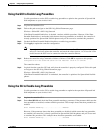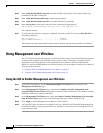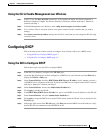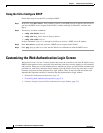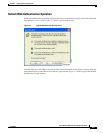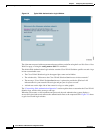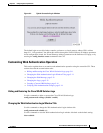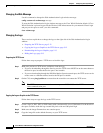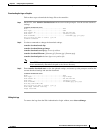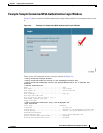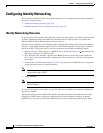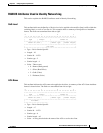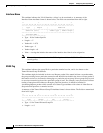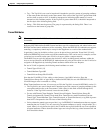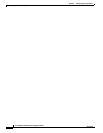5-13
Cisco Wireless LAN Controller Configuration Guide
OL-8335-02
Chapter 5 Configuring Security Solutions
Customizing the Web Authentication Login Screen
Downloading the Logo or Graphic
Follow these steps to download the image file to the controller:
Step 1 On the CLI, enter transfer download start and answer n to the prompt to view the current download
settings:
transfer download start
Mode........................................... TFTP
Data Type...................................... Code
TFTP Server IP................................. xxx.xxx.xxx.xxx
TFTP Path...................................... <directory path>
TFTP Filename..................................... <filename.jpg|.gif|.png>
Are you sure you want to start? (y/n) n
Transfer Canceled
>
Step 2 Use these commands to change the download settings:
transfer download mode tftp
transfer download datatype image
transfer download serverip tftp-server-ip-address
transfer download filename {filename.gif | filename.jpg | filename.png}
transfer download path absolute-tftp-server-path-to-file
Note Some TFTP servers require only a forward slash (/) as the TFTP server IP address, and the TFTP
server automatically determines the path to the correct directory.
Step 3 Enter transfer download start to view the updated settings, and answer y to the prompt to confirm the
current download settings and start the download:
transfer download start
Mode........................................... TFTP
Data Type...................................... Login Image
TFTP Server IP................................. xxx.xxx.xxx.xxx
TFTP Path...................................... <directory path>
TFTP Filename.................................. <filename.jpg|.gif|.png>
This may take some time.
Are you sure you want to start? (y/n) y
TFTP Image transfer starting.
Image installed.
Hiding the Logo
To remove the logo from the Web Authentication Login window, enter clear webimage.