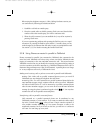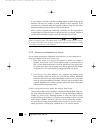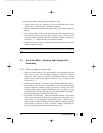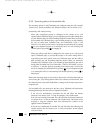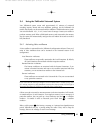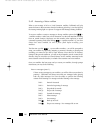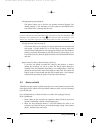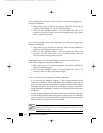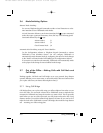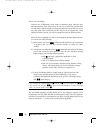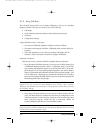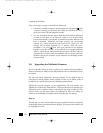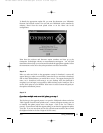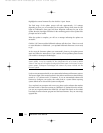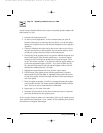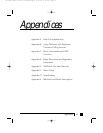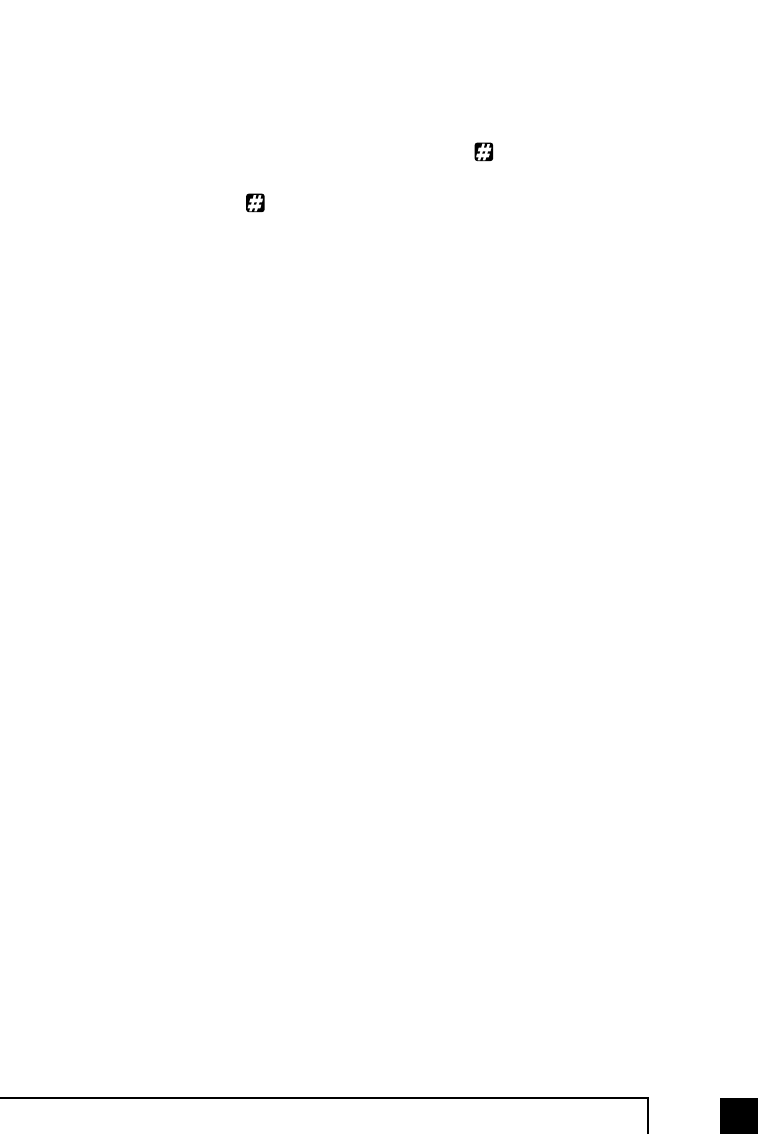
893.0 Using TalkSwitch
3.6 Mode Switching Options
Manual Mode Switching:
You can use Telephone Keypad Commands at either a Local Extension or at the
Auto Attendant to have TalkSwitch switch Modes.
At Local Extension dialtone or at the Auto Attendant, dial to enter command
mode, then enter a password if necessary. Next, dial any of the following Quick
Commands followed by the sign:
Activate Mode 1: 3 1
Activate Mode 2: 3 2
Check Current Mode: 3 0
Automatic Mode Switching using the Time Scheduler:
Use the Configuration software or Telephone Keypad Commands to activate
TalkSwitch's Time Scheduler feature. You can configure TalkSwitch to
automatically switch between Modes by configuring the times for Mode changes
in the ‘Modes’ tab located under Call Handling in the configuration software.
If at anytime you switch modes manually, TalkSwitch will automatically switch
to the proper mode during the next scheduled mode change.
3.7 Out of the Office - Making Calls with Call Back and
Call Bridge
Working together, Call Back and Call Bridge act as your personal long distance
operator. Whether you are across town or around the world, these two features allow
you to place calls from your home/office telephone line(s).
3.7.1 Using Call Bridge
Call Bridge allows you to place calls using your office telephone lines when you are
not in the office. You can make a direct call to TalkSwitch, access a telephone line
connected to TalkSwitch and enter the number you want to dial. This is especially
useful when you are out of the office with your cell phone and need to dial a long
distance number. To avoid the inflated long distance cell rates all you need to do is
make the local call to TalkSwitch to access Call Bridge, then make the long distance
call - accessing your office savings plan.
TS-user manual 7th ED v3 Release.qxd 8/27/02 4:57 PM Page 89