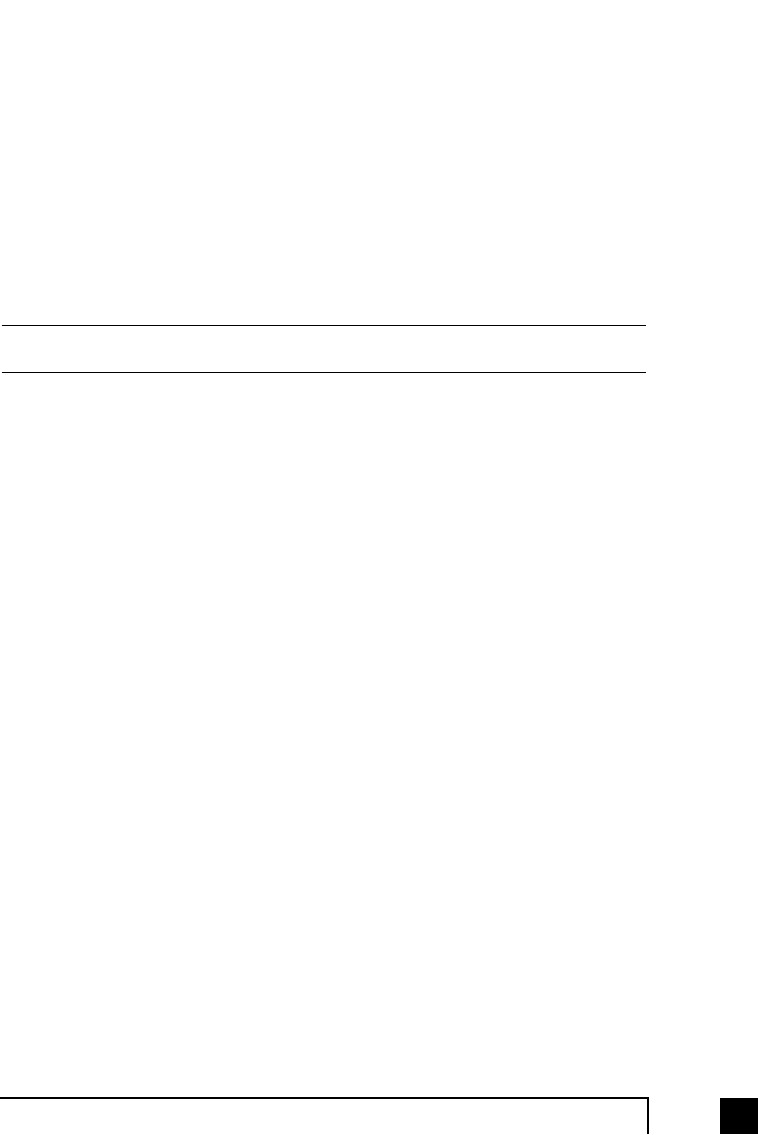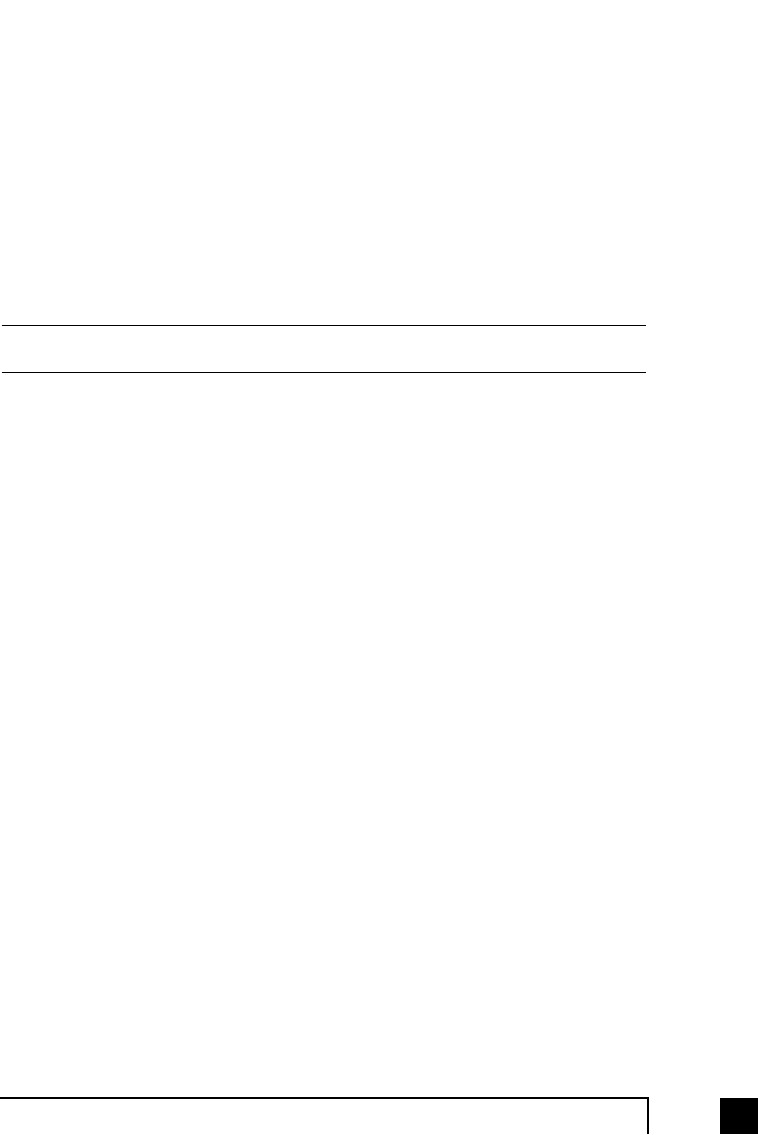
833.0 Using TalkSwitch
To change your modem's dial properties in Windows 95/98:
1. 'Double Click' on the 'My Computer' icon on your Windows screen. Then
'double click' on 'Control Panel', and finally 'Modems'.
2. When the 'Modems Properties' screen opens, click on the 'Dialing Properties'
button.
3. In the section labeled 'To access an outside line, first Dial', enter the Dial out
Access number (81-88, or 9) that you have chosen to use. (Enter your Dial
out Access number for both local and long distance numbers.) Then type in
the letter 'w' or ‘,’ directly after the Dial out Access number.
4. Click the 'OK' button to save your changes and close the screen then close the
'Modems Properties' screen.
If you use Direct Line Access, you do not need to put the Hunt Group in the dialing
string.
3.3 Out of the Office - Receiving Calls through Call
Forwarding
3.3.1 The three ways to forward calls
1.
Automatic call forwarding
- The Auto Attendant can automatically forward
office calls to your call forwarding telephone number(s) (Remote
Extensions). This is done by using the Auto Attendant message to prompt
callers to select your Remote Extension number(s). (e.g. "To speak to John
Doe, press 211.")
2.
Manual call forwarding
- If someone in your office has answered a call at a
Local Extension, the call can be 'transferred' to one of the call forwarding
(Remote Extension) numbers. Simply put the call on hold at the Local
Extension, dial the Remote Extension number (e.g. 211) to which you want
the call forwarded and then hang-up. The call will be handled according to
the Call Cascade options of that Remote Extension.
3.
Conditional call forwarding
- If the Auto Attendant answers a call and the
caller selects an extension or Ring Group number that is already busy or is
not answered, the Auto Attendant can forward the call to a Remote (out of
office) extension number. Conditional call forwarding is configured using the
Call Cascade’s 'No answer' or 'Busy at extension' settings configurable for
each Local Extension, Remote Extension and Ring Group.
TS-user manual 7th ED v3 Release.qxd 8/27/02 4:57 PM Page 83