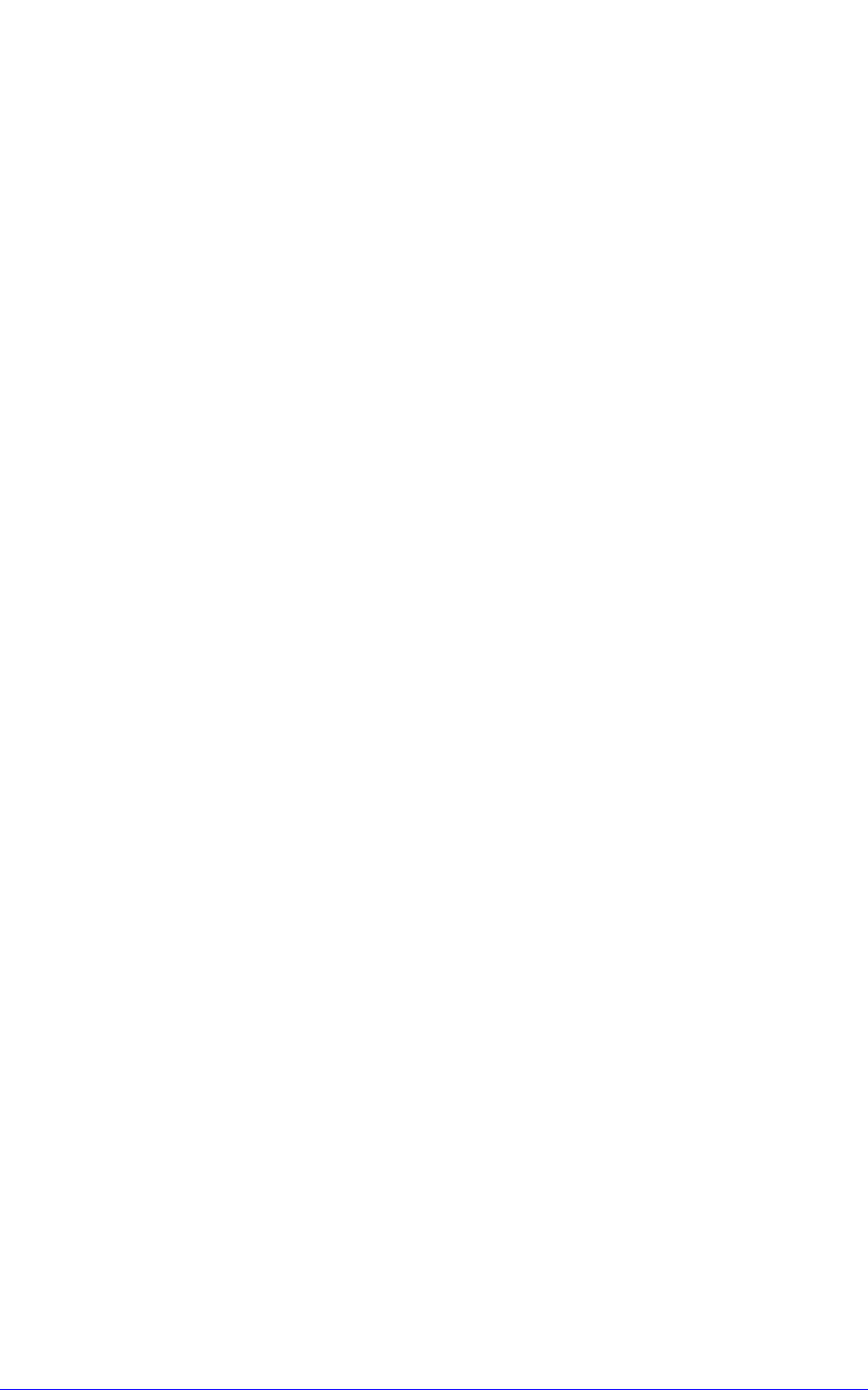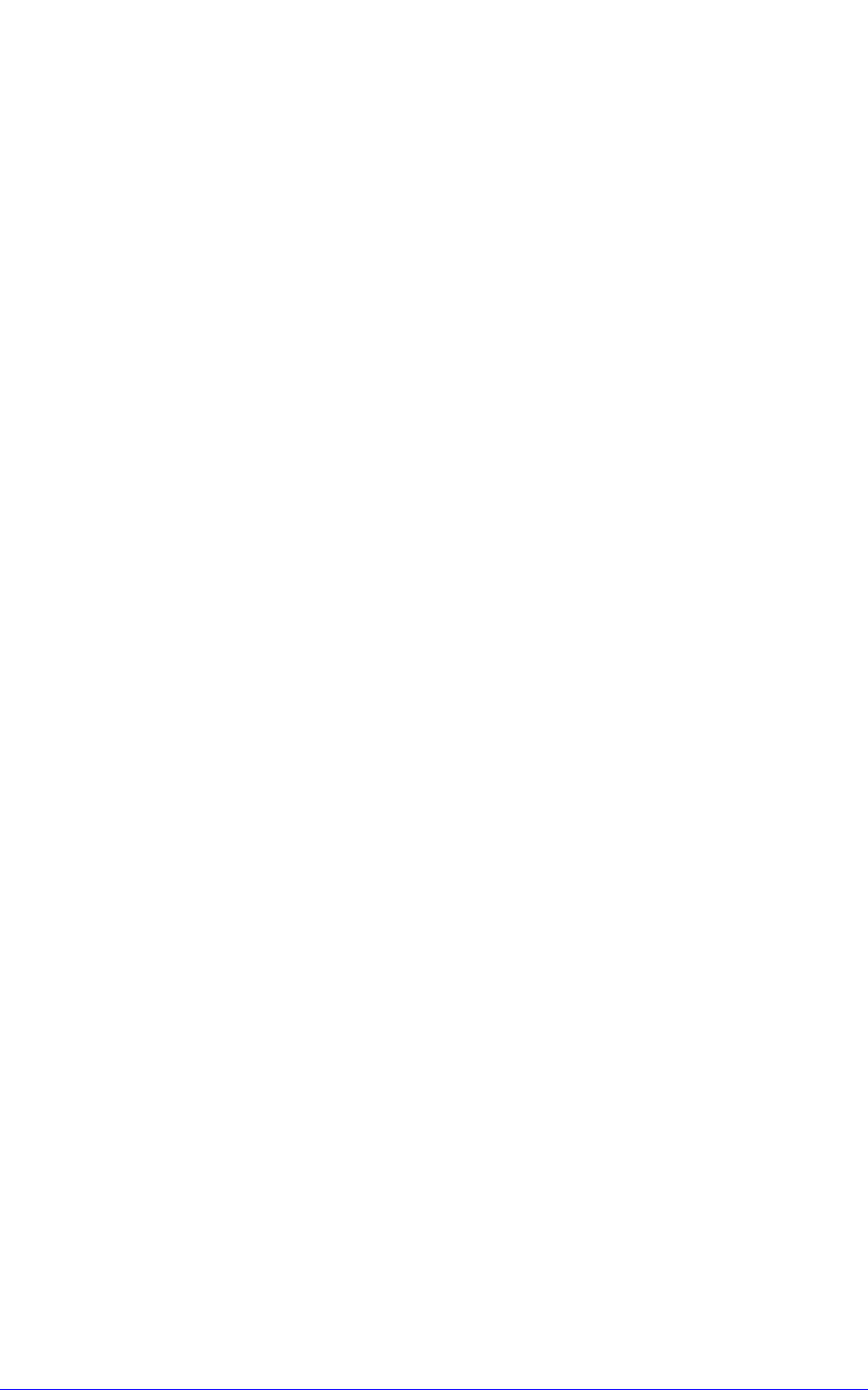
AastraLink RP System Administrator Guide 71
Troubleshooting Solutions
• The base unit is not responding, and it probably needs to be restarted.
Why isn't the AastraLink RP 500 Base Unit responding?
This condition may occur when there is a connectivity issue between the computer on
which Administrator is running and the base unit. Check these possible issues and
resolutions in the following order:
• Make sure that the computer on which Administrator is running is physically
connected to the LAN.
• Check that the software on the computer running Administrator can access the
network. For example, connect to the Internet or access some other network
resource, such as file share or printer.
• If you can’t get to network resources, check that the network is operating for other
computers.
• If the network is working, restart the computer running Administrator, and try
connecting to the network again.
• If that works but you still can’t connect to the base unit, make sure that the base
unit is connected, plugged in, and then restart it. Remember that while you're
restarting the base unit, the phone system can't receive or place calls and existing
calls may be dropped.
Why can't I see the AastraLink RP phone that I just configured on the
Phone System page?
If the phone is securely plugged in to both an electrical outlet and the LAN, you can
try reinitializing the phone so that you can see it on the Phone System page. To do
this, go through the Configure Phone Wizard, changing nothing, and click Finish at
the end. For more information, see Editing a Phone on page 31.
I can see the AastraLink RP 540 Gateway and my phone on the Phone
System page, but I still can't receive or place any calls. What's wrong?
This condition may occur for the following reasons:
• If you've plugged the AastraLink RP 540 Gateway into a power source and to the
network, configured it through Administrator, but forgot to plug the phone line
into the phone line adapter. Some phone line adapters will automatically detect
this condition, but not all of them. Try plugging the phone line into the port of the
phone line adapter and placing a call.
• The phone lines may be plugged into the wrong ports. For example, if you
configured ports 1 and 2 but plugged the phone cables into ports 3 and 4.
• Response Point may be experiencing connectivity problems. To test receiving
calls, set up the Automated Receptionist Plan, and then call the number. If the
Automated Receptionist answers, the phone line and the adapter are configured
and connected properly. If the problem persists, check the phone itself. See if any
red messages appear in the Phone list on the Phone System page, try restarting the
phone, and make sure that the primary user's (if applicable to the device)
extension number shows up on the display panel (if applicable to the device).
• The phone lines supplied by the phone company may not be active yet. Contact
your phone service provider's customer support service for more information.