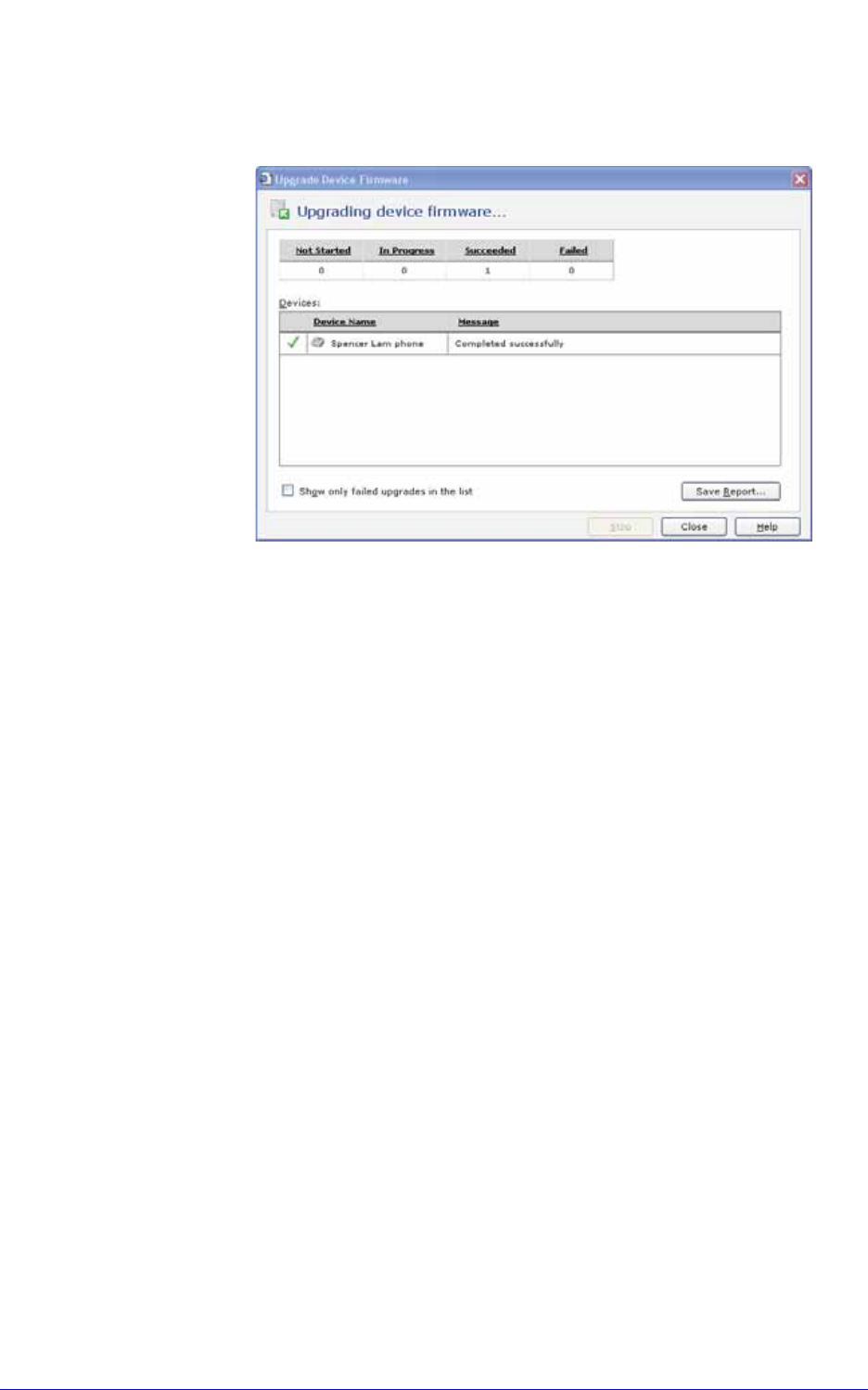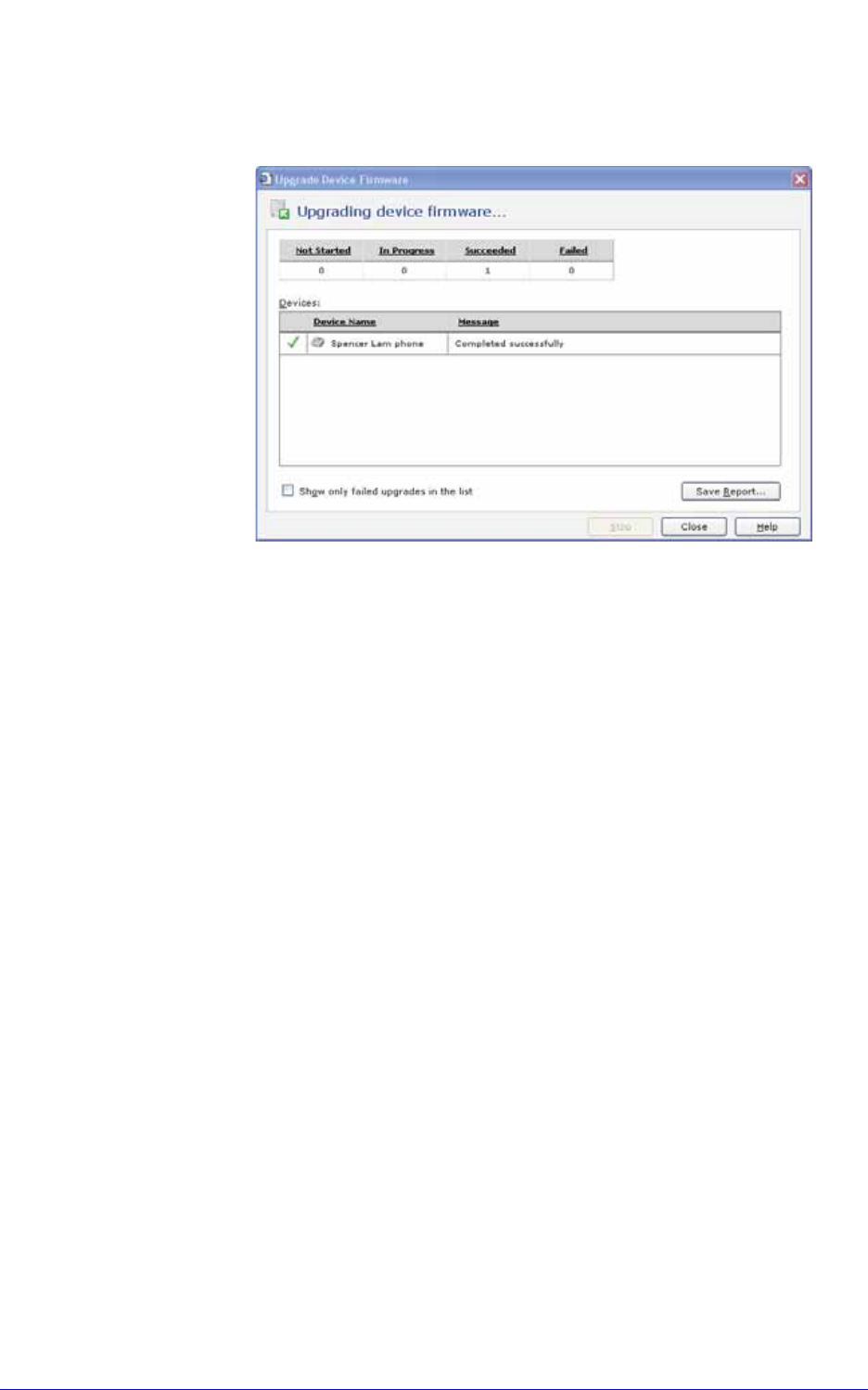
AastraLink RP System Administrator Guide 63
Upgrading the AastraLink RP Solution
9. The Upgrading device firmware page shows you the status of every
device—whether the upgrade started, succeeded, failed, or is still in progress.
When the process finishes, if you only want to see devices that failed, select the
Show only failed upgrades in the list check box.
10. The upgrade report can be saved as a text file by clicking Save Report...
Manual Phone Upgrades
To activate a manual firmware download, you need to use a TFTP server, and need
the updated firmware file for your model of Aastra RP Phone.
Note: This procedure allows you to download the phone_model.st file from a TFTP
server even if your phone is configured to use HTTP or FTP. Do not reset or turn off
the phone until the download is complete.
To upgrade the firmware on a phone, do the following.
1. Connect to the Aastra Web UI as an administrator following Using the Aastra Web
UI on page 56.
Note: For an administrator, the default username is “admin” and the password
field is "22222". Only an administrator can upgrade the firmware on a phone.