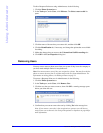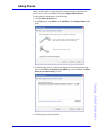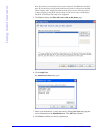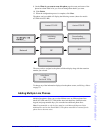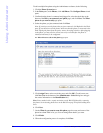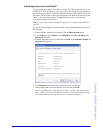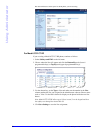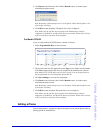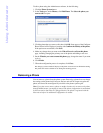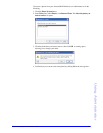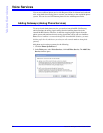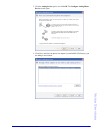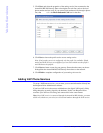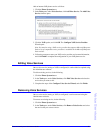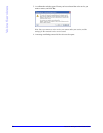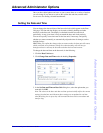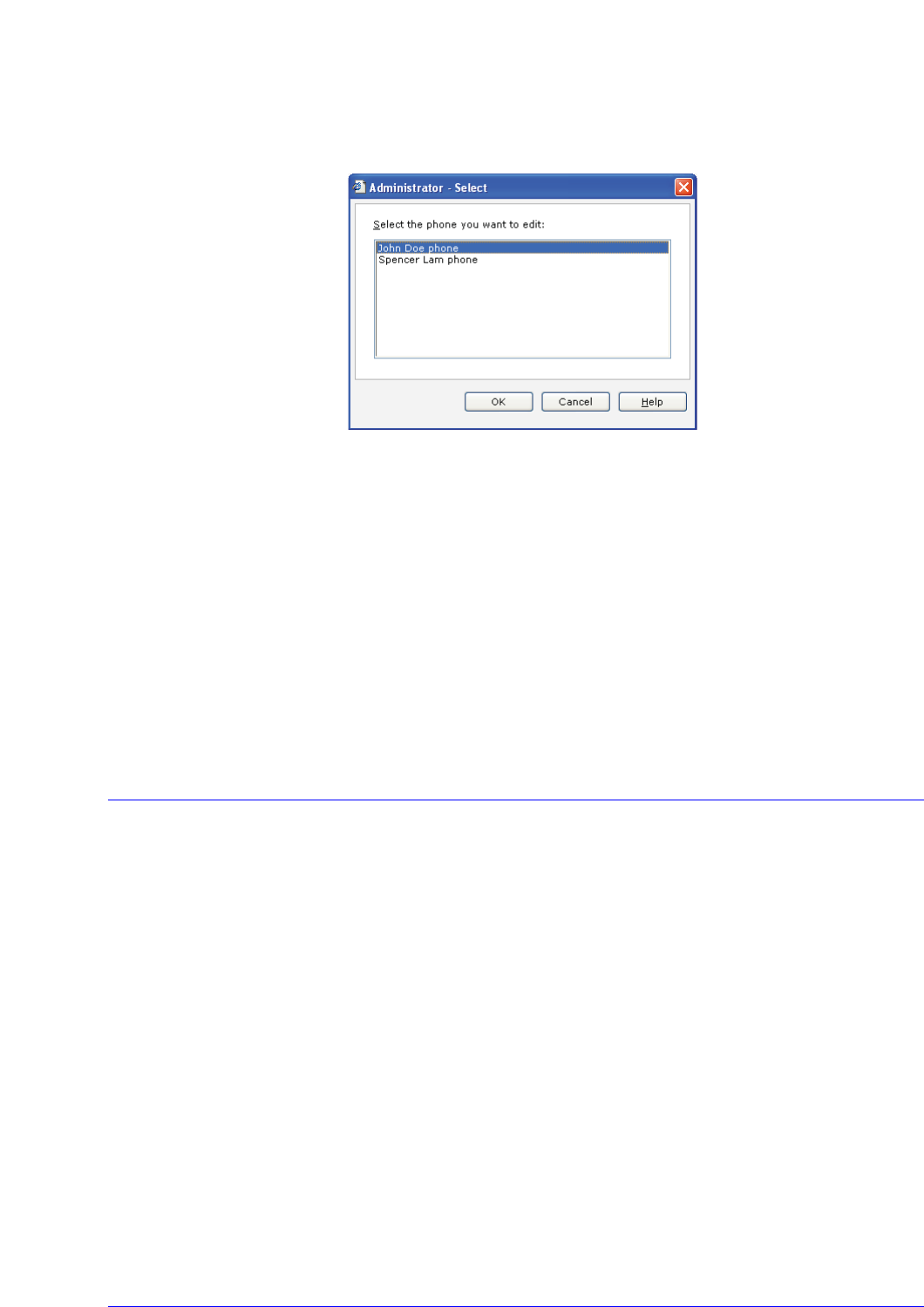
32 AastraLink RP System Administrator Guide
Using Administrator
To edit a phone using the Administrator software, do the following.
1. Click the Phone System button.
2. In the Tasks pane, under Phones, click Edit Phone. The Select the phone you
want to edit list opens.
3. Click the phone that you want to edit, then click OK. Some pages of the Configure
Phone Wizard will be displayed, starting with Confirm the identity of the phone.
If the options are unavailable, click Next.
4. Make any changes that you want on the Who will receive calls on this phone
page, including changing the primary user of the phone and adding a new user.
5. On the What do you want to name this phone page, change the name if you want
to do so.
6. Click Finish.
7. When the configuration process is complete, click Close.
The changes you have made will display on the phone screen once it has finished restarting.
The phone will not be available for use during the restarting process.
Removing a Phone
You can remove a phone from the phone system. Removing a phone does not change
the settings on the phone itself; however, the base unit will no longer recognize the
phone, and it must be reconfigured if you add it to the phone system again.
Note: If you just want to move a phone to another location, do not remove the phone
through Administrator; just unplug it instead. The phone configuration is maintained
by the base unit so that when it is plugged back in, the phone is registered with the
base unit as before. No additional configuration is needed.