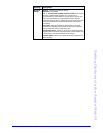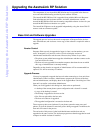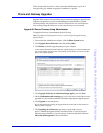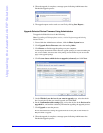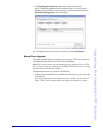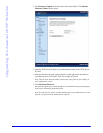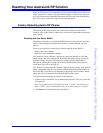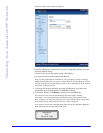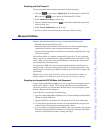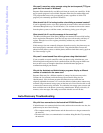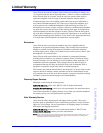AastraLink RP System Administrator Guide 67
Resetting Your AastraLink RP Solution
Resetting with the Phone UI
To reset your phone from the phone user interface, do the following.
1. Press the key and select "Options List" from the menu for model 6751i
RP, or press the key for models 6753i RP and 6757i CT RP.
2. Select Admin Menu and press the 4 key.
3. Enter the Administrator password (
22222 is the default Administrator password)
and press the 4 key.
4. Select Factory Default and press the 4 key.
5. Press # to confirm and reset the phone to the factory default settings.
Microsoft Utilities
Response Point has three utilities to help you perform the following tasks:
• Resetting the password of the base unit.
• Extracting diagnostic information from the base unit, which a product support
technician may need in order to diagnose performance problems.
• Erasing all private information on the base unit, including configuration files, logs,
and voice messages.
Each of these utilities is a separate executable file (an.exe file). To use a particular
utility, copy the executable file onto an empty USB flash drive (also called a "USB
drive"). When you insert the drive into the USB slot on the base unit, the base unit
will automatically execute the utility.
You should use a USB drive with an activity light that indicates when the drive is
being accessed, so that you can monitor the progress of long-running utilities. Also,
make sure that you unlock your USB drive before using it, if the device supports this
functionality.
Note: Do not put more than one utility at a time onto the USB drive. If there are
multiple utilities on the USB drive, the base unit will not execute any of them.
Resetting the AastraLink RP 500 Base Unit Password
Use the "ResponsePointPasswordReset.exe" file to reset the base unit password to its
default value, which is "admin". This is useful if the phone system administrator
forgets the password or if someone who should not have access to the phone system
discovers the password and changes it.
To reset the base unit password do the following:
1. Copy the "ResponsePointPasswordReset.exe" file from the Response Point DVD/
CD onto an empty USB drive.
2. Plug the USB drive into the base unit. The password will be reset immediately.
3. To verify that the password has been reset, start the Administrator program, and
connect to the base unit using the default password "admin".
4. If you are unable to connect, plug the USB drive into your computer, and open the
file named "ResponsePointPasswordReset.txt". Follow the instructions described
in the file, and repeat this procedure, starting with step 1.
Ser
vi
vic
es
es