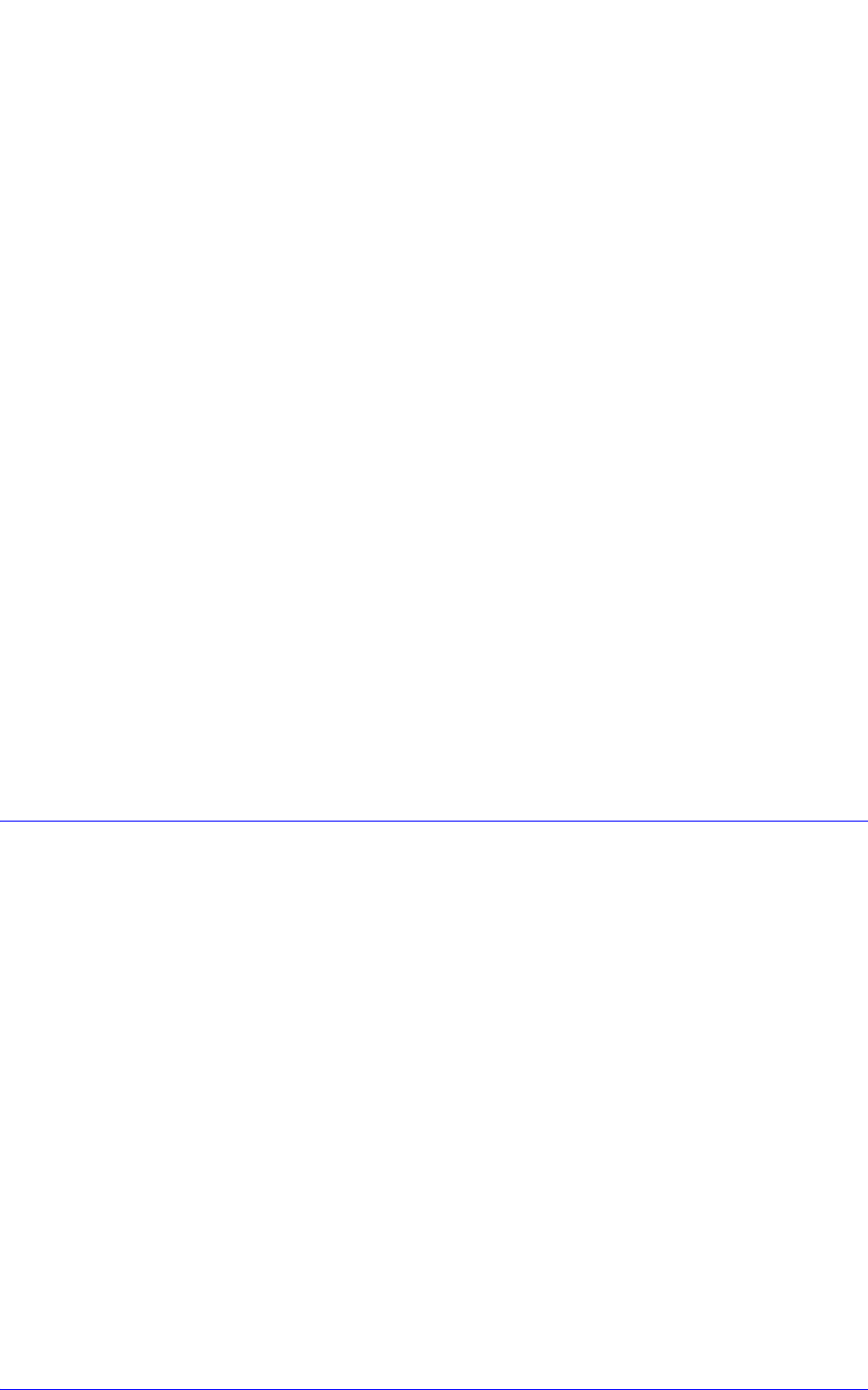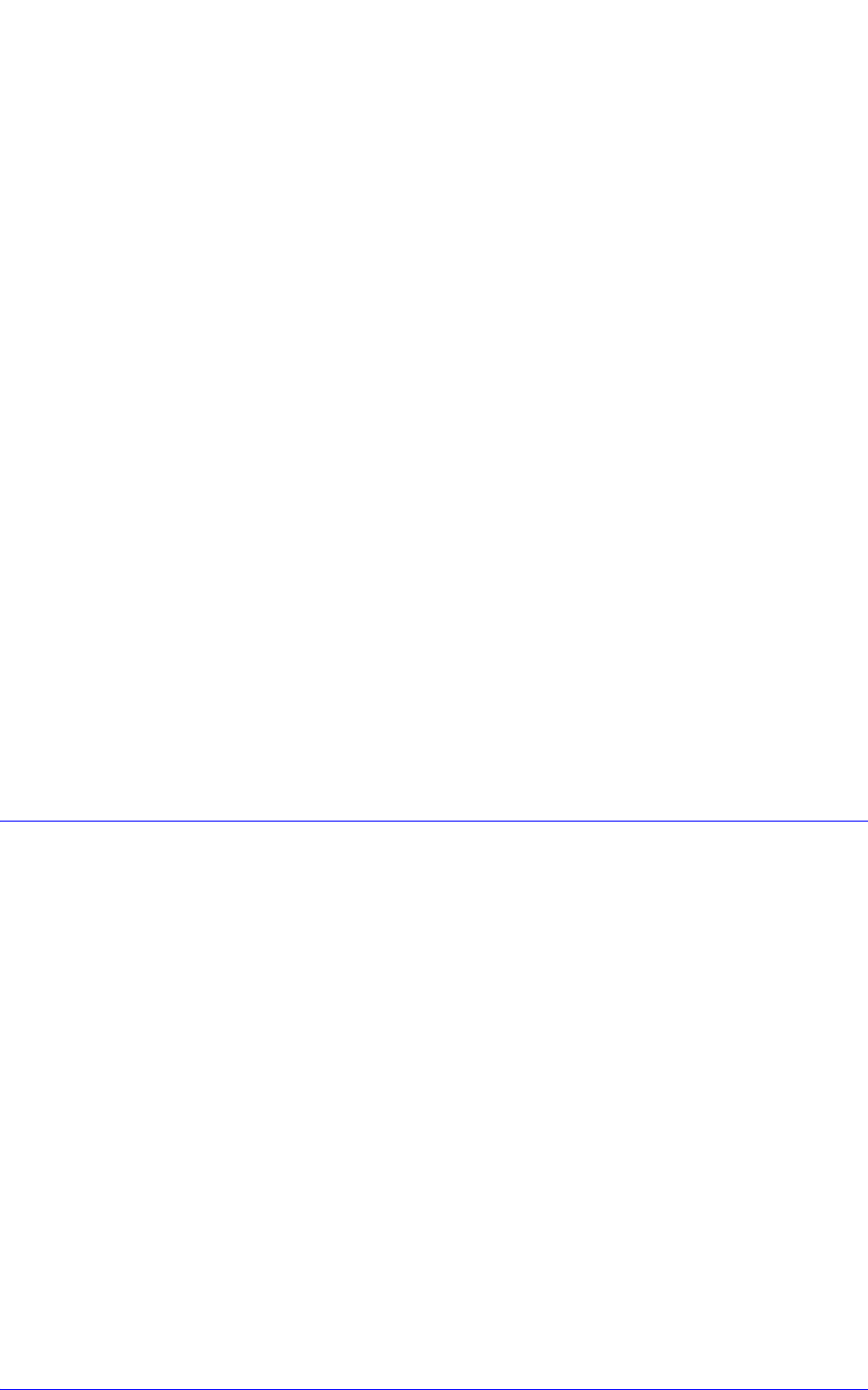
AastraLink RP System Administrator Guide 49
Advanced Administrator Options
Assigning a Job-Role User to a Phone
To assign a job-role user to a phone using Administrator, do the following.
1. Click the Phone System button, and click Edit Phone.
2. Choose a phone used by someone who is assigned to answer phones, and click OK
in the Administrator - Select dialog box.
3. Click Next to bypass the Confirm the identity of the phone page.
4. On the Who will receive calls on this phone page of the Configure Phone
Wizard, click Assign User, and select the job-role user (in this example,
"Receptionist") in the list.
5. Click OK.
6. Complete the wizard so that the phone is updated.
Repeat steps 1-6 for each phone that is used by someone who is assigned to answer
calls.
Now you'll assign the job-role user to receive incoming phone calls.
Assigning Incoming Calls to the Job-Role User
To assign any kind of user, including job-role users, to receive incoming calls using
Administrator, do the following.
1. Click the Call Routing button, and click Choose How to Answer Calls.
2. Click Receptionist Plan, and select the job-role user (in this example,
"Receptionist") from the list.
3. Click OK in the Choose How to Answer Calls dialog box.
4. Place a test call to your office.
Each of the phones that you edited should ring when the call arrives.
Call History
A call history log records useful information about your business. Use the data to
analyze business patterns, trends, and expenses. After you select the categories to
evaluate, Administrator displays the results in the Call information table. You can
filter and sort using different criteria as many times as you want. For example, view
the VoIP call activity of an employee for the month of May. Then, change the search
parameters, and view how many minutes you spent on the phone with a particular
client. The default view shows all calls for all users on the current day. For a more
complex view, save the history to a CSV file, and use Microsoft Office Excel to
perform further analysis.
To view a specific call history log, do the following.
1. Click the Phone System button.
2. Click View Call History under the heading Other.
3. In the Interval to show list, choose a time frame to view.
4. In the Types of calls to show list, choose the type of call to view.
5. In the Show calls to and from user list, choose a user to view.
6. Wait for Administrator to load your selections and display the results in the Call
information table.