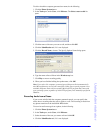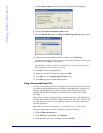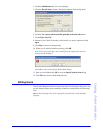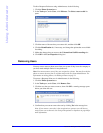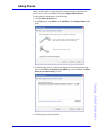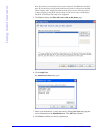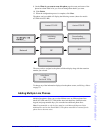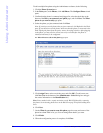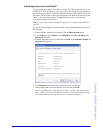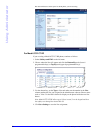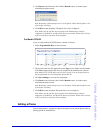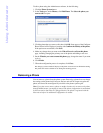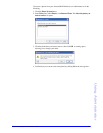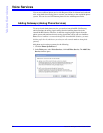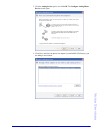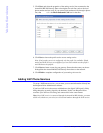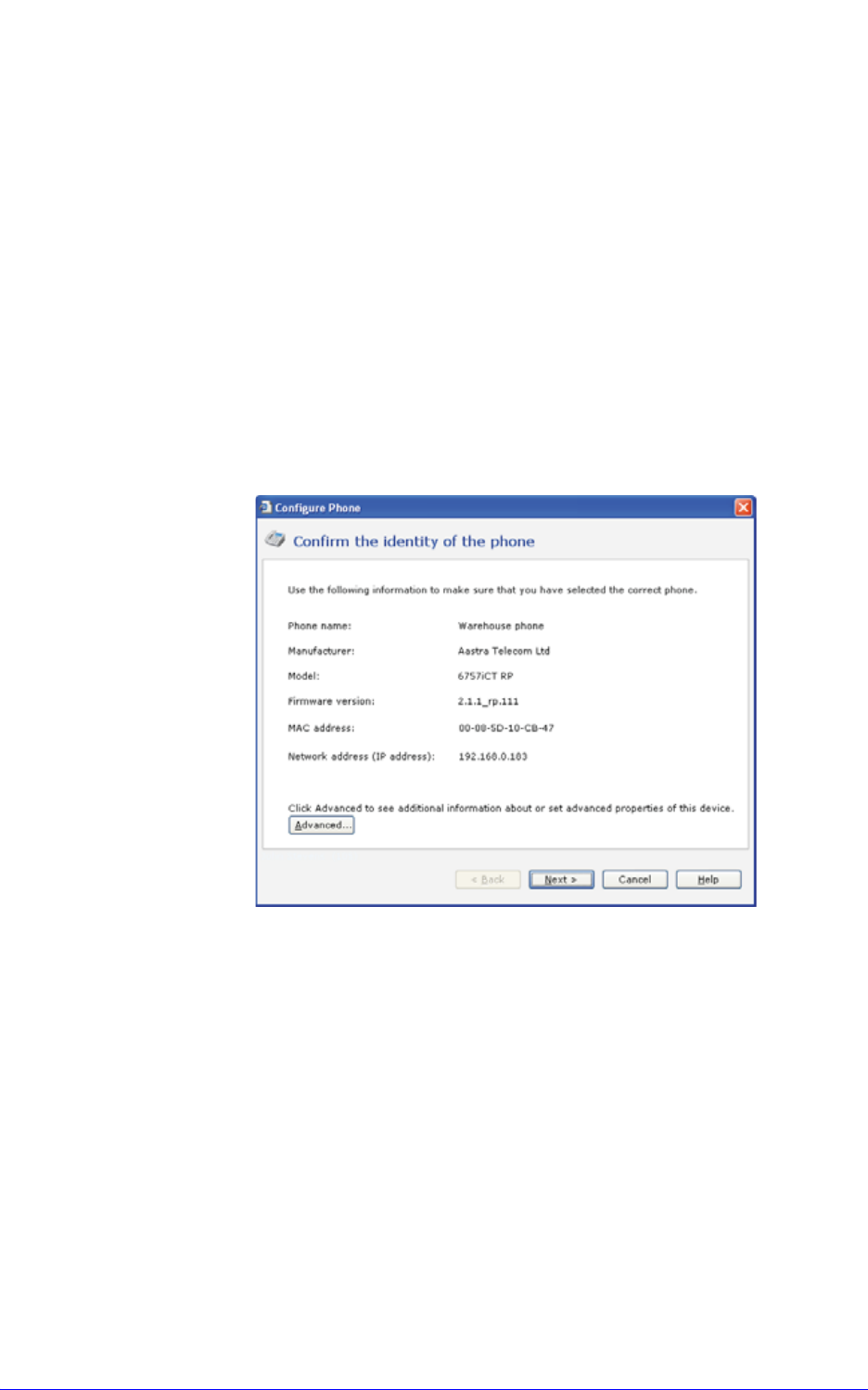
AastraLink RP System Administrator Guide 29
Using Administrator
Activating phone lines on the Web UI
If you are using more than 2 phone lines on model 6753i RP or more than 3 lines on
model 6757i CT RP, activation is a two-step process. You must first assign the lines in
the Administrator software, and then activate the extra lines on the Web UI and restart
the phone. This final Web UI activation and restart can be done by the end-user of the
phone or the system administrator. An administrator account is not required to
activate phone lines on the Web UI.
Note: For more information on the Web UI interface, see Using the Aastra Web UI on
page 56.
To activate additional phone lines on the WebUI using the Administrator software, do
the following.
1. From within the Administrator software, click the Phone System button.
2. In the Tasks pane, under Phones, click Edit Phone. The Select the phone you
want to edit list opens.
3. Click the phone that you want to edit, then click OK. The Confirm the identity of
the phone dialog opens.
4. Click Advanced... to open the Aastra Web UI in your web browser.
5. At the prompt, enter your username and password, then click OK.
Note: For an administrator, the default username is “admin” and the password
field is "22222". For a user, the default username is "user" and the password field
is left blank. Either account type allows you to configure extra lines.