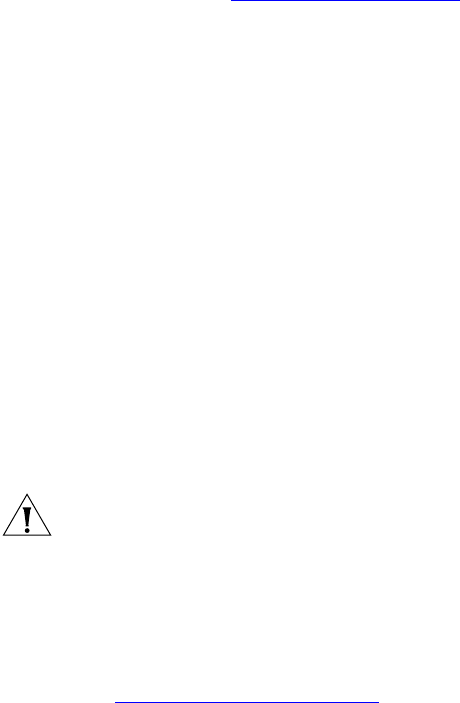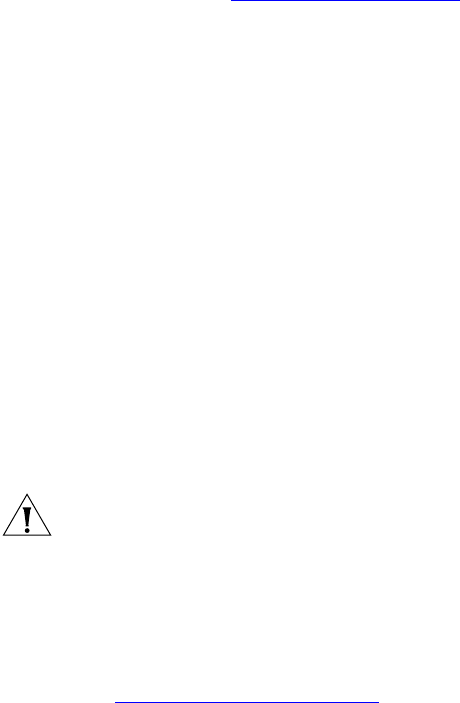
52 APPENDIX B: USB DEVICES
Requirements Before you attempt to connect any USB device, the device must:
■ Contain a single partition only, and
■ Have been previously formatted with one of the file systems
mentioned in “Supported File Systems”
.
Most USB 1.1 and 2.0 storage devices meet these requirements.
Connecting USB
Devices
To connect a USB storage device to a VCX Connect system, follow these
instructions:
1 Plug the USB storage device into a USB port.
2 Log in to root account on the VCX Connect server, and enter this
command:
cd /mnt
3 Wait for approximately 10 seconds and then enter this command:
ls
4 Look for the presence of this device in the list:
usbdisk
5 Mount the USB storage device using this command:
mount /mnt/usbdisk
CAUTION: After you you have mounted the USB storage device, do not
disconnect it without first unmounting it. If you fail to unmount the USB
storage device:
■ The VCX Linux operating system is not informed that the device is no
longer available.
■ Data may be lost because files are not gracefully closed.
See “Disconnecting USB Devices” next, for instructions.
Disconnecting USB
Devices
Before you disconnect a USB storage device from a VCX Connect system,
you must unmount it.
1 Log in to the root account on the VCX Connect server and enter this
command:
umount /mnt/usbdisk
2 Remove the storage device from the USB port.