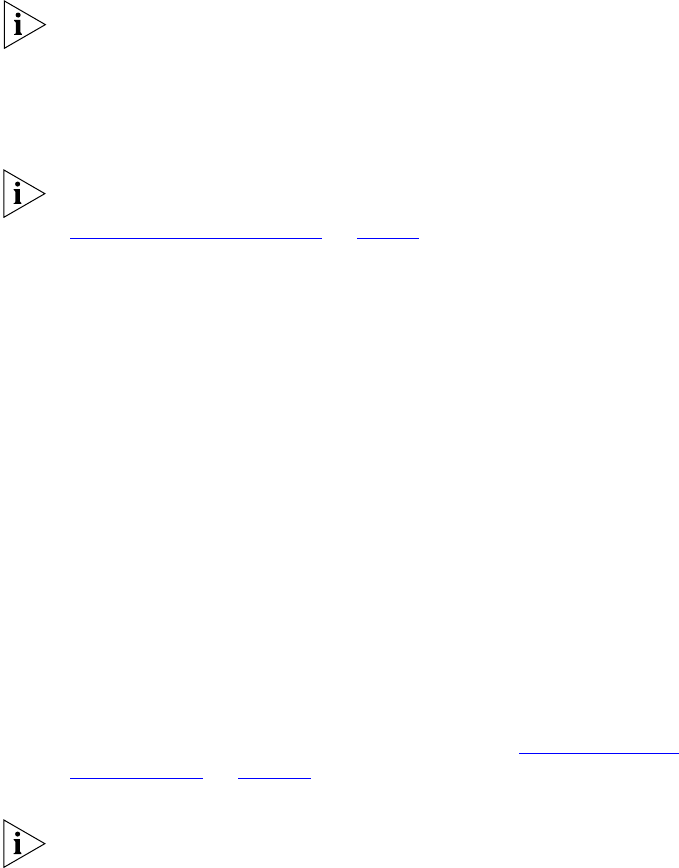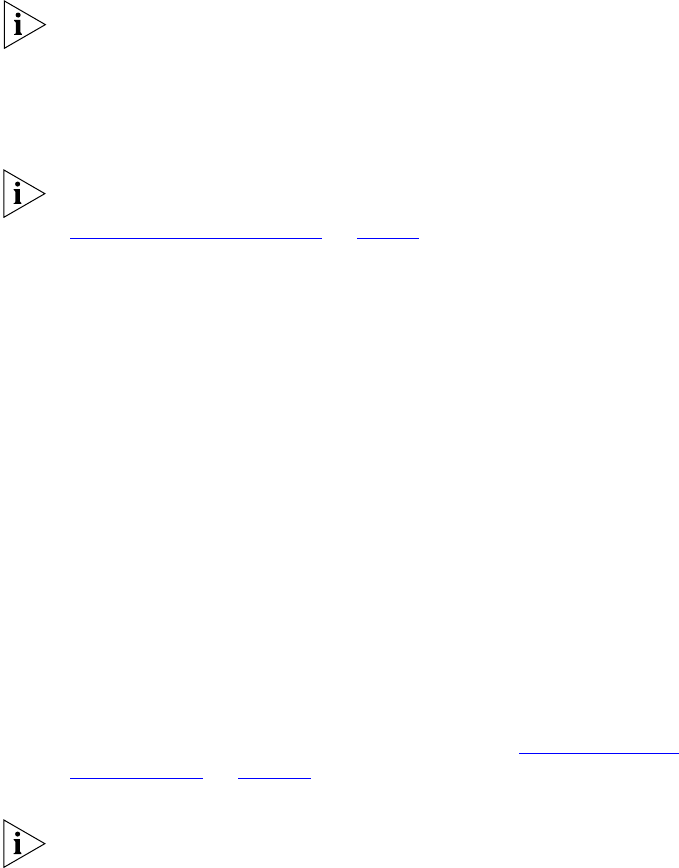
32 CHAPTER 2: VCX™ CONNECT SERVER INSTALLATION
2 Reconfigure the PC with these network parameters:
■ Set the IP address of the PC to 10.10.10.20.
■ Set the subnet mask to 255.255.255.0
You do not need to configure a default gateway IP address.
3 On the PC, open a browser and enter the media gateway IP address in
the address text box.
4 Reconfigure the network parameters of the media gateway to conform
to the network segment on which it will reside.
Refer to the instructions in the appropriate media gateway manual for
the media gateways that are included in your configuration. See
“Documentation Resources”
on page 8 to identify the correct manual.
5 Repeat steps 1 through 4 for any additional gateways that require
reconfiguration.
Reconfiguring the Secondary Server
Reconfigure the secondary server so that it will operate in conjunction
with the primary server.
1 Access the secondary VCX Connect server using the ssh command.
Sample command:
ssh root@<secondary server IP address>
2 Run the vcx-reconfigure script, and answer the questions that the
script poses. Your answers are used to update the secondary server
configuration so that it will know about and work with the primary
server.
3 Accept the default answer (no) to the network configuration prompt.
4 In the VCX Services section of the
vcx-reconfigure script, the answers
that you provide to questions such as site description and site name must
match the answers you gave when you configured the primary VCX
Connect server. The answers you provide to other prompts must be
unique to the secondary VCX Connect server. See “Reconfiguration
Sample Script” on page 60. The comments within the sample script
provide guidance on how to answer the prompts.
When the vcx-reconfigure script has been completed, the secondary VCX
Connect server is rebooted. The server is then ready to communicate with
the primary VCX Connect server.