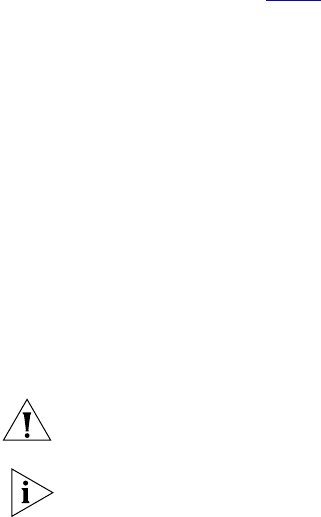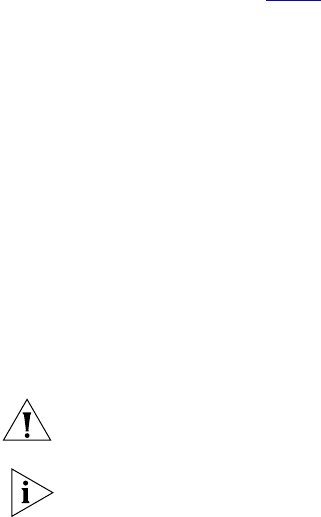
20 CHAPTER 2: VCX™ CONNECT SERVER INSTALLATION
6 Shut down the primary server and disconnect all cabling. To shut down
the server, log in to the root account and enter this command:
shutdown now
7 Connect to the secondary VCX Connect server.
8 On the secondary VCX Connect server, log in to the root account and
change the network parameters by running the
vcx-config-network -
wizard
command so that the parameters conform to the network
location in which you intend to install the server. Change the parameters
that are described in step 5
of this procedure.
Secondary Server Default IP Address: 192.168.1.192
Default Password (root account): pvadmin
Configuring the Media Gateways
For a VCX Connect 100 server, the media gateways are located within the
same chassis as the VCX Connect server. Use this default IP address to
access the media gateways in the VCX Connect servers:
■ Primary VCX Connect 100 Server Gateways: 192.168.1.200
■ Secondary VCX Connect 100 Server Gateways: 192.168.1.202
1 Connect the media gateway Ethernet port to the same hub or switch to
which the PC is connected. On a VCX Connect 100 server, the Ethernet
port for the media gateways is the RJ45 connector located on the front
panel of the server.
CAUTION: Verify that the PC and the media gateway are not connected
to any network segment.
If you prefer, you can use a cross-over Ethernet cable to directly connect
the PC to the media gateway Ethernet port.
2 Verify that the PC still has these network parameter:
■ IP Address: 192.168.1.180.
■ Subnet mask to 255.255.255.0
3 On the PC, open a browser and enter the media gateway IP address in
the address text box.
4 Reconfigure the network parameters of the media gateway to conform
to the network segment on which it will reside.