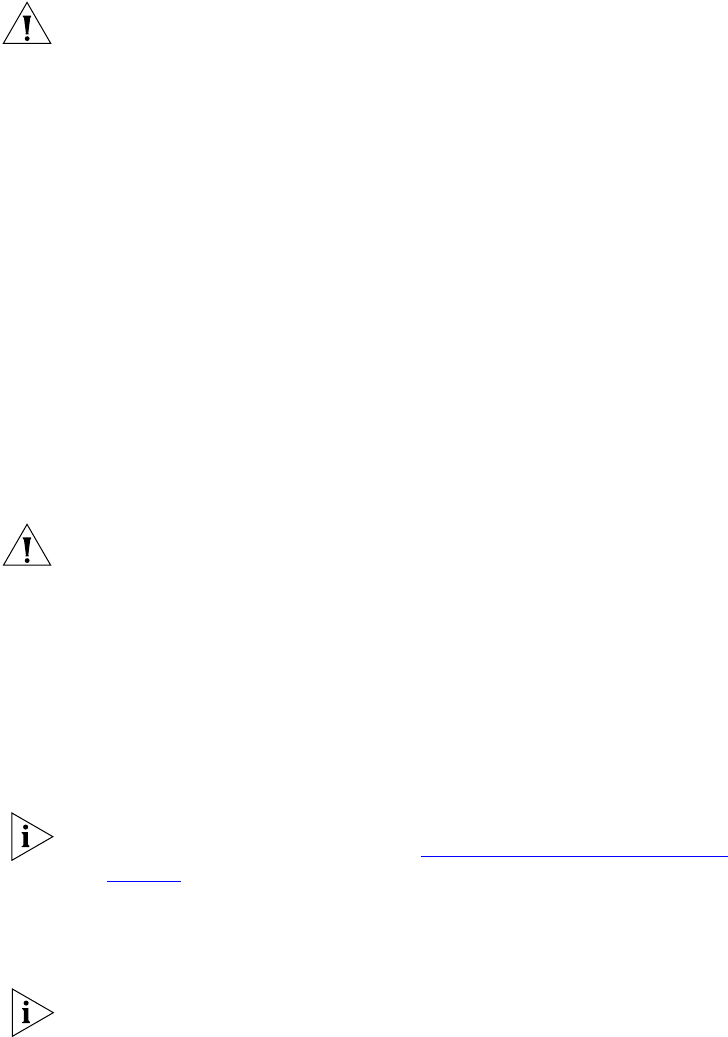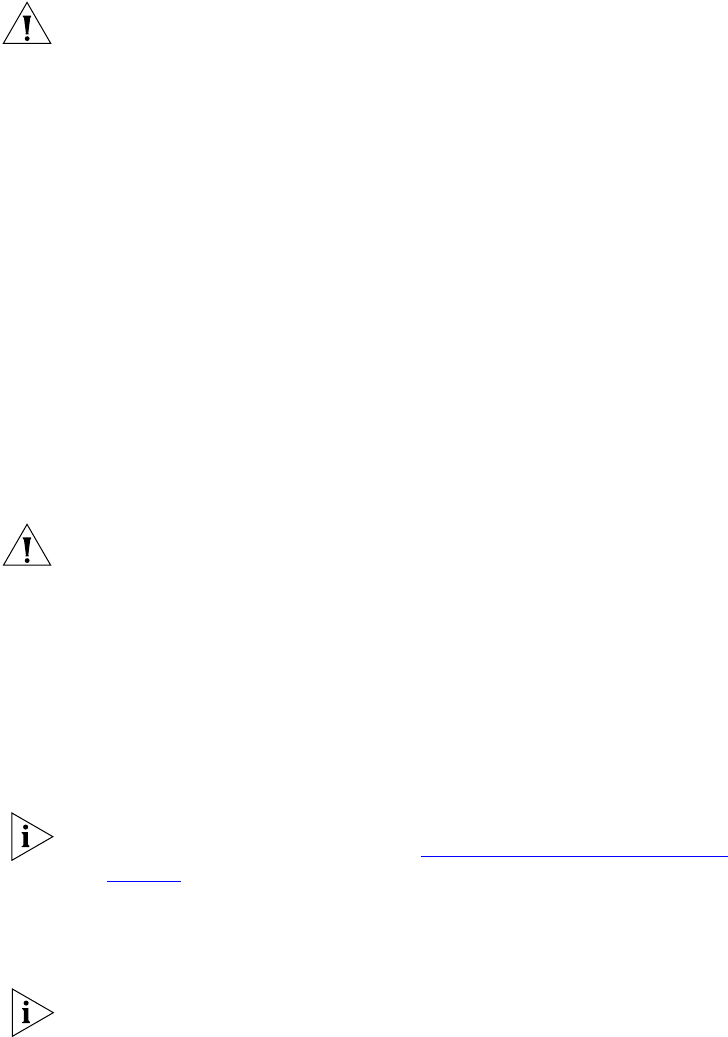
18 CHAPTER 2: VCX™ CONNECT SERVER INSTALLATION
CAUTION: You must configure the primary VCX Connect server first and
then the secondary server. During the configuration, the secondary server
obtains some of its information from the primary server. If the primary
server is not configured and in operation, the secondary server
configuration will fail.
Preparation
VCX Connect servers can be preconfigured and later taken to the end
customer site, or they can be configured at the customer site. In either
case, the configuration work is done first and the servers are then moved
to their final location and connected to the network.
1 Unpack the primary server and connect it to a power source.
2 Unpack the secondary server and connect it to a power source.
3 If you are using a VCX Connect 200 server, unpack any gateways and
connect them to a power source.
Configuring Networking Parameters
1 Connect the eth0 interface of each VCX Connect server to a hub or
switch that is not connected to any network.
CAUTION: VCX Connect 200 servers have two Ethernet interfaces. The
VCX software on a VCX Connect server uses only the eth0 interface. You
must use eth0 for normal server operation.
The eth0 adapter on a VCX Connect 100 server is accessed through the
RJ45 connector located on the rear panel of the server.
The eth0 adapter on a VCX Connect 200 server is accessed through one
of the two RJ45 connectors located beside each other on the rear panel
of the server. These connectors are labeled 1 and 2. As you face the rear
of the server, the eth0 connector is the one labeled 1, on the left.
If you prefer, you can use a cross-over Ethernet cable to directly connect
the PC to the VCX Connect server. See “Accessing a VCX Connect Server”
on page 14
.
2 Connect a PC to the same hub or switch and:
a Set the IP address of the PC to 192.168.1.180.
b Set the subnet mask to 255.255.255.0
You do not need to configure a default gateway IP address.