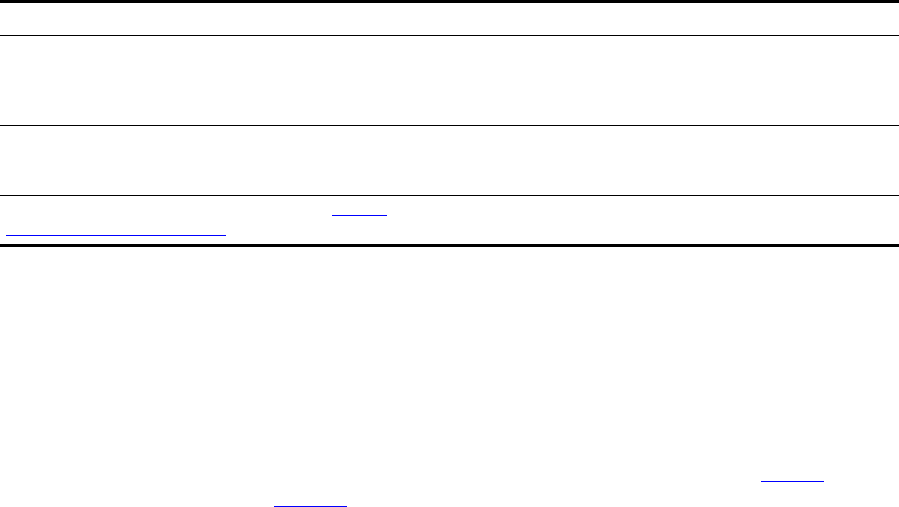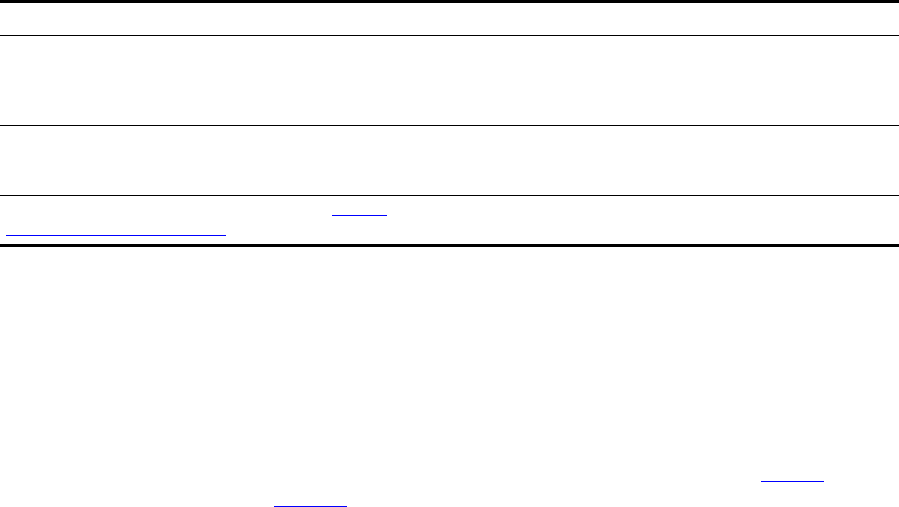
14 CHAPTER 1: VCX™ CONNECT INSTALLATION AND CONFIGURATION
Accessing a
VCX Connect Server
To reconfigure the network attributes, you must access each VCX
Connect server and run the
vcx-reconfigure-network script. Access the
VCX Connect server using one of these connection methods:
Locally
■ Use a null modem cable to connect a PC to the serial port on the
server and use a terminal emulator program such as HyperTerminal to
connect to the server through the PC’s serial port. See Table 3
on
page 15
for configuration parameters for terminal emulation
programs.
■ The serial cable for the VCX Connect 100 server comes with the
server. One end connects to the serial port (marked 1010) on the
connection module on the front panel of the server. The other end
connects to the serial port on the PC.
■ The null modem cable for the VCX Connect 200 server must have
these characteristics:
DB9 female connector on each end
Sufficient length to reach from the serial port on the PC to the
serial port on the VCX Connect 200 server
Remotely
To perform the initial network reconfiguration, connect the VCX Connect
server and a PC to a hub or switch as described in detail later in this
document and use one of these connection methods:
■ Use a terminal emulation program such as PuTTY or Tera Term Pro
(with SSHv2 support) to connect to the server over the network.
IP Addresses of External
Media Gateways
(sold with VCX Connect
200 servers)
10.10.10.10 You must choose IP addresses that are
compatible with the network segment
on which you plan to install the VCX
Connect servers.
Network Mask 255.255.255.0 Modify this mask if the network
segement on which you plan to install
the servers requires a different mask.
NOTE: Configuration of the parameters in Table 2 are described in the documentation for the media gateways. See
“Documentation Resources”
earlier in this chapter.
Table 2 Media Gateway Parameters
Parameter Default Value Changes