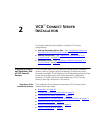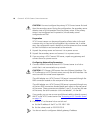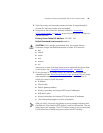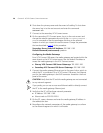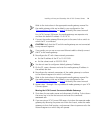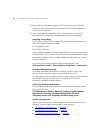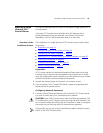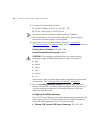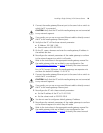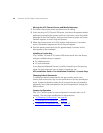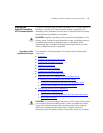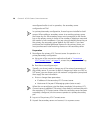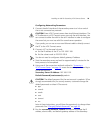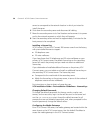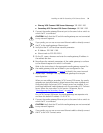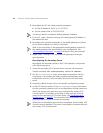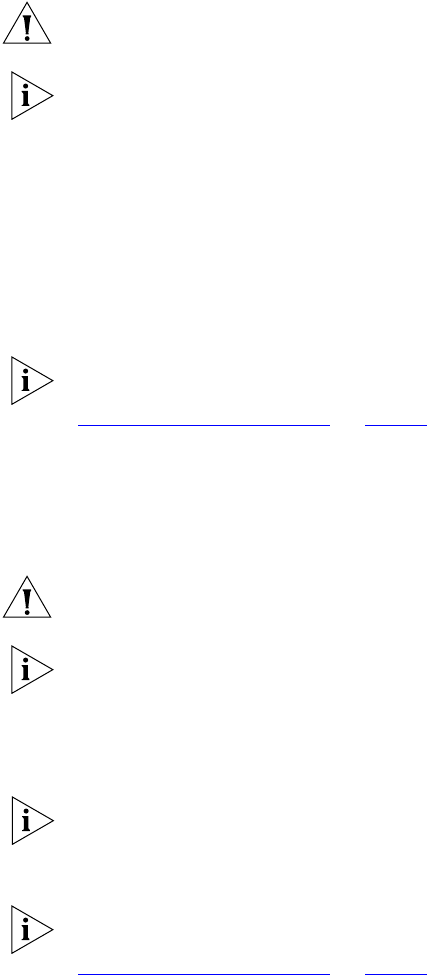
Installing a Single (Primary) VCX Connect Server 25
1 Connect the media gateway Ethernet port to the same hub or switch to
which the PC is connected.
CAUTION: Verify that the PC and the media gateway are not connected
to any network segment.
If you prefer, you can use a cross-over Ethernet cable to directly connect
the PC to the media gateway Ethernet port.
2 Verify that the PC still has these network parameter:
■ IP Address: 192.168.1.180.
■ Subnet mask to 255.255.255.0
3 On the PC, open a browser and enter the media gateway IP address in
the address text box.
4 Reconfigure the network parameters of the media gateway to conform
to the network segment on which it will reside.
Refer to the instructions in the appropriate media gateway manual for
the media gateways that are included in your configuration. See
“Documentation Resources”
on page 8 to identify the correct manual.
For a VCX Connect 200 server, the media gateways are separate units
and have this default IP address: 10.10.10.10
1 Connect the media gateway Ethernet port to the same hub or switch to
which the PC is connected.
CAUTION: Verify that the PC and the media gateway are not connected
to any network segment.
If you prefer, you can use a cross-over Ethernet cable to directly connect
the PC to the media gateway Ethernet port.
2 Reconfigure the PC with these network parameters:
■ Set the IP address of the PC to 10.10.10.20.
■ Set the subnet mask to 255.255.255.0
You do not need to configure a default gateway IP address.
3 Reconfigure the network parameters of the media gateways to conform
to the network segment on which they will reside.
Refer to the instructions in the appropriate media gateway manual for
the media gateways that are included in your configuration. See
“Documentation Resources”
on page 8 to identify the correct manual.