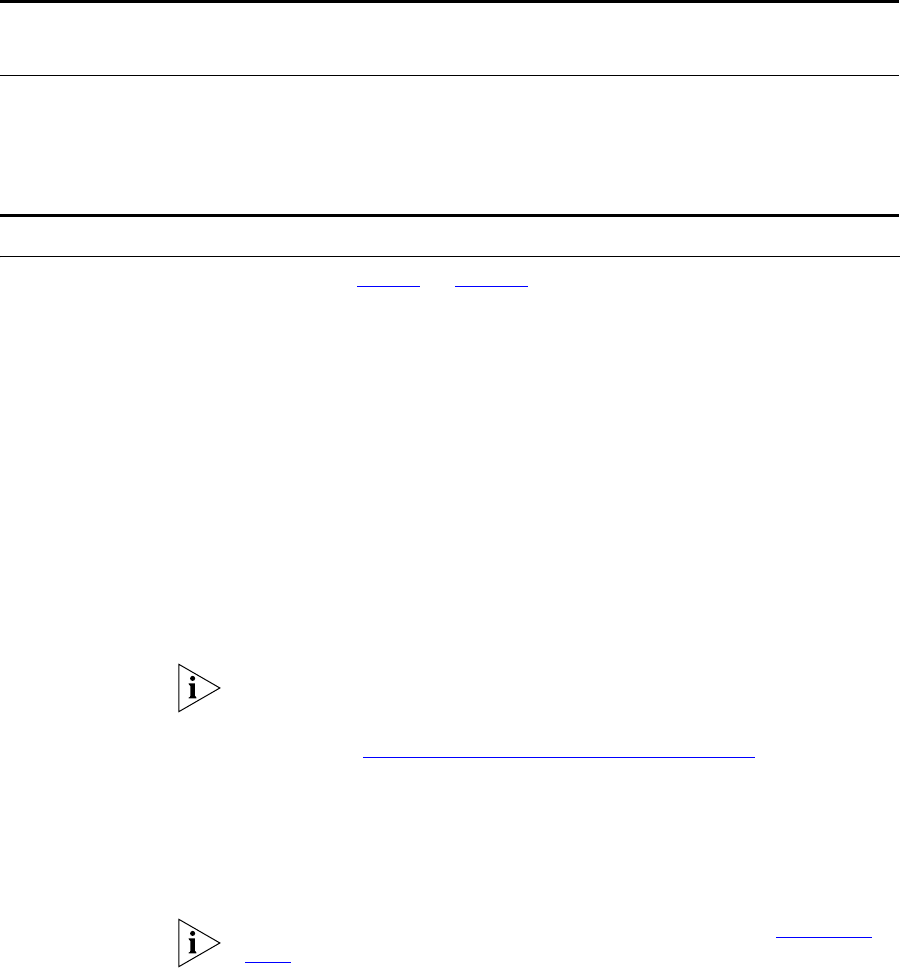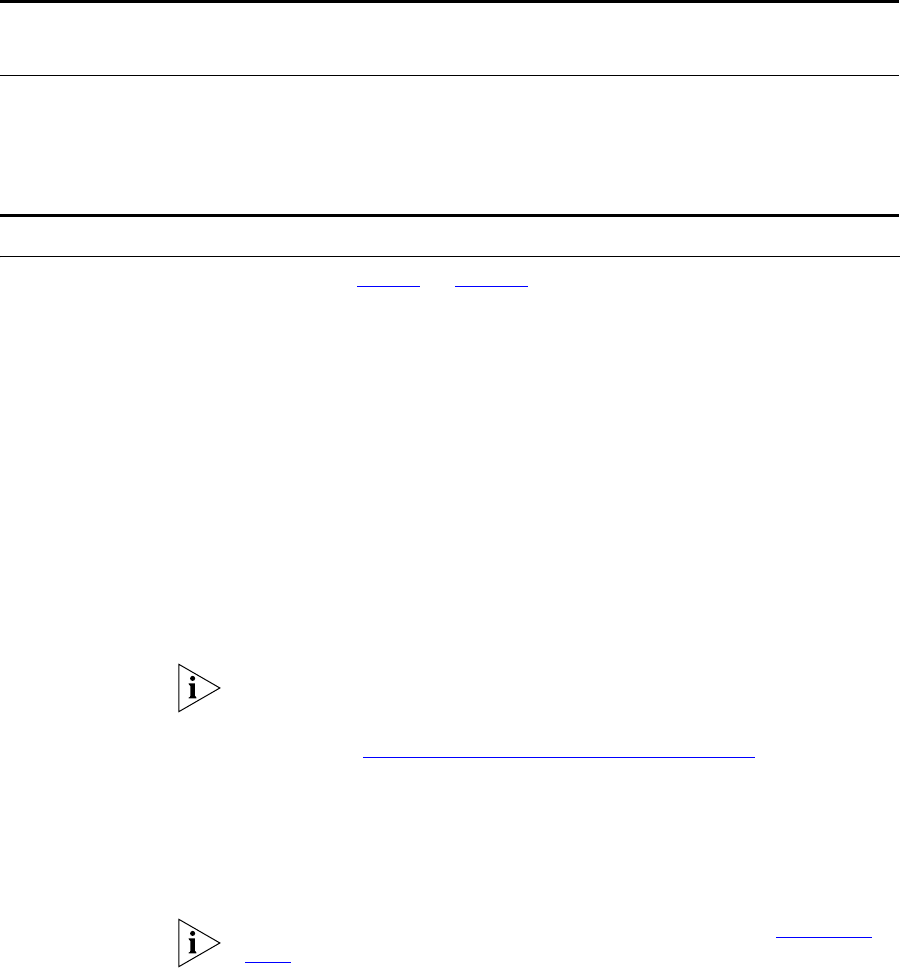
Additional Configuration Steps 43
Additional
Configuration Steps
The steps in Table 4 on page 40 are required to set up a VCX Connect
system with basic services. There are many other configuration options
described in the VCX guides. For example, you can also enable the
following features on your VCX Connect system:
Adding Users The simplest way to create multiple users (with associated telephone
information) on the VCX Connect system is to create a file containing the
user data and then import that file.
To import user data:
1 Open a browser and access the IP address of your VCX Connect server.
2 In the window that appears, click Central Management Console.
3 Enter the administrative login ID and password. The defaults are admin
and besgroup.
For security purposes, 3Com strongly recommends that you change the
default password for all accounts on each VCX Connect server. For
information on how to change the default password for the admin
account, see “About VCX Administrator Web Passwords”
later in this
document.
4 In the window that appears, click Site Data menu item, located in the
upper left menu on the screen.
5 In the window that appears, click the Browse button and browse to the
location of the file that contains the user data.
Sample files are provided on each VCX Connect server. See “Resource
Files”, later in this section.
Reconfigure the IP Messaging
route information for Music on
Hold and Voicemail
The default routes are based on the default IP
addresses of the primary and secondary VCX
Connect servers. After you change the IP
addresses, you must reconfigure the routes
Configuring an IP Messaging
Voicemail Access Number
Page 218
Configuring Music on Hold
Page 220
Table 5 IP Messaging Basic Configuration Steps (continued)
Step Purpose
Related Section in the
IP Messaging Operations and
System Administration Guide