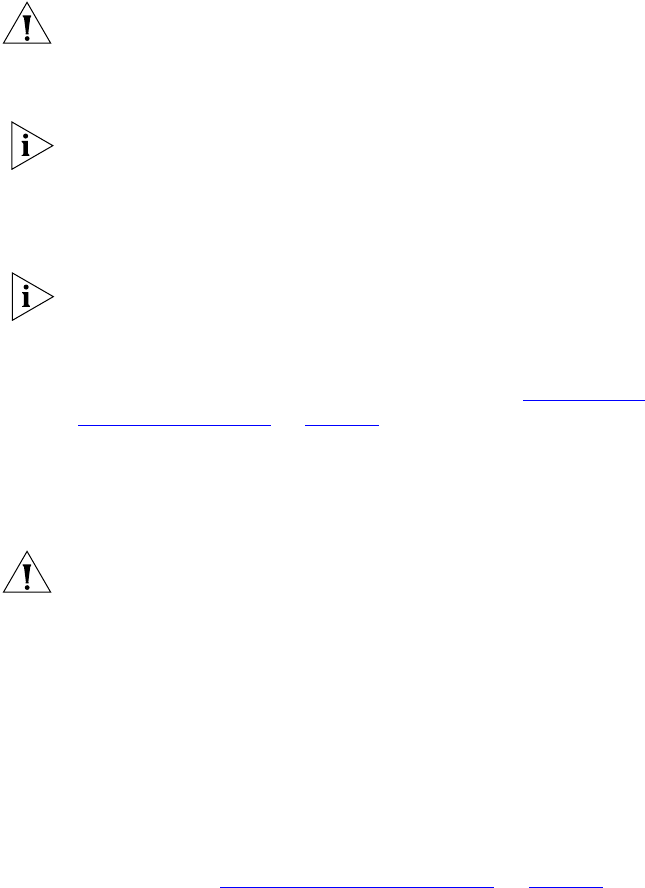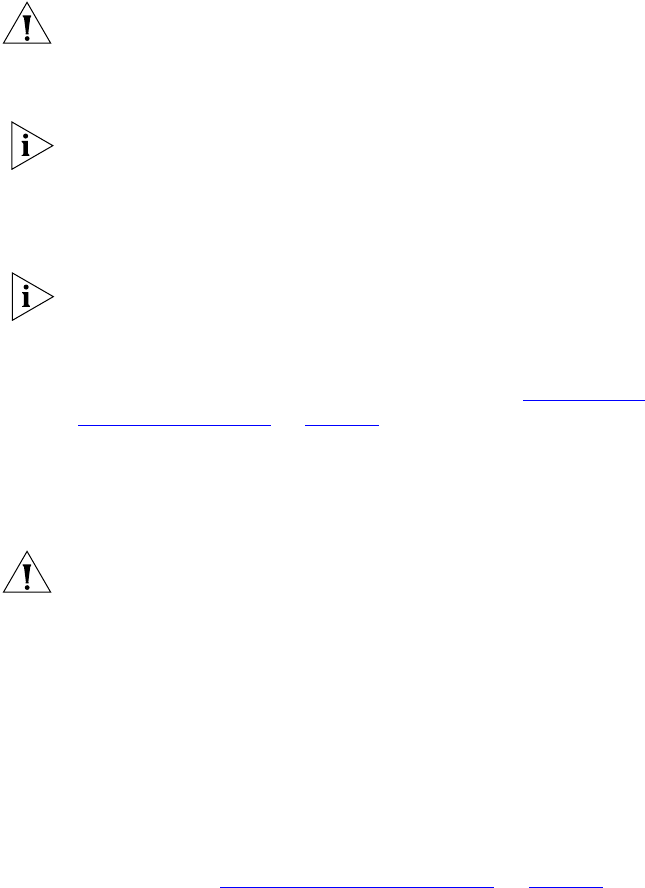
Installing an Add-On Secondary VCX Connect Server 29
Configuring Networking Parameters
1 Connect the eth0 interface of the secondary server to a hub or switch
that is not connected any network.
CAUTION: Some VCX Connect servers have two Ethernet interfaces. The
VCX software on a VCX Connect server uses only the eth0 interface. You
can connect to either the eth0 or the eth1 interface in order to configure
the server but you must use eth0 for normal server operation.
If you prefer, you can use a cross-over Ethernet cable to directly connect
the PC to the VCX Connect server.
2 Connect a PC to the same hub and:
a Set the IP address of the PC to 192.168.1.180.
b Set the subnet mask to 255.255.255.0
You do not need to configure a default gateway IP address.
3 Start the secondary server and wait for approximately 5 minutes for the
boot process to be completed.
4 Using one of the connection methods outlined in “Accessing a
VCX Connect Server” on page 14, access the secondary server and log in
to the root account.
Secondary Server IP Address: 192.168.1.192
Default Password (root account): pvadmin
CAUTION: The default password for the root account is pvadmin. 3Com
strongly recommends that, for security reasons, customers change the
default passwords on these VCX accounts:
■ app
■ cworks
■ oracle
■ root
■ tomcat
■ vcx
Later in these instructions, you will have the opportunity to change these
passwords. See “Changing Default Passwords”
on page 30.
5 Run the vcx-config-network -wizard command and change the IP
address, subnet mask, and default gateway address of the secondary