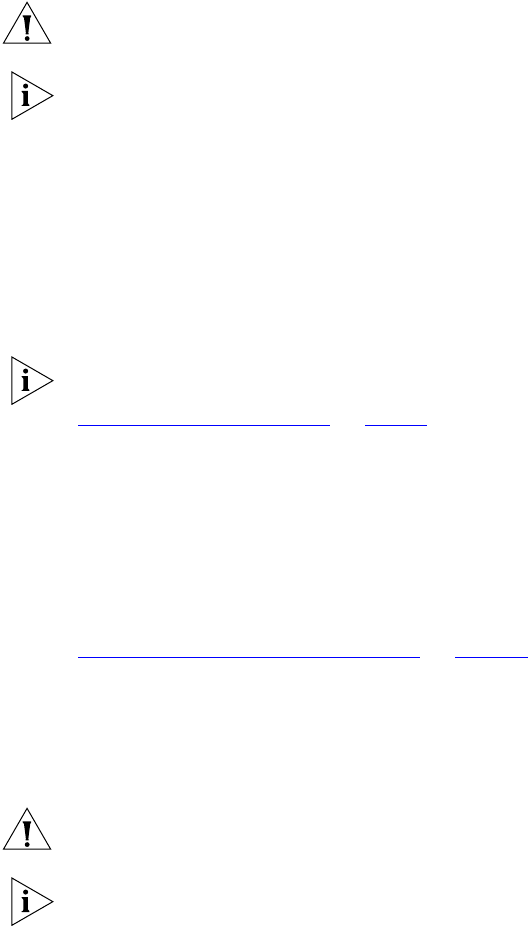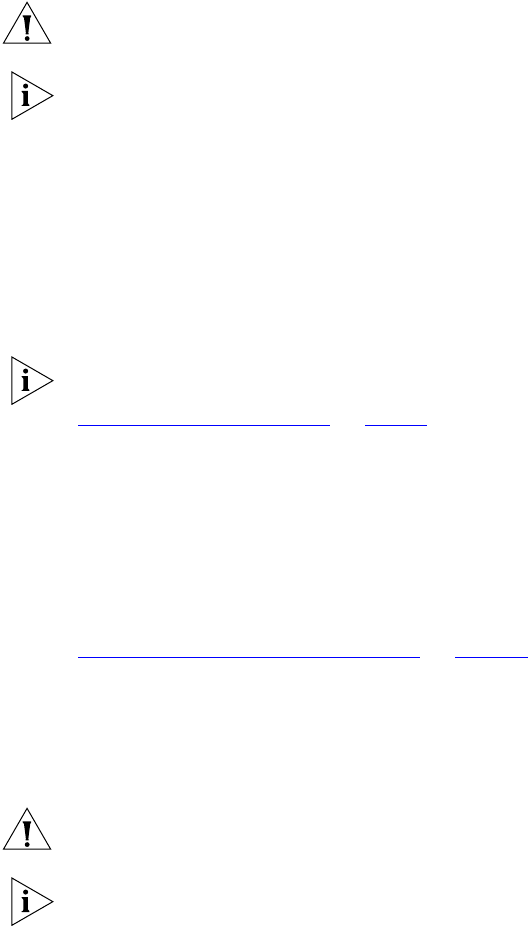
Installing an Add-On Secondary VCX Connect Server 31
■ Primary VCX Connect 100 Server Gateways: 192.168.1.200
■ Secondary VCX Connect 100 Server Gateways: 192.168.1.202
1 Connect the media gateway Ethernet port to the same hub or switch to
which the PC is connected.
CAUTION: Verify that the PC and the media gateway are not connected
to any network segment.
If you prefer, you can use a cross-over Ethernet cable to directly connect
the PC to the media gateway Ethernet port.
2 Verify that the PC still has these network parameter:
■ IP Address: 192.168.1.180.
■ Subnet mask to 255.255.255.0
3 On the PC, open a browser and enter the media gateway IP address in
the address text box.
4 Reconfigure the network parameters of the media gateway to conform
to the network segment on which it will reside.
Refer to the instructions in the appropriate media gateway manual for
the media gateways that are included in your configuration. See
“Documentation Resources”
on page 8 to identify the correct manual.
5 Repeat steps 1 through 4 for any additional gateways that require
reconfiguration.
When you are adding a secondary VCX Connect 200 server, the media
gateways are typically already in place because they were installed and
configured when the primary VCX Connect server was installed. If you
purchased additional media gateways with the secondary VCX Connect
server, follow the instructions in this section. Otherwise, skip to
“Reconfiguring the Secondary Server”
on page 32.
For a VCX Connect 200 server, the media gateways are separate units
and have this default IP address: 10.10.10.10
1 Connect the media gateway Ethernet port to the same hub or switch to
which the PC is connected.
CAUTION: Verify that the PC and the media gateway are not connected
to any network segment.
If you prefer, you can use a cross-over Ethernet cable to directly connect
the PC to the VCX Connect server.