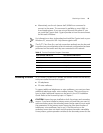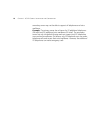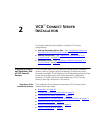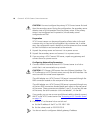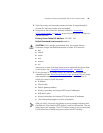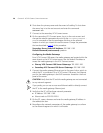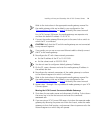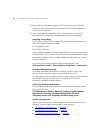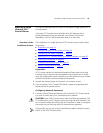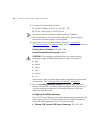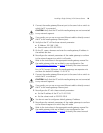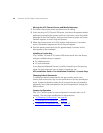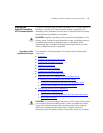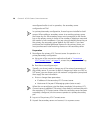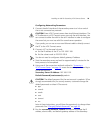22 CHAPTER 2: VCX™ CONNECT SERVER INSTALLATION
3 Move both primary and secondary VCX Connect servers to their final
location and reconnect them to power and to the network segment on
which they will operate.
4 Start the primary and secondary VCX Connect servers and wait for
approximately 5 minutes for the boot processes to be completed.
Installing License Keys
VCX Connect 100 and VCX Connect 200 servers come from the factory
with pre-installed licenses to support:
■ 25 telephone users
■ 25 voice mailboxes
If you obtained additional licenses, install the license keys on the primary
and secondary VCX Connect servers. The primary and secondary licenses
must match in terms of the number of telephone users and the number
of voice mailboxes.
For instructions on how to obtain and install license keys, see:
VCX Installation Guide > Pre-Installation Guidelines > License Keys
Changing Default Passwords
To change the default passwords for the app, cworks, oracle, root,
tomcat, and vcx accounts, log in to each server and run the
vcx-reconfigure script. Accept the default answers for all prompts that are
not related to passwords, and, when prompted for the account
passwords, change the default values.
Setting Up Database Replication
Set up database replication between the primary and secondary servers.
For instructions, see:
VCX Maintenance Guide > Manually Configuring Multi-Master
Replication > Manually Configuring Replication for an IP
Telephony Server or IP Telephony and Messaging Server
System Configuration
Your VCX Connect system is now configured to communicate in an IP
network. The next steps are described in these sections:
■ “IP Telephony Configuration” on page 40
■ “IP Messaging Configuration” on page 42
■ “Additional Configuration Steps” on page 43