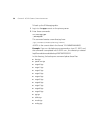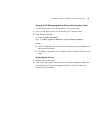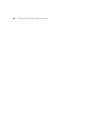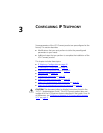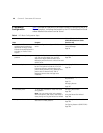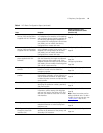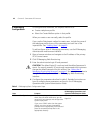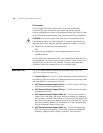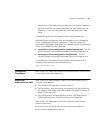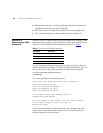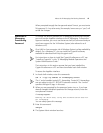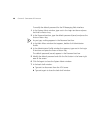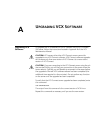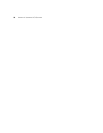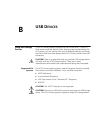44 CHAPTER 3: CONFIGURING IP TELEPHONY
File Formats
3Com suggests that users create a Microsoft Excel spreadsheet
containing the user information. Alternative file formats include
comma-separated value files and tab-delimited value files. Both of these
can be created by exporting data from the Microsoft Excel spreadsheet.
CAUTION: You cannot import data from an Excel Spreadsheet if the
spreadsheet contains any Excel formulas. If you have used formulas to
generate any of your data (for example, extension numbers), you must:
■ Remove all formulas from the spreadsheet
OR
■ Export the spreadsheet to a comma-separated value file or a
tab-delimited file.
In a Microsoft Excel spreadsheet, each user is defined by a separate row in
the spreadsheet. Each row contains several columns, some of which are
required and some of which are optional. To leave a user parameter
undefined, leave the corresponding cell in the table blank.
Resource Files The VCX Connect server includes the following sample files in the
/opt/3com/downloads directory.
The Import Data tool in the VCX Central Manager interface loads any of
the following files and creates VCX telephone extensions and associated
user data based on the content of the files.
■ VCX-Connect-Sample-import-file.xls – This file contains user data
within a Micrsoft Excel spreadsheet file.
■ VCX-Connect-Sample-import-file.csv – This file contains user data,
separated by commas.
■ VCX-Connect-Sample-import-MAC.xls – This Excel file contains a
subset of the user data (user name, telephone extension, telephone
MAC address, and MAC lock indicator). Importing this file updates the
specified users and ties one telephone (per line in the file) to a user by
specifying the MAC address of the telephone. A user can have more
than one telephone tied to their name.
■ VCX-Connect-Sample-import-MAC.csv – This comma separated
value file contains a subset of the user data (user name, telephone
extension, telephone MAC address, and MAC lock indicator).