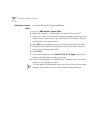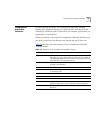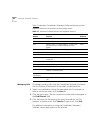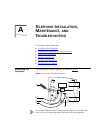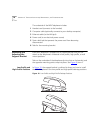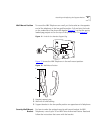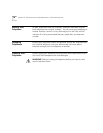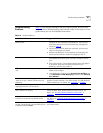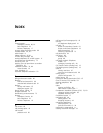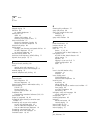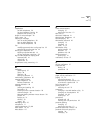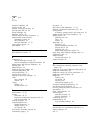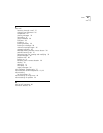Troubleshooting Problems 89
Troubleshooting
Problems
Table 16 lists possible problems that you may encounter and the most
likely solutions. Where possible, each solution refers to the section in this
guide where you can find detailed information.
Table 16 Possible Problems
Possible Problem Suggested Solutions
My telephone has no dial tone and the display
panel is blank.
■ Verify that the power cord is fully inserted in the correct
connector on the underside of the telephone. Use the strain
relief tab to prevent the cord from becoming unplugged (as
shown in Figure 9
).
■ Verify that the Ethernet cables are connected, and that each
cable is in the proper connection.
■ Remove and add power to the telephone by unplugging the
power cord at the electric outlet and plugging it back in.
My telephone has “locked up.” ■ Your telephone has lost the connection to the system. Remove
the Ethernet cord from the jack, and then re-insert it into the
jack.
■ Wait a few seconds. If the telephone display panel still appears
to be locked, disconnect the electrical power for your
telephone, and then plug it back in.
Callers cannot leave messages on my voice
mail.
■ Your mailbox may be full. Log in to your voice mailbox and
delete some messages.
■ Your telephone may be set up for Greeting Only Mailbox. Log
in to NBX NetSet > NBX Messaging, and then clear Greeting
Only Mailbox.
When I park a call, the display panel shows
“Park xtn in use,” and the call returns to my
telephone.
You have selected a Call Park extension that is already in use. Try
another Call Park extension. Your administrator can add additional
Call Park Extensions. For details, see “Call Park”
in Chapter 7.
When I dial 9 or 8 to access an outside line, the
display panel shows “All Ports Busy.”
No outside lines are available. Try again in a few minutes.
After I call another user in my organization, I
hear a tone but no ringing.
The other user may have the Hands Free Active on Intercom
feature enabled. Begin speaking after you hear the tone. For
details, see “Business Telephone Buttons and Controls”
in
Chapter 2.
On my NBX Business Telephone, all incoming
internal calls come over my speaker phone.
You have the Hands Free Active on Intercom feature enabled.
For details, see
“Business Telephone Buttons and Controls” in
Chapter 2
.
When I try to access the NBX NetSet utility, I do
not get a response after I type the NBX system’s
IP address and press Enter.
Ask your administrator to verify the IP address that you typed into
your web browser.