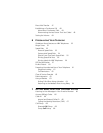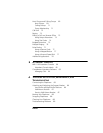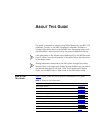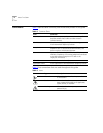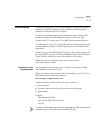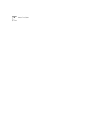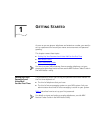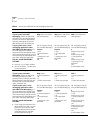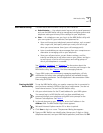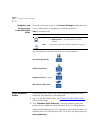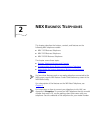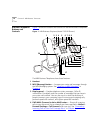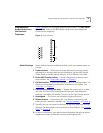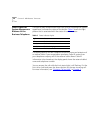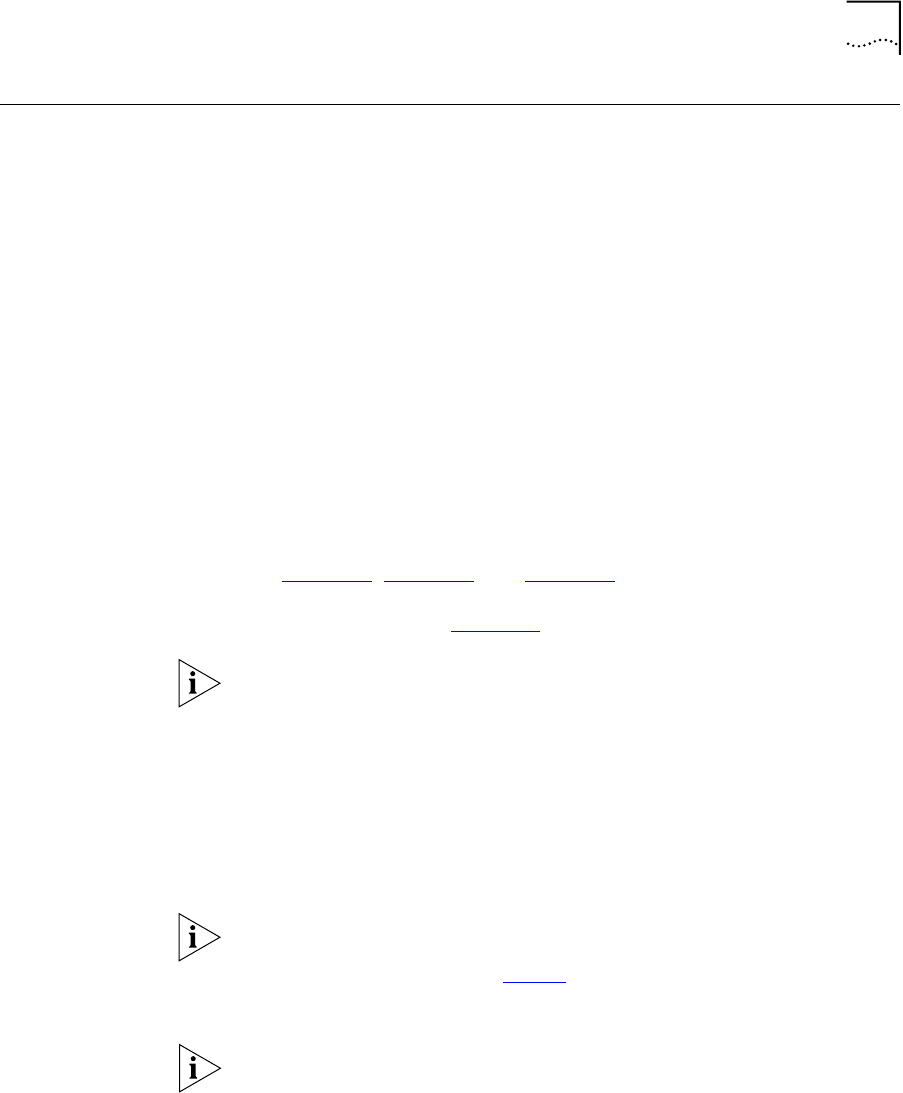
NBX NetSet Utility 13
NBX NetSet Utility The NBX NetSet administration utility has two interfaces:
■ Administrator — Your administrator logs on with a special password
and uses the NBX NetSet utility to manage and configure system-wide
telephone settings and many of the settings for your telephone.
■ User — As a telephone user, you log in to the NBX NetSet utility with
your own system ID (your extension) and password to:
■ View and change your telephone’s personal settings, such as speed
dials, ringer tone, and specify where you want your calls to go
when you cannot answer them (your call coverage point)
■ Listen to and delete your voice messages from your computer as an
alternative to managing calls on your telephone.
■ View your call permissions, current feature settings, and the
internal user directory to call other users on your system, and log in
to and log out of one or all hunt groups and calling groups of
which your telephone is a member.
See Chapter 5
, Chapter 6, and Chapter 7 for discussions about the
standard and enhanced features that you can monitor and change in the
NBX NetSet utility. See Chapter 4
for voice messaging features.
If your NBX system uses a third-party messaging application, off-site
notification and other voice messaging features are available through
your messaging application. See the application’s documentation rather
than using this Guide.
Starting the NBX
NetSet Utility
To use the NBX NetSet utility, you need a computer that is connected to
your local area network (LAN) and that has a web browser. (You do not
need Internet access.) To start the NBX NetSet utility:
1 Ask your administrator for the IP (web) address for your NBX system.
You cannot log in to NBX NetSet until you have established your
password through your telephone using NBX voice prompts or the
Feature Code sequence. See Table 4
.
2 In the web browser on your computer, enter the IP address in the
Address field. The NBX NetSet login screen appears.
Microsoft Internet Explorer version 5.5 or later is optimal.
3 Click User to log in as a user. The password dialog box appears.
4 Type your NBX NetSet user identification (always your 3-digit or 4-digit
telephone extension) and your NBX NetSet password, and then click OK.