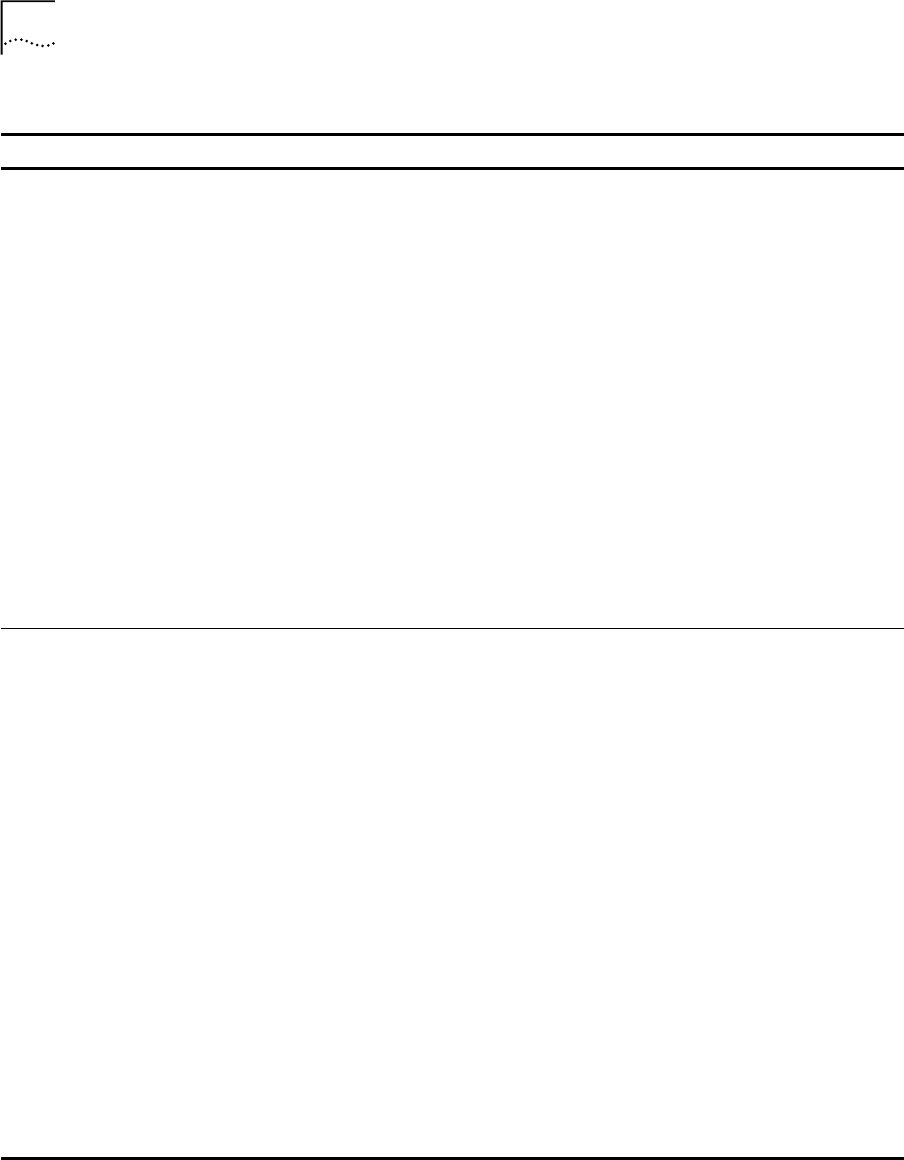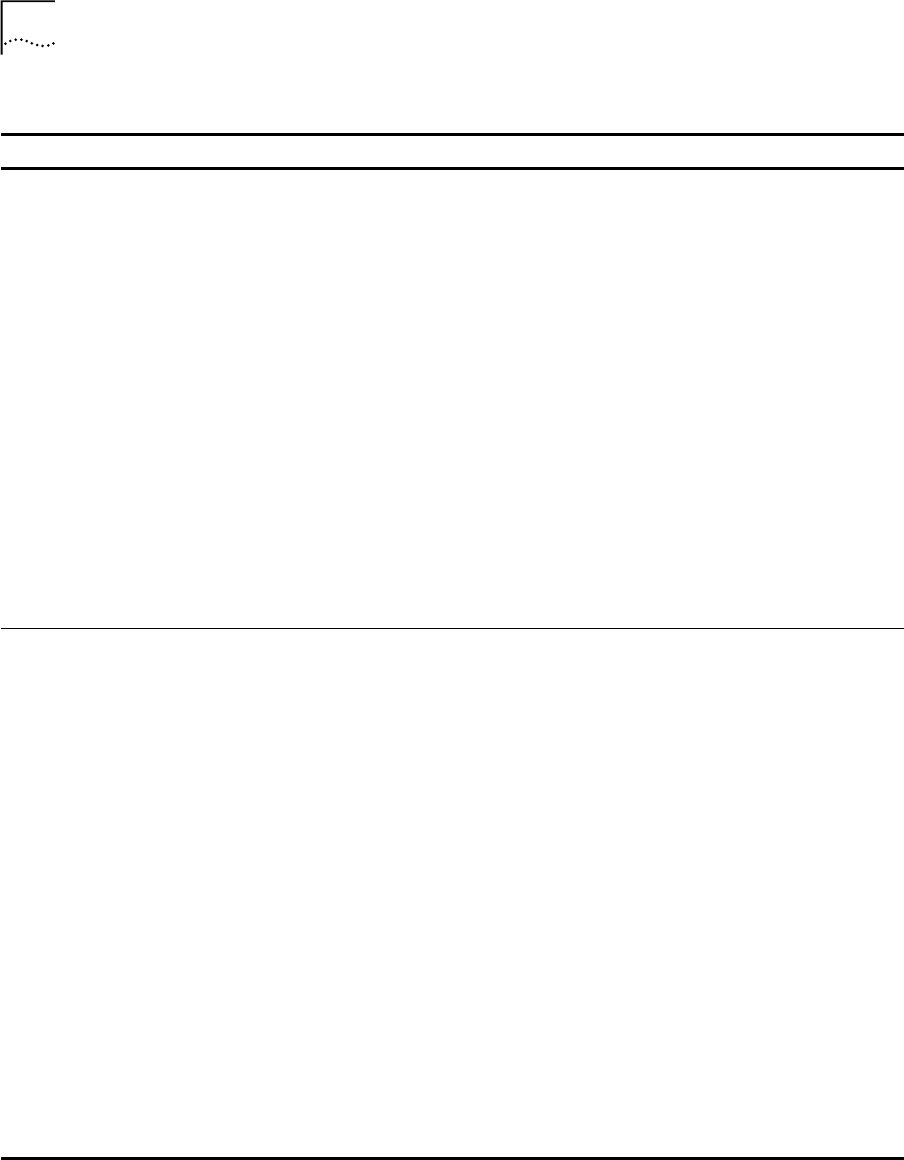
12 CHAPTER 1: GETTING STARTED
Table 4 Setting Your NBX NetSet and Messaging Password
Feature NBX Business Phones NBX Basic Phones Analog Telephones
Password — Set Initially
If your system uses NBX
Messaging, follow the NBX voice
prompts to set your NBX password
(which is the same for NBX NetSet
and voice messaging) OR use the
NBX NetSet utility, described next.
If your system uses a voice
messaging application other
than NBX Voice Messaging, use
this code sequence to set your
password for the NBX NetSet utility.
3Com recommends that you use the
same password for NBX NetSet and
your voice messaging application.
FOR ALL VOICE MESSAGING
SYSTEMS:
■ Use only 4- to 10-digit numbers
■ Do not use letters, *, or # as part
of your password.
Msg button and follow
the voice prompts
OR, for systems that do
not use NBX Messaging:
Feature
+ 434
+ new password
+ #
+ repeat your new
password
+ #
Msg button and follow
the voice prompts
OR, for systems that do
not use NBX Messaging:
Feature
+ 434
+ new password
+ #
+ repeat your new
password
+ #
500 ** and follow the
voice prompts
OR, for systems that do
not use NBX Messaging:
#
(Feature Entry Tone)
+ 434
(Feature Entry Tone)
+ new password
+ #
(Feature Entry Tone)
+ repeat your new
password
+ #
(Confirmation Tone)
Password — Change
If your system uses NBX
Messaging, follow the NBX voice
prompts to change your NBX
password (which changes your NBX
NetSet password, because they are
the same) OR use the NBX NetSet
utility, described next.
If your system uses a voice
messaging application other
than NBX Voice Messaging, use
this code sequence to change your
password for the NBX NetSet utility.
3Com recommends that you use the
same password for NBX NetSet and
your voice messaging application.
FOR ALL VOICE MESSAGING
SYSTEMS:
■ If you forget your password, the
administrator can reset it to your
extension. Then use this code
(for applications other than NBX
Voice Messaging) or the NBX
voice prompts to change it.
Msg button
+ current password
+ #
+ 2
+ follow the prompts
OR, for systems that do
not use NBX Messaging:
Feature
+ 434
+ current password
+ #
+ new password
+ #
+ repeat your new
password
Msg button
+ current password
+ #
+ 2
+ follow the prompts
OR, for systems that do
not use NBX Messaging:
Feature
+ 434
+ current password
+ #
+ new password
+ #
+ repeat your new
password
500 **
+ current password
+ #
+ 2
+ follow the prompts
OR, for systems that do
not use NBX Messaging:
#
(Feature Entry Tone)
+ 434
(Feature Entry Tone)
+ current password
+ #
(Feature Entry Tone)
+ new password
+ #
(Feature Entry Tone)
+ repeat your new
password
+ #
(Confirmation Tone)