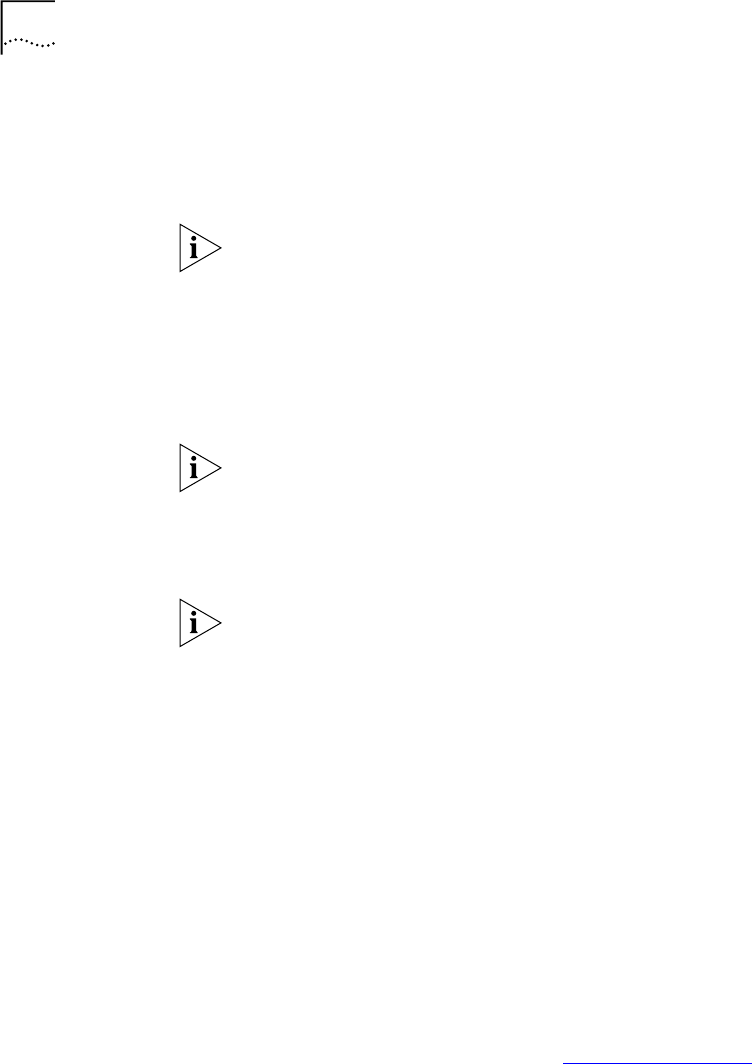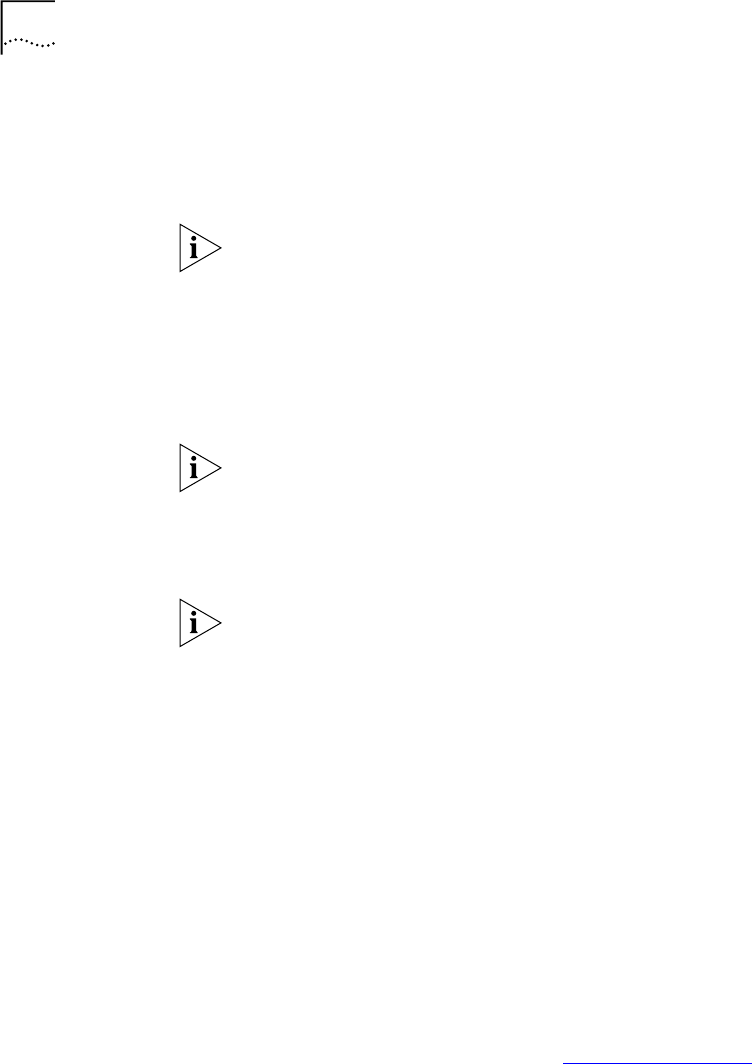
58 CHAPTER 6: PERSONALIZING YOUR TELEPHONE
■ If you selected EMail for Method in step 2:
■ Enter the e-mail address at which you want to be notified. You can
use different e-mail addresses for different Attempts.
You can listen to the messages using your PC sound card.
If you delete the e-mail notice with its attached WAV file after you listen
to the message, you delete only the copy. The original voice mail message
remains in your NBX voice mailbox. You must log in to the NBX voice mail
system by telephone or through the NBX NetSet utility to delete your
messages.
5 From the Interval drop-down list box, select the number of minutes that
you want the system to wait after each attempt before it moves to the
next attempt.
The “best” time interval depends on the Attempt method that you
choose. For instance, allow sufficient time after a Pager notification for
the usual delay at your pager supplier.
6 Click Apply.
7 Repeat steps 2 through 6 to set up additional attempts if you want.
The cycle of notice behaviors differs depending on the method that you
select for the first attempt. See the tables at the end of this topic.
8 You do not need to configure every Attempt row. When you have
configured all of the Attempt rows that you want, click OK. The NBX
Messaging tab appears.
9 Test your off-site notification settings by leaving yourself a voice mail
message.
Additional Notes
■ You can use the same notification method for all five attempts, or any
combination of methods.
■ If your voice mailbox is full and someone tries to leave you a voice mail
message, the NBX system does not send you an e-mail notification.
■ When you activate the Telephone Locking feature on your
telephone, the NBX system sends you off-site notification messages
only if the notification number (for example, your pager number) is a
toll-free telephone number. See “Telephone Locking”
later in this
chapter.