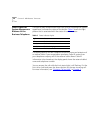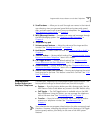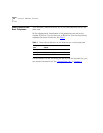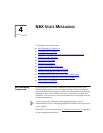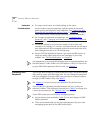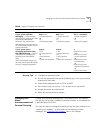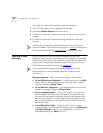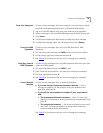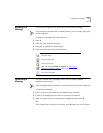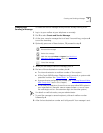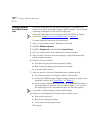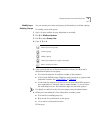28 CHAPTER 4: NBX VOICE MESSAGING
To change your name announcement or personal greeting:
1 Log in to your mailbox at your telephone or remotely.
2 Press 9 for Mailbox Options and then press 1.
3 To review or change your name announcement, press 1 and follow the
prompts.
4 To review or change your personal greeting, press 2 and follow the
prompts.
If you forget your password, the administrator can set it to be your
extension number. Then follow the instructions in Table 8
to change it to
a more secure password. See “Security Tips”
earlier in this chapter.
Listening to NBX
Messages
You can listen to your NBX voice mail messages from your NBX
telephone, from any touch-tone telephone, or by logging in to the NBX
NetSet utility. After you listen to messages, you can save or delete them
to clear them from the New Messages queue. For how to set up your
NBX NetSet password the first time, see Chapter 1
.
If your system uses a third-party messaging application, use the
documentation for your messaging application instead of these
instructions.
Message Indicators When you have messages in your mailbox:
■ On an NBX Business Telephone — The indicator next to the MSG
button lights up, and the display panel shows the total number of
messages. Example: 3Msgs2New.
■ On an NBX Basic Telephone — The display panel shows the total
number of messages. Example: 3Msgs2New.
■ On an analog telephone — Pick up the handset. If you hear the
New Messages Tone (alternating solid tone and rapid stutter tone),
you have new messages (or messages that you have listened to but
did not save or delete). For information on accessing NBX features
from an analog telephone, see the NBX Feature Codes Guide in the
NBX NetSet utility.
■ In the NBX NetSet utility — Log in as a user. The list of your
messages appear in the Voice Mail Messages area on the NBX NetSet
> Personal Settings screen. A new message has a * next to it. A
forwarded messages has FWD: next to it.