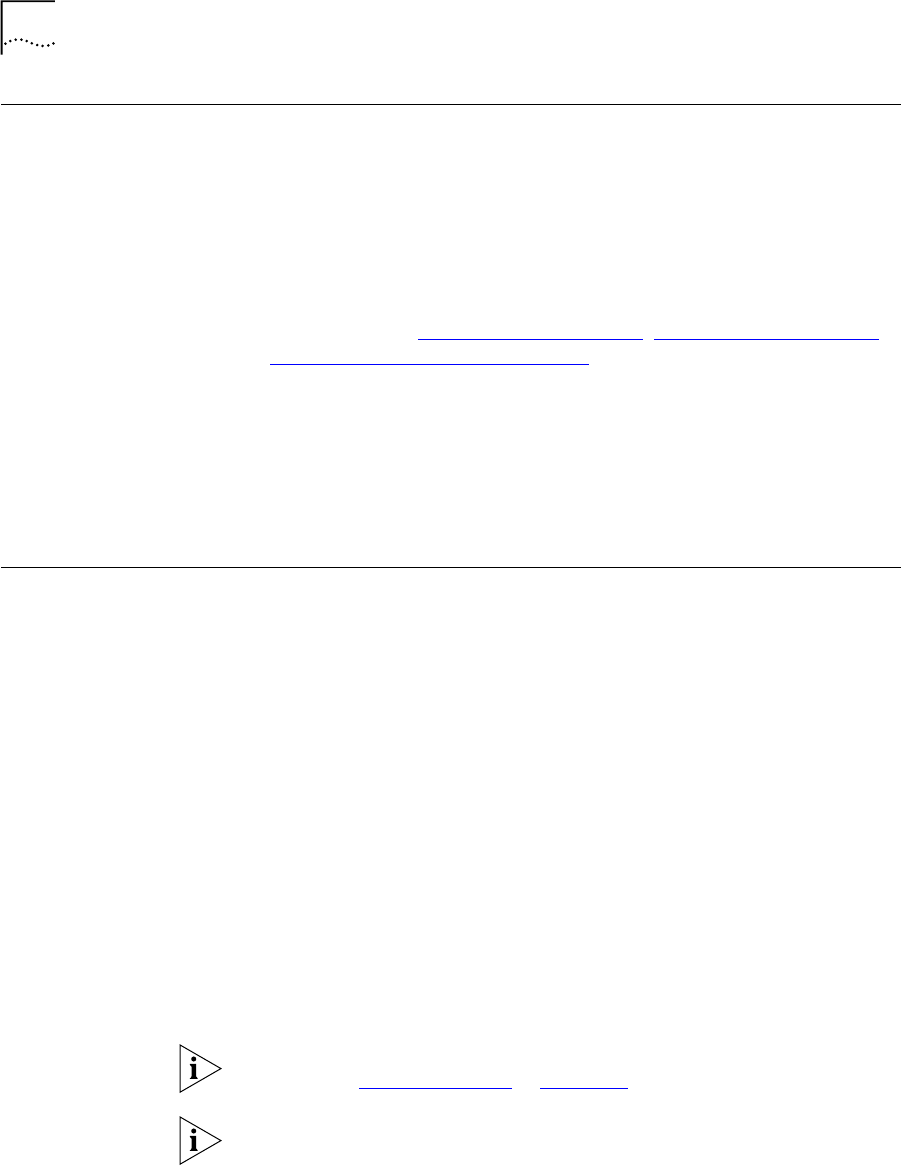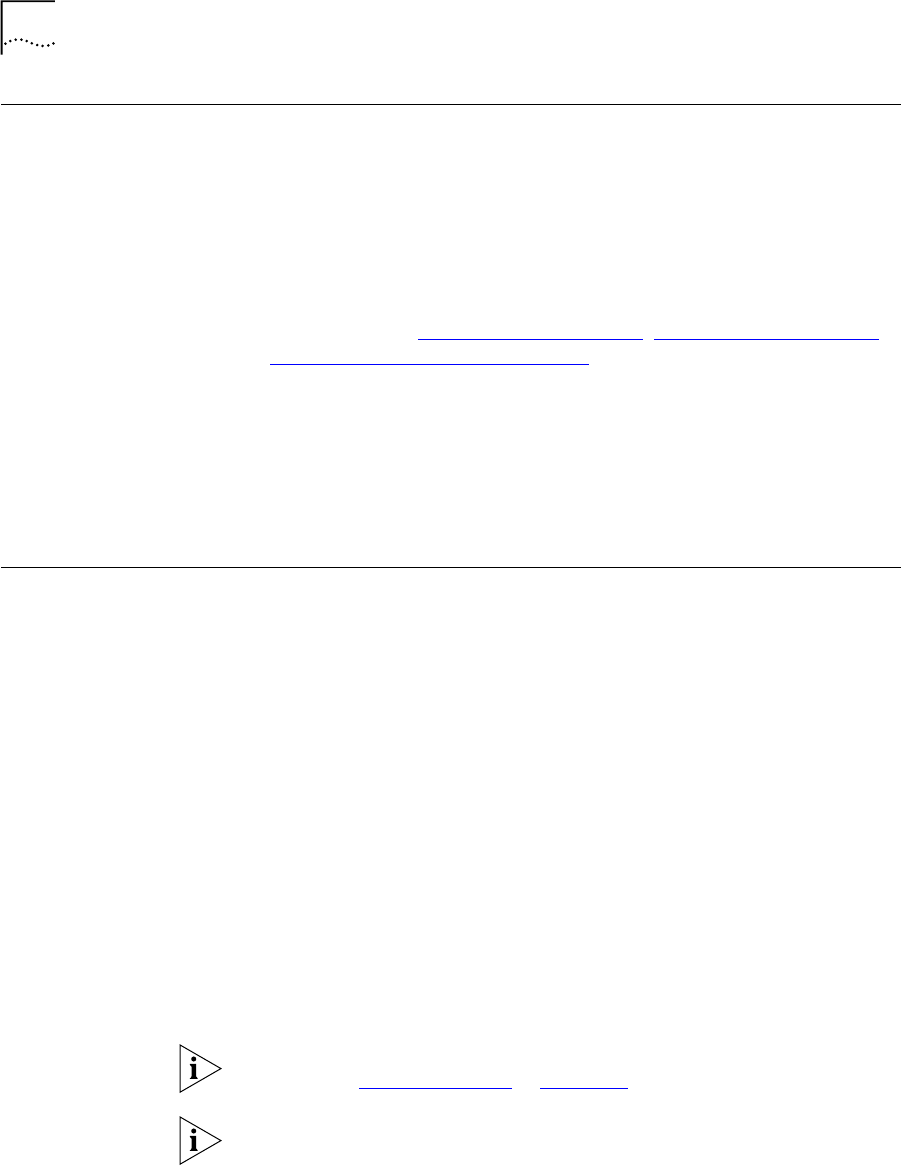
36 CHAPTER 4: NBX VOICE MESSAGING
Marking a Message
as Private or Urgent
When you leave a message in another user’s mailbox, you can mark it as
Private or Urgent. If you do not select a delivery option, your message is
sent as a Normal message.
■ Private Messages — The recipient cannot forward the message to
others.
■ Urgent Messages — Places the message at the beginning of the
recipient’s message queue so that Urgent messages are heard first.
1 Follow the steps in “Replying to a Message”
, “Forwarding a Message”,
or “Creating and Sending a Message”
earlier in this chapter.
2 In step 4, press 9.
3 To mark the message Urgent, press 1. To mark the message Private,
press 2.
4 To send the marked message, press 1, or listen to the prompts for other
choices.
Forwarding
Incoming Calls to
Your Call Coverage
Point
You can configure your NBX telephone so that all incoming calls go
directly into your call coverage point, which may be your voice mailbox,
the Auto Attendant or receptionist, or a different telephone number.
When a call comes in, the telephone rings once (giving you the chance to
answer the call) and then sends the call to your call coverage point.
On an NBX Business Telephone:
1 Press the FWD MAIL (Forward to Mail) button. The indicator light turns
on.
2 To turn off Forward to Mail, press the button again. The light turns off.
On an NBX Basic Telephone:
1 Pick up the handset.
2 Press the Feature button and 440. FWD appears in the display panel.
3 To turn off Forward to Mail, pick up the handset and press the Feature
button and 440 again. FWD disappears from the display panel.
To prevent the telephone from ringing even once, use the Do Not Disturb
feature. See “Do Not Disturb”
in Chapter 6.
To view your current Forward Calls to Mail setting, log in to
NBX NetSet > User Information > Feature Settings.