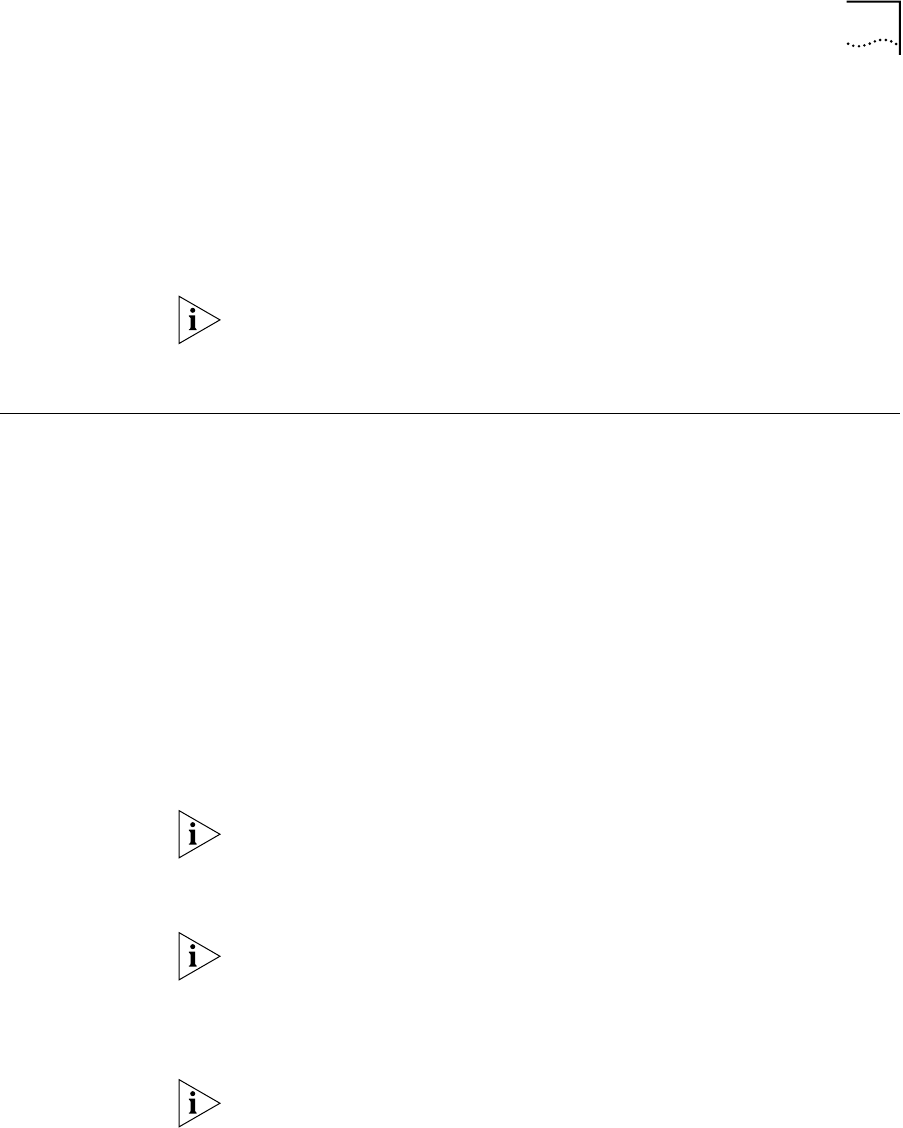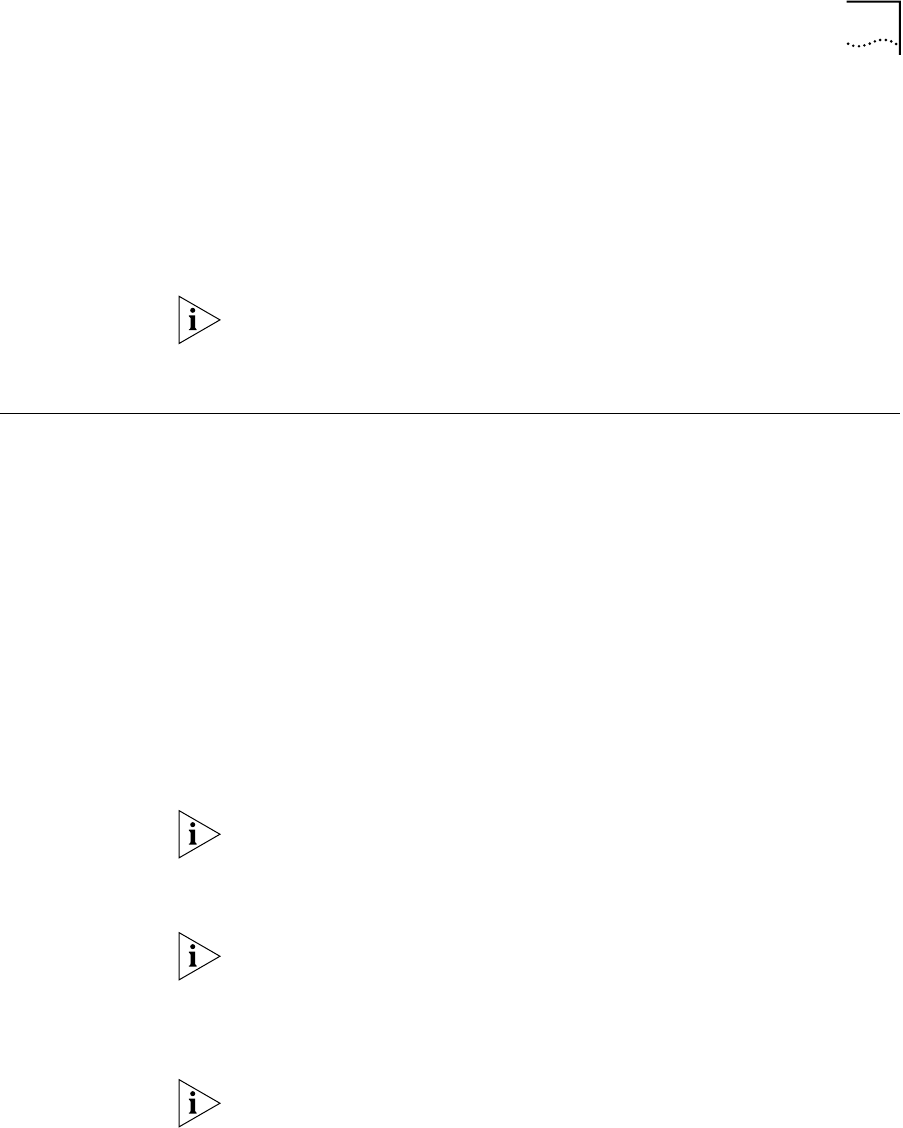
Preventing Unauthorized Use of Your Telephone 61
To enable and disable Do Not Disturb using the feature code:
1 Pick up the handset and press Feature + 446.
2 Hang up. Your telephone is now in Do Not Disturb mode. The display
panel on an NBX Telephone shows DO NOT DISTURB.
3 To disable Do Not Disturb mode, repeat steps 1 and 2. The DO NOT
DISTURB message disappears from the display panel.
To view your current Do Not Disturb setting if you do not have an NBX
Telephone or if you are away from your desk, log in to NBX NetSet >
User Information > Feature Settings.
Preventing
Unauthorized Use
of Your Telephone
You can prevent others from dialing long-distance or other unauthorized
calls from your telephone temporarily with the Telephone Locking
feature, or permanently by having your administrator adjust the call
permissions schedule for your extension.
Telephone Locking To enable and disable the Locking feature using the feature code:
1 Pick up the handset and press the Feature button + 432. The display
panel on an NBX telephone prompts you to enter your password.
2 Enter your password +
# and hang up. Your telephone is now locked.
The display panel shows the Lock icon and displays only the directory and
system-wide speed dials.
3 To turn off this feature, repeat steps 1 and 2. The Lock icon disappears,
and your call logs and personal speed dials are again available.
When Telephone Locking is activated, a person using your telephone can
dial only toll-free calls, calls to emergency services (such as 911 in the
United States), or calls to telephone numbers that have been
programmed in your system as “internal” calls.
Even when Telephone Locking is active on your telephone, your off-site
notification choices remain in effect. Your incoming calls are routed to
the outside telephone numbers or paging numbers that you have
specified in NBX NetSet > NBX Messaging > Off-Site Notification,
even if these numbers are not toll-free.
To view your current Telephone Lock setting if you do not have an NBX
Telephone or if you are away from your desk, log in to NBX NetSet >
User Information > Feature Settings.