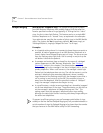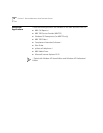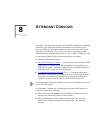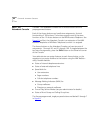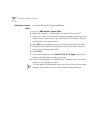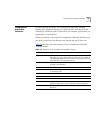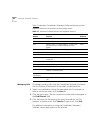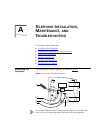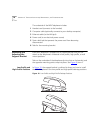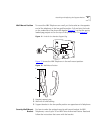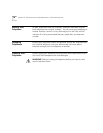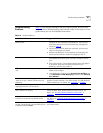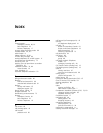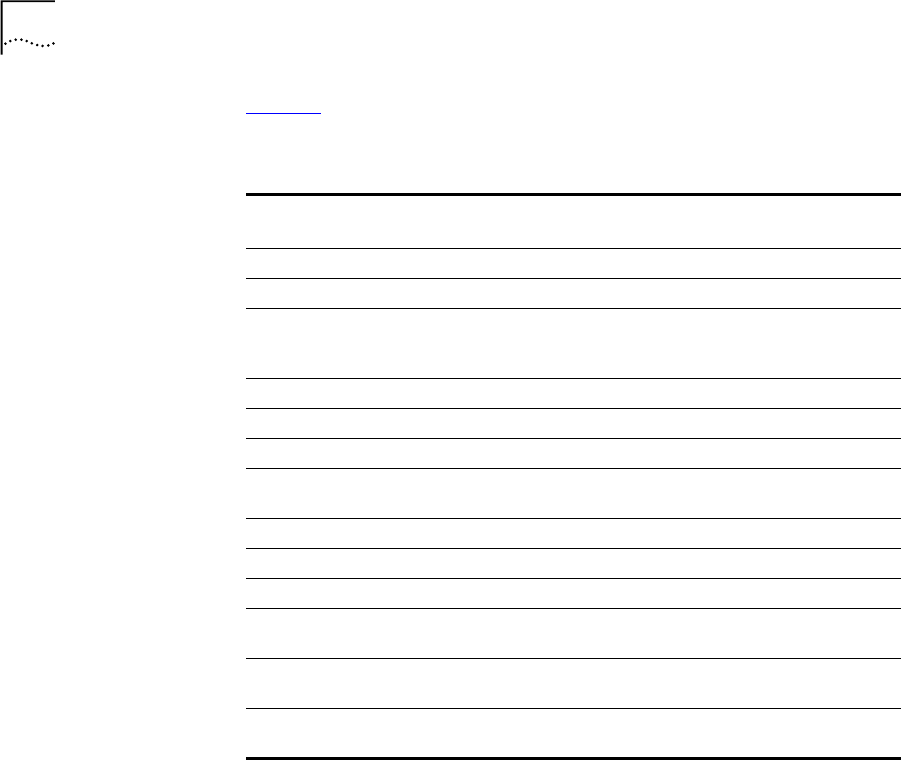
84 CHAPTER 8: ATTENDANT CONSOLES
Table 15 describes Complement Attendant Software buttons and the
keyboard shortcuts to functions on the Action menu.
Managing Calls To manage incoming calls using the Complement Attendant Software,
click the buttons at the bottom of the screen, as described here:
1 Select a sort method by clicking the appropriate tab. For example, to
select a user by last name, click the Last tab.
2 Click the user’s name. The user’s extension number and name appear in
the Find/Phone # field.
3 Click the button for the way that you want to handle the call. For
example, to transfer a call, click Transfer. To park a call, click Park.
For additional information on using the Complement Attendant
Software, see the Help system in the software.
Table 15 Attendant Software Buttons and Keyboard Shortcuts
Button Purpose
Keyboard
Shortcut
Answer Answers an incoming call. Alt+A
Dial Dials a selected number to place an outgoing call. Alt+D
Park Places a call in a “holding pattern” so that it can
be retrieved from another telephone on the
system.
Alt+K
UnPark Releases a caller from a “holding pattern.” Alt+U
Release Terminates a call. Alt+R
Hold Places a caller on hold. Alt+H
UnHold Removes a caller from being on hold and returns
to the call.
Alt+N
Transfer Forwards a call to another telephone. Alt+T
Complete Transfer Completes the transfer of a call. Alt+M
Cancel Transfer Cancels a transfer. Alt+S
Conference Establishes a single call with up to three additional
internal or external parties.
Alt+C
Complete
Conference
Completes the conference call. Alt+P
Cancel Conference Cancels the addition of a party to a conference
call.
Alt+E