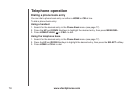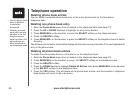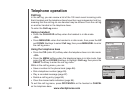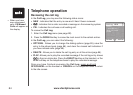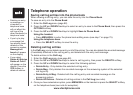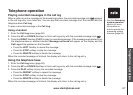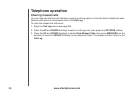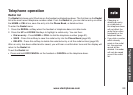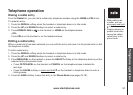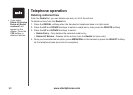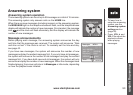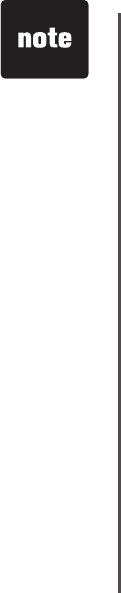
www.vtechphones.com
86
Telephone operation
Saving call log entries into the phone book
When viewing a call log entry, you can save the entry into the Phone Book.
To save an entry into the
Phone Book:
1. Enter the
Call Log menu (page 82).
2. Press
the UP and DOWN NavKeys to select an entry to save to the Phone Book, then press the
OPTIONS softkey.
3. Press the
UP and DOWN NavKeys to highlight Save to Phone Book.
Using the handset:
Press MENU/SEL to enter the phone book editing menu (see step 7 on page 75).
Using the telephone base:
Press the SELECT softkey to save the entry.
Deleting call log entries
In the Call Log, you can delete one entry or all of the entries. You can also delete the recorded message
(if available) attached to the call log entry, and delete both the entry and message.
To delete entries in the
Call Log:
1. Enter the
Call Log menu (see page 82).
2. Press the
UP and DOWN NavKeys to select a call log entry, then press the DELETE softkey.
3. Press the
UP and DOWN NavKeys to select the following options:
Delete Entry - Only deletes the selected call log entry.
Delete Msg - Only deletes the recorded message on the answering system of the selected
call log entry.
Delete Entry & Msg - Deletes both the call log entry and recorded message on the
answering system.
Delete All Entries - Deletes all call log entries in the Call Log (see note).
4. Once you have selected an option, press
MENU/SEL on the handset or press the SELECT softkey
on the telephone base (see note for exception).
•
•
•
•
•
•
Deleting an entry
or message on
a handset or
telephone base
will not affect the
call logs of the
other handset(s) or
telephone base.
If you try to play
a message that
has already been
deleted on the
answering system,
Message not
found will appear
on the display.
If you select
Delete All Entries,
Delete all Calls?
will appear on the
display. Press the
YES softkey to
delete all entries.
•
•
•