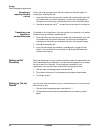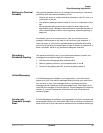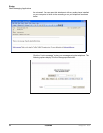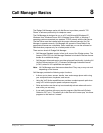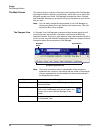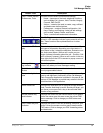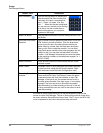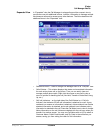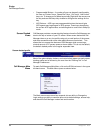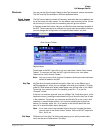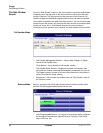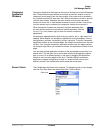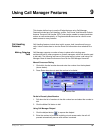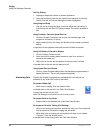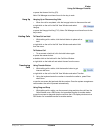IPedge
Call Manager Basics
90 TOSHIBA
IPedge UG 06/11
• Programmable Buttons – A number of keys can be easily configured by
the user as “Feature” keys, “Speed Dial” keys, “Call” keys, “User Action”
keys, etc. To change one of these keys simply Right-click the mouse over
the key and use the Setup Key window to configure the settings for the
key.
• ACD Buttons – ACD keys are programmable buttons that would give
ACD agents easy login/logout of ACD groups. These keys also display
the current ACD agent status, and allow agents to control their Wrap-Up
mode.
Screen Docked
Views
Call Manager provides a screen-docking feature where the Call Manager can
dock to the top or bottom of your PC screen. When screen docked the Call
Manager takes on a very low profile using only a small portion of the screen,
and stays accessible even when other applications are maximized. This
allows user’s to access the features of Call Manager while consuming a
minimal amount of PC screen space as shown below. This is not the default,
the default docked profile is the regular expanded view.
Screen-docked profile
Most of the phone display, buttons, and controls that appear on each screen-
docking profile can be chosen by the user from the “Docking Tab” in Call
Manager Preferences.
Call Manager Main
Menu
To reach Call Managers Main Menu, click on the SCM icon/menu in the upper
left-hand corner. The Main Menu opens as shown below:
The Main menu screen menu item expands into an ability to Change the
Login settings, an ability to reset the phone to its default settings, access help,
and check the Call Manager version and serial number.