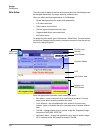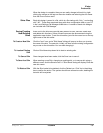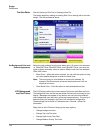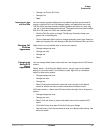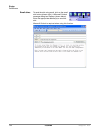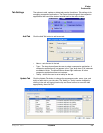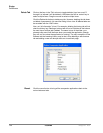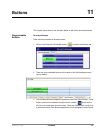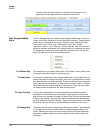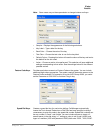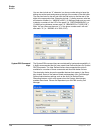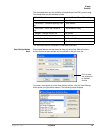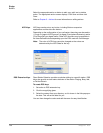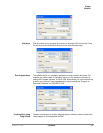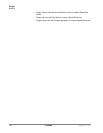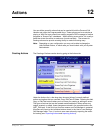IPedge
Buttons
126 TOSHIBA
IPedge UG 06/11
8 banks, which means the buttons in that bank are displayed in the
application (No two applications can share the same bank).
User Programmable
Keys
The Call Manager has many different User Programmable keys on the main
screen, on the Side Window, or on the Extra Button windows. These keys and
can be easily configured by the user as “Feature” keys, “Speed Dial” keys,
“User Action” keys, “DSS” keys, “Web Access” keys, “Run another
Application” keys, or “ACD” keys, etc. This provides the user with one-touch
access to features, applications, files, phone numbers, employees, and more.
To change any of these keys simply right-click the mouse over the key and
select from the menu one of the following options:
To Initialize Key This resets the key to a blank default state. This makes it much easier to use
the drag and drop techniques for setting up keys.
To Swap Keys To swap the configuration of two programmable keys you can right click on a
button, then select the Swap Keys option, then click on another button. Notice
that the button has now been swapped. To do this, hold the Control key down
while using the left mouse button to drag a key to another location. Or select
Swap Keys and then drag & drop key to new location. Keys will swap within
the same window and between any other button window.
To Copy This Key To Copy the configuration of one programmable key to another hold the
keyboard Control and Shift keys down while using the left mouse button to
drag the key to be copied to its target. Or select Copy This Key and then drag
& drop to new location. Keys will copy within the same window and between
the Side window and the Main Screen. Keys on the Main Screen or the Side
window will not copy to keys on the Extra Buttons windows or vice versa.
To Change Key This opens the Setup Key configuration settings shown below. Several items
in the upper portion of this window define the appearance and label of the
button. Selecting an Action from the pull down listing will present additional
parameters needed to define the choice. Details for each Action follow this
procedure.